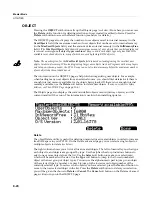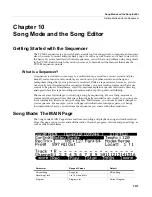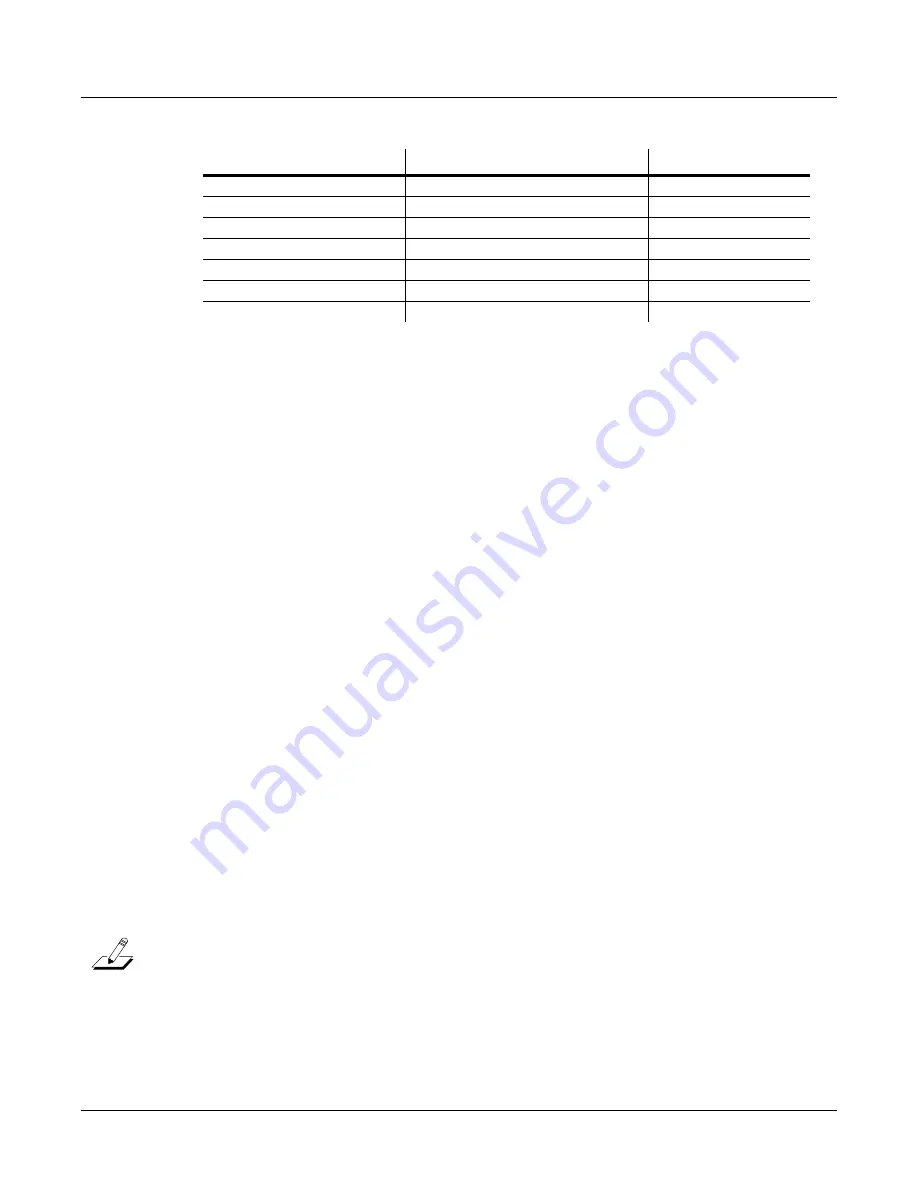
10-2
Song Mode and the Song Editor
Song Mode: The MAIN Page
The
Events
field
on
the
top
line
displays
the
free
RAM
available
for
events
in
the
selected
song.
The
Song
Status,
also
on
the
top
line
of
the
display,
is
always
one
of
the
following:
STOPPED
The
default
sequencer
status;
also
appears
when
you
press
the
Stop
or
Pause
button.
PLAYING
Appears
when
the
Play
button
is
pressed,
but
only
if
the
following
conditions
are
true:
the
Record
was
not
pressed
prior
to
pressing
Play.
REC.
READY
Appears
when
the
Record
button
is
pressed
while
Song
Status
is
STOPPED.
REC.
READY
flashes,
indicating
that
the
sequencer
is
waiting
to
start
recording.
Current Song (CurSong)
This
shows
the
ID
and
16
‐
character
name
of
the
song
currently
selected
for
recording,
playback,
or
editing.
When
a
song
is
selected,
Program
Change,
Volume,
and
Pan
information
is
sent
to
all
MIDI
channels
assigned
to
tracks
that
have
data
on
them,
and
the
internal
clock
is
set
to
match
the
setting
of
the
Tempo
parameter.
When
looking
for
a
previously
saved
song,
you
can
scroll
through
songs
while
the
sequencer
is
playing
to
quickly
hear
the
beginning
of
each.
Tempo
The
Tempo
parameter
determines
the
initial
tempo
for
the
selected
song.
The
song
will
always
start
playback
at
the
initial
tempo.
Whatever
the
tempo
is
set
to
when
you
record
your
first
track
will
be
the
song’s
initial
tempo.
During
playback,
the
current
tempo
is
shown
in
this
field.
During
recording,
tempos
dialed
in
here
get
recorded
in
the
Tempo
Track.
The
initial
tempo
and
other
tempo
changes
can
also
be
edited
in
the
event
list
for
the
Tempo
Track.
The
Tempo
track
also
allows
you
to
program
more
precise
fractional
tempos
with
two
decimal
places.
To
quickly
change
a
song’s
initial
tempo,
press
Record
(the
Song
Status
will
change
to
REC
READY),
set
the
tempo
desired,
then
press
Stop
.
The
initial
tempo
can
also
be
changed
with
the
Tempo
parameter
on
the
COMMON
page
in
the
Song
Editor,
or
at
the
top
of
the
event
list
for
the
Tempo
track
on
the
EVENT
page
in
the
Song
Editor.
Note:
You
can
also
set
the
tempo
using
the
Tap
Tempo
button
(on
the
front
panel,
below
the
Mode
buttons.)
Tap
the
Tap
Tempo
button
on
beat
for
a
measure
or
two
at
the
desired
tempo
to
set
a
tempo.
This
also
brings
up
the
Tap
Tempo
page
(see
Tap
Tempo
Button
on page 6
‐
4.)
You
can
also
set
the
tempo
to
be
controlled
by
an
external
sequencer.
Use
the
Alphanumeric
Pad
to
enter
“0”
in
the
tempo
field,
and
press
enter.
“EXT”
will
appear
in
the
tempo
field.
Any
MIDI
Time
Clock
(MTC)
signal
received
at
the
PC3LE’s
USB
or
MIDI
in
port
will
now
set
the
Song
playback
tempo.
Track Status
–, R, M, P
–
Channel
1 to 16
1 to 16 left to right
Volume
0 to 127
127
Pan
0 to 127
64
Tempo
20.0 to 400.0 BPM, EXT
120.0 BPM
Mode
Merge, Erase
Merge
Location
-9999:9 to 9999:9
1:1
Parameter
Range of Values
Default
Содержание PC3LE
Страница 14: ...x...
Страница 28: ...2 10 Startup Software Upgrades...
Страница 42: ...3 14 User Interface Basics Quick Song Recording and Playback...
Страница 46: ...4 4 The Operating Modes Using the Modes...
Страница 196: ...8 4 Quick Access Mode The QA Editor...
Страница 226: ...9 30 Master Mode UTILITIES...
Страница 260: ...10 34 Song Mode and the Song Editor Song Editor The EVENT Page...
Страница 272: ...11 12 Storage Mode Format...
Страница 286: ...12 14 Keymap and Sample Editing Editing Samples...
Страница 379: ...vii W Waveform display 12 12 X Xpose 2 7 6 3 8 2 Z Zero crossings 12 13 Zones Soloing 7 5 zones 14 2...