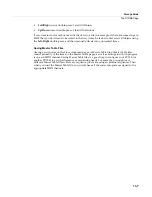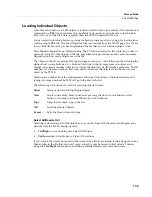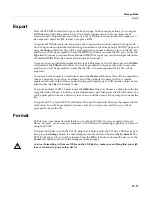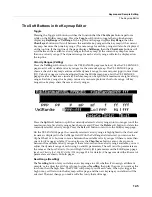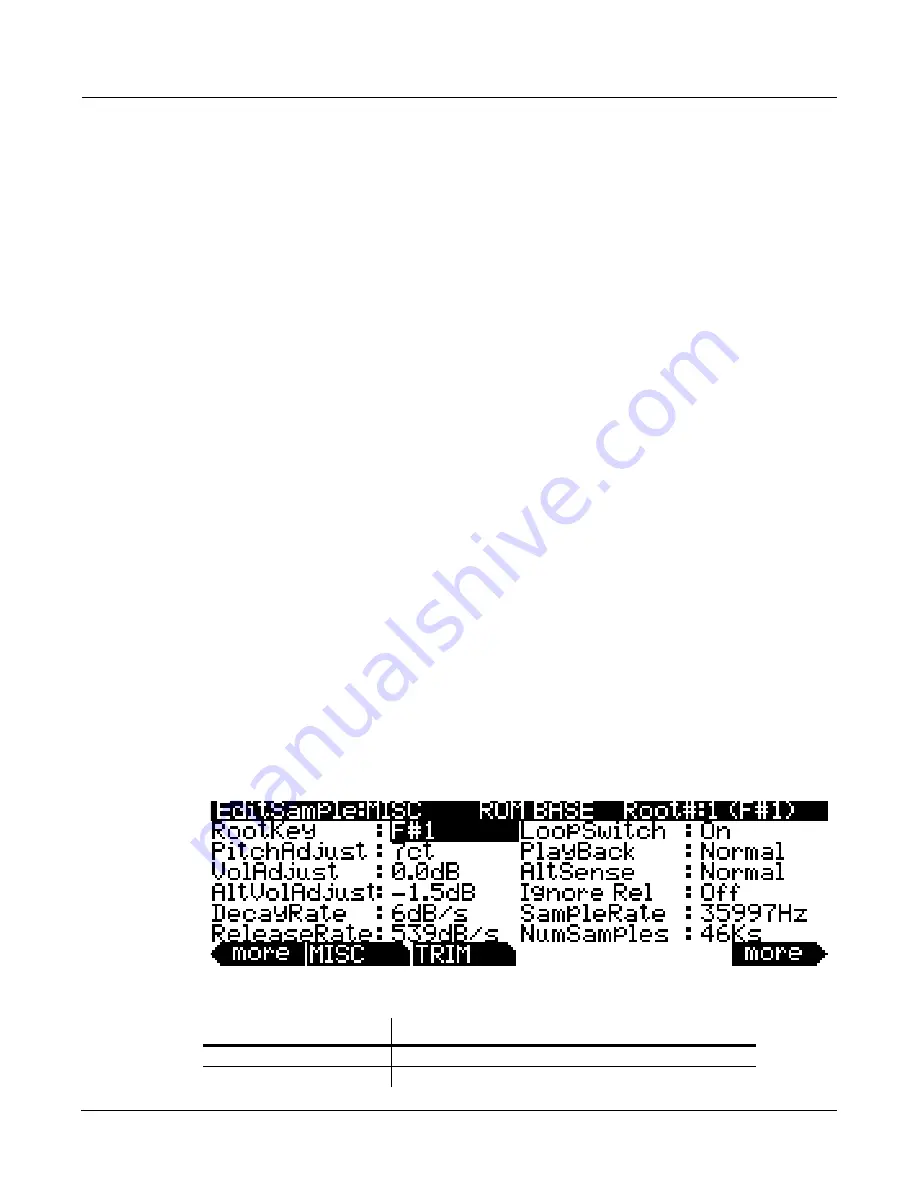
Keymap and Sample Editing
Editing Samples
12-9
Editing Samples
To
enter
the
Sample
Editor,
first
select
the
program
you
wish
to
edit
in
Program
mode.
With
the
program
selected,
press
the
Edit
button
to
enter
the
Program
Editor,
then
press
the
V.A.S.T.
soft
button
to
enter
the
V.A.S.T.
Program
Editor.
In
the
V.A.S.T.
Program
Editor
the
KEYMAP
page
will
be
selected
(if
not
press
the
KEYMAP
soft
button.)
With
the
KeyMap
parameter
selected
on
the
KEYMAP
page,
press
the
Edit
button
again
to
enter
the
Keymap
Editor.
On
the
EditKeymap
page,
select
the
KeyRange
parameter
and
use
the
Alpha
Wheel
or
‐
/+
buttons
to
choose
one
of
the
available
key
ranges
(if
there
is
more
than
one
keyrange.)
You
can
edit
the
existing
sample
of
a
keyrange,
or
choose
a
new
sample
for
the
keyrange
and
edit
that.
When
the
Keymap
parameter
is
selected
you
can
hold
the
Enter
button
and
trigger
notes
to
select
different
key
ranges.
If
you
want
to
select
a
different
sample,
use
the
cursor
buttons
to
select
the
Sample
parameter.
Use
the
Alpha
Wheel
to
select
a
sample.
Press
the
Edit
button
once
more,
and
you’ll
enter
the
Sample
Editor.
The
sample
will
play
through
the
effects
of
the
current
program.
The
name
of
stereo
samples
end
with
an
S
.
To
use
a
stereo
sample,
the
Stereo
parameter
must
be
set
to
On
in
the
V.A.S.T.
Program
Editor,
and
two
keymaps
must
be
selected,
see
The
KEYMAP
Page
on page 6
‐
19
for
details.
There
are
two
sample
editing
pages—MISC
(Miscellaneous)
and
TRIM.
The
soft
buttons
for
these
pages
are
visible
when
you
enter
the
Sample
Editor.
You
can
trigger
notes
at
any
time
while
you’re
editing,
to
hear
your
changes
as
you
make
them.
The Miscellaneous (MISC) Page
On
the
MISC
page,
you’ll
set
several
parameters
that
affect
the
behavior
of
the
current
sample.
These
parameters
affect
the
entire
sample.
The
right
side
of
the
top
line
displays
the
root
number
and
RootKey
of
the
sample.
For
stereo
samples,
L
or
R
is
displayed
after
the
Root#
parameter
to
indicate
that
you
are
viewing
parameters
for
the
left
or
right
channel
of
the
sample.
Use
the
Chan/Layer
buttons
to
move
between
channels
of
stereo
samples.
Although
you
can
edit
parameters
for
the
left
and
right
channels
of
a
sample,
both
channels
can
only
be
heard
if
the
Stereo
parameter
is
set
to
On
in
the
V.A.S.T.
Program
Editor,
and
the
same
keymap
is
selected
for
the
Keymap1
and
Keymap2
parameters
in
the
V.A.S.T.
Program
Editor.
If
the
Stereo
parameter
is
set
to
Off
in
the
V.A.S.T.
Program
Editor,
only
the
left
channel
of
stereo
samples
will
be
heard
in
mono.
If
the
sample
is
part
of
a
group
of
sample
roots,
you
can
also
use
the
Chan/Layer
buttons
to
scroll
through
each
sample
in
the
group.
A
representative
MISC
page
is
shown
below:
Parameter
Range of Values
Root Key Number
C -1 to G 9
Pitch Adjust
Variable (depends on sample rate)
Содержание PC3LE
Страница 14: ...x...
Страница 28: ...2 10 Startup Software Upgrades...
Страница 42: ...3 14 User Interface Basics Quick Song Recording and Playback...
Страница 46: ...4 4 The Operating Modes Using the Modes...
Страница 196: ...8 4 Quick Access Mode The QA Editor...
Страница 226: ...9 30 Master Mode UTILITIES...
Страница 260: ...10 34 Song Mode and the Song Editor Song Editor The EVENT Page...
Страница 272: ...11 12 Storage Mode Format...
Страница 286: ...12 14 Keymap and Sample Editing Editing Samples...
Страница 379: ...vii W Waveform display 12 12 X Xpose 2 7 6 3 8 2 Z Zero crossings 12 13 Zones Soloing 7 5 zones 14 2...