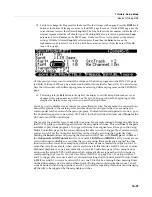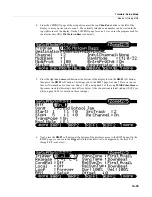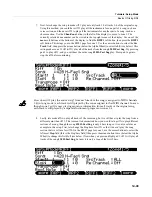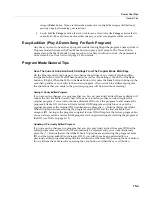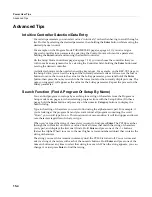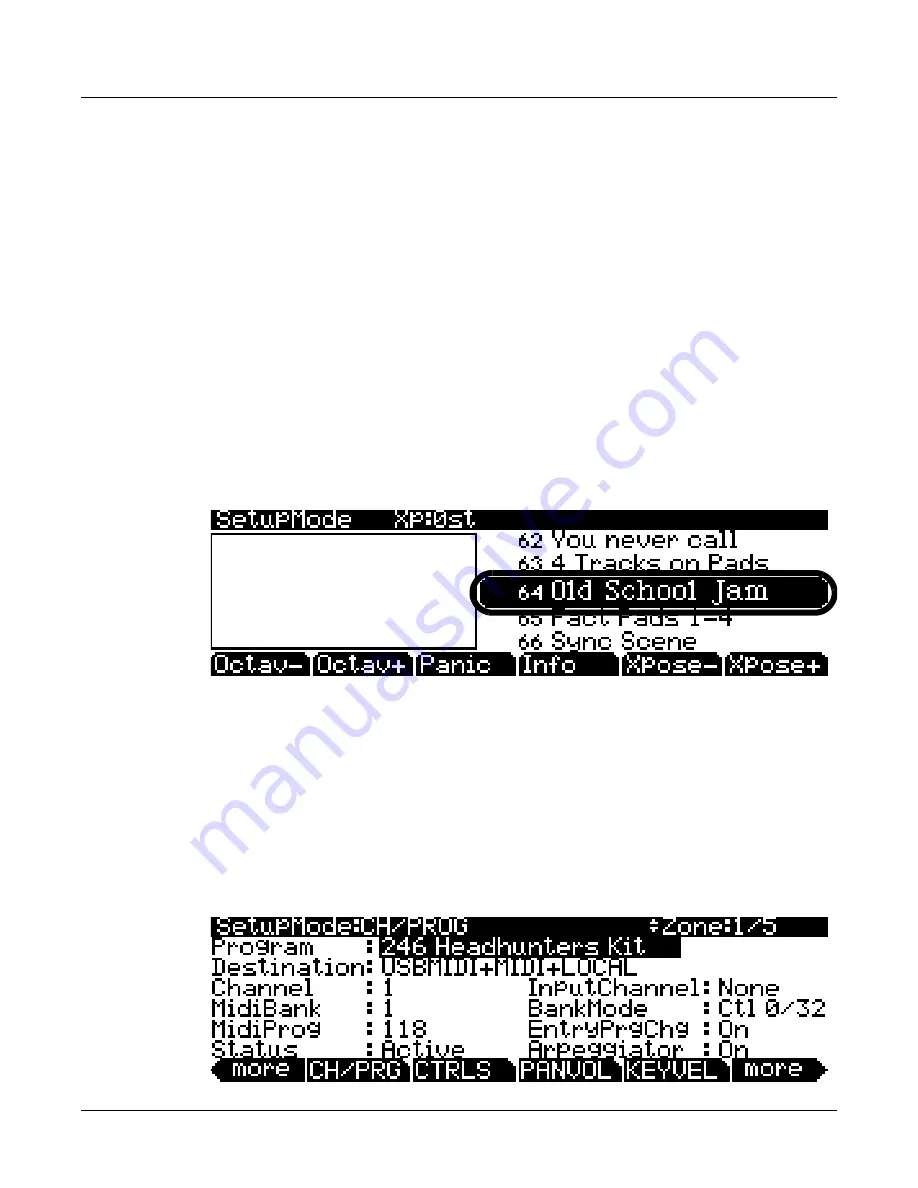
14-42
Tutorials: Setup Mode
Basics Of Using Riffs
Riffs
can
also
be
triggered
by
the
keyboard
keys.
Since
keys
can’t
stay
on
(toggled)
like
switches
and
pads
can,
it
is
common
to
have
another
key
(usually
right
next
to
the
trigger
key)
to
release
the
riff.
Set
the
trigger
and
release
keys
for
a
riff
by
setting
the
Trigger
and
Release
ranges
on
the
RIFF2
page
to
a
range
of
one
key
each.
You
can
also
transpose
riffs
when
triggering
them
from
the
keys.
See
the
next
tutorial
for
details.
Transposing A Riff As It Is Triggered
Riffs
triggered
from
the
PC3LE’s
keyboard
can
be
transposed
as
they
are
triggered.
One
common
use
for
this
feature
is
to
create
a
bass
riff
that
can
be
triggered
by
the
left
hand.
In
this
tutorial
we
will
look
at
a
setup
that
is
configured
this
way,
and
look
at
some
settings
we
can
change
to
trigger
the
transposing
riff
in
different
ways.
1. Press the
Exit
button until you reach the ProgramMode page. Next, press the
Setup mode
button,
located with the mode buttons to the left of the display. This will bring you to the Setup mode main
page.
2. Use the - / + buttons or Alpha Wheel to select the setup
64
Old
School
Jam
or use the
alphanumeric pad to enter
64
and press
Enter
(see below.) This setup splits the keyboard between
an electric bass riff on the lower notes of the keyboard and an electric piano on the higher notes of
the keyboard. There are also drum riffs that play from pads 1 and 2.
Play
a
note
on
the
left
hand
end
of
the
keyboard
to
hear
the
electric
bass
riff
that
is
loaded
with
this
setup.
If
you
let
the
bass
riff
play
without
pressing
any
other
keys,
you
will
hear
that
the
riff
is
a
four
bar
loop.
When
you
press
another
key
on
the
left
hand
end
of
the
keyboard,
the
bass
riff
waits
until
its
next
downbeat
and
then
transposes
the
riff
and
restarts
the
loop.
To
stop
the
riff,
press
the
Stop
button
to
the
left
of
the
display.
3. Next, lets edit this setup to see how this riff is being transposed and triggered. With the setup
64
Old
School
Jam
selected, press the
Edit
button on the front panel. This will bring you to the CH/
PROG
page of the setup editor (see below.)
Содержание PC3LE
Страница 14: ...x...
Страница 28: ...2 10 Startup Software Upgrades...
Страница 42: ...3 14 User Interface Basics Quick Song Recording and Playback...
Страница 46: ...4 4 The Operating Modes Using the Modes...
Страница 196: ...8 4 Quick Access Mode The QA Editor...
Страница 226: ...9 30 Master Mode UTILITIES...
Страница 260: ...10 34 Song Mode and the Song Editor Song Editor The EVENT Page...
Страница 272: ...11 12 Storage Mode Format...
Страница 286: ...12 14 Keymap and Sample Editing Editing Samples...
Страница 379: ...vii W Waveform display 12 12 X Xpose 2 7 6 3 8 2 Z Zero crossings 12 13 Zones Soloing 7 5 zones 14 2...