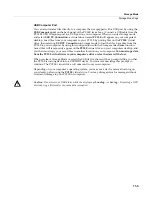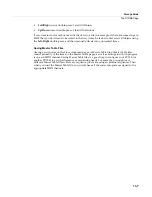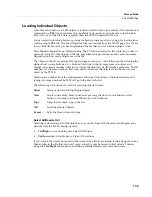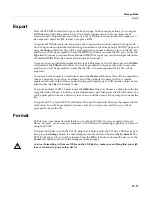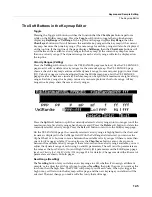12-4
Keymap and Sample Editing
The Keymap Editor
Velocity Range (VelRange)
This
parameter
shows
the
keyboard
velocity
range
(in
dynamic
levels)
that
will
trigger
a
sample
for
the
current
KeyRange.
In
a
key
range
with
more
than
one
velocity
range,
each
velocity
range
can
use
a
different
sample,
as
well
as
different
CoarseTune,
FineTune,
and
VolumeAdjust
settings.
Velocity
ranges
are
intended
for
use
with
instrument
samples
recorded
at
different
velocities.
This
helps
to
make
playing
sampled
instruments
sound
more
realistic.
Sample
volumes
are
also
scaled
based
on
keyboard
velocity
within
each
velocity
range.
Velocity
ranges
for
the
current
Keymap
are
set
using
the
VelRng
soft
button
(see
Velocity
Ranges
(VelRng)
on page 12
‐
5)
or
the
Low
Velocity
(Lo),
High
Velocity
(Hi)
parameters
(see
below.)
All
keyranges
in
a
Keymap
share
the
same
set
of
velocity
ranges.
Up
to
eight
velocity
ranges
can
be
used.
When
the
VelRange
parameter
is
selected,
you
can
scroll
through
available
velocity
ranges
using
the
Alpha
Wheel
or
the
‐
/+
buttons.
Multiple
velocity
ranges
are
only
shown
if
the
current
Keymap
uses
more
than
one
velocity
range.
If
the
top
line
of
the
EditKeymap
page
displays
VelRange,
you
can
scroll
through
the
available
velocity
ranges
with
any
parameter
on
the
page
selected
using
the
Chan/Layer
buttons.
(Press
the
Toggle
soft
button
to
toggle
the
top
line
between
displaying
VelRange
and
KeyRange.)
Low Velocity (Lo), High Velocity (Hi)
Use
these
parameters
to
set
the
velocity
range
of
the
current
key
range.
If
you
extend
the
current
velocity
range
into
another,
the
boundaries
of
the
other
velocity
range
will
become
shortened
to
accommodate
the
velocity
range
you
are
extending.
If
the
velocity
range
you
are
extending
covers
another
velocity
range,
the
other
velocity
range
will
be
deleted.
Coarse Tune
Coarse
Tune
allows
you
to
transpose
a
sample
for
a
given
range.
This
is
extremely
useful
when
you
have
set
the
Root
key
of
the
sample
for
one
note
but
want
to
assign
the
sample
to
a
different
part
of
the
keyboard
and
still
be
able
to
play
it
without
transposition
(see
Root
Key
on page 12
‐
10
for
details.)
For
example,
if
you
originally
set
the
Root
key
at
C4
but
want
the
sample
assigned
to
C3,
you
would
set
Coarse
Tune
to
12ST,
transposing
it
up
one
octave.
Now
the
original
pitch
will
play
at
C3,
one
octave
down.
If
you
examine
the
drum
and
percussion
kit
keymaps
in
ROM,
you
will
see
that
we
have
done
this.
Most
of
our
ROM
drum
samples
have
the
Root
key
set
at
C4.
There’s
a
short
cut
for
adjusting
the
Coarse
Tune
automatically
so
that
the
sample
plays
with
minimal
transposition
in
the
assigned
key
range.
See
Special
Double
Button
Presses
in
the
Keymap
Editor
on page 12
‐
6.
Fine Tune
This
gives
you
further
pitch
control.
Once
the
sample’s
pitch
is
close
to
the
desired
note,
use
the
Fine
tune
to
sharpen
or
flatten
it
as
much
as
a
half
‐
semitone.
Master Transpose (MasterXpose)
This
parameter
does
not
really
pertain
to
the
keymap
itself.
Instead
it
is
identical
to
the
Transpose
parameter
found
on
the
MIDI
‐
mode
TRANSMIT
page.
If
you
change
the
value
here,
the
same
value
will
be
reflected
on
the
MIDI
‐
mode
TRANSMIT
page,
and
vice
versa.
It
transposes
the
entire
instrument
globally.
The
reason
it
is
placed
on
this
page
is
that
it
will
allow
you
to
assign
samples
across
the
entire
keyboard
easily,
when
you
are
using
a
keyboard
that
has
fewer
than
88
notes.
Volume Adjust
Here
you
can
adjust
the
volume
of
the
notes
in
the
current
key
range.
This
enables
you
to
make
each
key
range
play
at
the
same
volume
even
if
the
samples
in
the
various
ranges
were
recorded
at
different
volumes.
Содержание PC3LE
Страница 14: ...x...
Страница 28: ...2 10 Startup Software Upgrades...
Страница 42: ...3 14 User Interface Basics Quick Song Recording and Playback...
Страница 46: ...4 4 The Operating Modes Using the Modes...
Страница 196: ...8 4 Quick Access Mode The QA Editor...
Страница 226: ...9 30 Master Mode UTILITIES...
Страница 260: ...10 34 Song Mode and the Song Editor Song Editor The EVENT Page...
Страница 272: ...11 12 Storage Mode Format...
Страница 286: ...12 14 Keymap and Sample Editing Editing Samples...
Страница 379: ...vii W Waveform display 12 12 X Xpose 2 7 6 3 8 2 Z Zero crossings 12 13 Zones Soloing 7 5 zones 14 2...