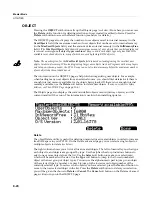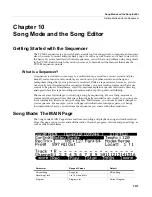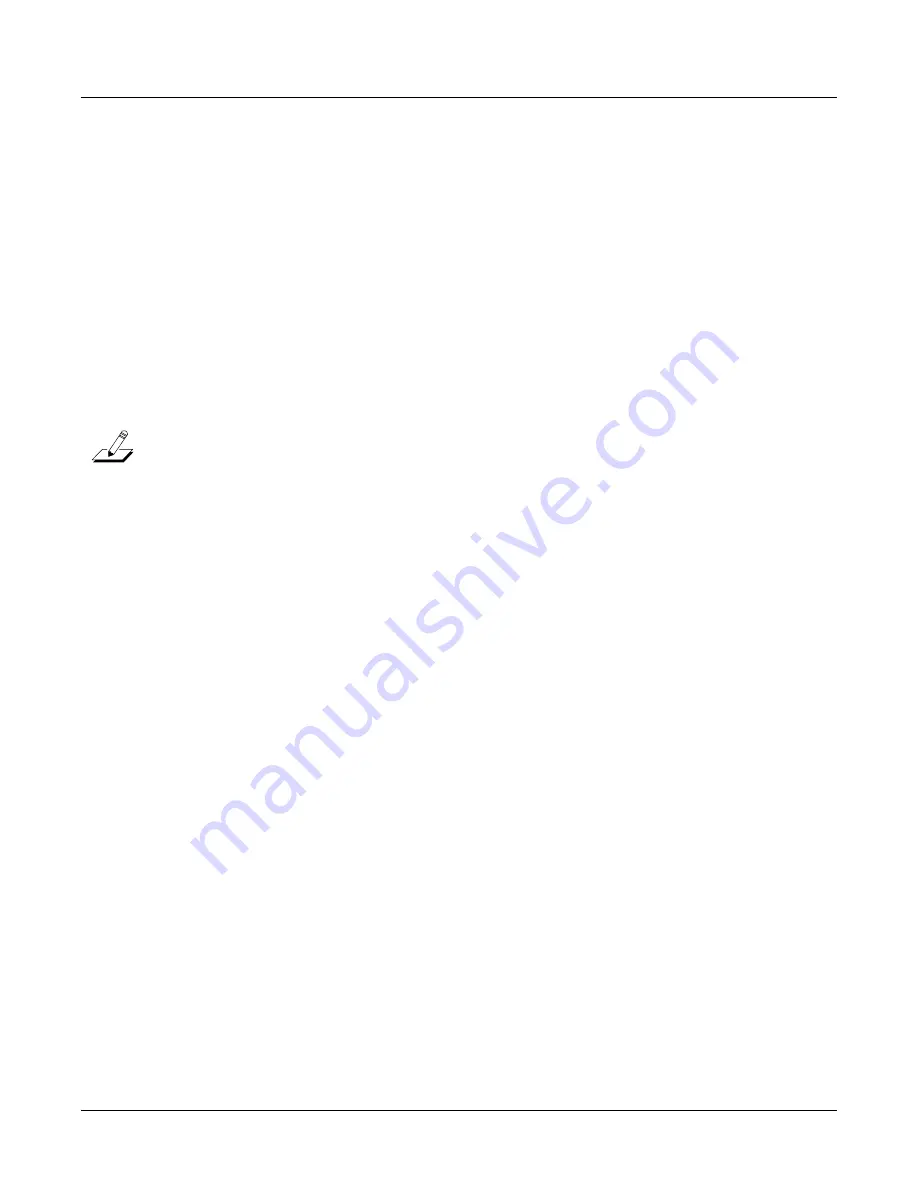
10-8
Song Mode and the Song Editor
Song Mode: The MAIN Page
The
Stop
soft
button
halts
the
playback
or
recording,
and
resets
the
song’s
location
to
either
the
default
Bar 1, Beat
1
value,
or
to
whatever
location
you
defined
with
the
Locate
parameter.
If
the
location
is
defined
as
something
other
than
Bar
1,
Beat
1,
press
Stop
twice
to
reset
to
1:1
.
Pressing
Stop
when
the
Song
Status
is
RECORDING
will
always
prompt
the
“Save
changes
to
this
song?”
dialog
(described
below),
and
provides
you
with
the
opportunity
to
listen
to
the
new
song
and
compare
it
with
the
old
,
previously
saved,
song
before
answering
Yes
or
No
.
The
PC3LE
also
has
dedicated
front
panel
buttons
for
Record
,
Play
/
Pause
,
and
Stop
.
You’ll
find
them
just
below
the
six
mode
buttons.
Additionally
you
can
control
these
functions
from
any
external
sequencer
that
sends
MIDI
Machine
Control
(MMC)
messages.
The
PC3LE
will
automatically
listen
to
any
MMC
messages
received
at
the
USB
or
MIDI
in
port.
The
PC3LE
will
also
automatically
send
its
own
MMC
messages
from
the
USB
and
MIDI
out
port,
enabling
the
PC3LE’s
transport
to
control
an
external
sequencer.
This
works
from
any
mode,
though
in
Program
mode
you
will
want
to
make
sure
that
the
Demo
Button
function
is
set
to
off.
You
can
do
this
from
Master
Mode,
Page
2.
When
Demo
Button
is
set
to
off,
you
can
still
hear
Program
demos
by
pressing
the
cursor
up
and
down
buttons
simultaneously.
Important Note About External Sequencers:
If
using
the
PC3LE
transport
controls
to
record
to
an
external
sequencer,
you
must
be
in
Song
mode
with
the
RecTrk
set
to
None.
If
this
is
not
done,
you
will
simultaneously
record
to
the
external
sequencer
and
the
selected
RecTrk
if
in
Song
Mode,
or
activate
the
Quick
Song
Recording
function
from
other
modes.
This
will
cause
unwanted
sequences
to
be
recorded
in
the
PC3LE’s
sequencer.
If
you
are
also
triggering
PC3LE
sounds
from
the
external
sequencer,
you
will
run
into
the
same
issue
when
using
the
transport
on
the
external
sequencer
(if
it
is
sending
MMC.)
In
this
case,
either
turn
off
outgoing
MMC
on
the
external
sequencer,
or
use
the
same
precautions
as
above.
The
Load
,
Save
, and
Export
Soft Buttons
The
Load
soft
button
calls
up
a
scrolling
list
from
which
you
can
quickly
locate
and
load
a
sequence.
You
can
select
a
sequence
using
either
the
Alpha
Wheel
or
‐
/+
buttons,
or
you
can
enter
a
sequence’s
ID
number.
The
Save
button
calls
up
the
“Save
As”
dialog.
The
Export
button
exports
the
current
song
to
a
Computer
or
USB
device
as
a
Standard
MIDI
File.
Select
Standard
MIDI
File
type
1
(saves
with
multiple
channels,)
or
Standard
MIDI
File
type
0
(saves
as
1
channel.)
The
NewSng
and
ClrSng,
and
Delete
Soft Buttons
The
NewSng
soft
button
creates
a
new
song
using
the
Default
Sequence
(specified
on
Page
2
of
Master
Mode)
as
a
parameter
template.
Pressing
this
button
is
the
same
as
selecting
0*New
Song*
.
The
ClrSng
soft
button
creates
a
new
song
whose
parameters
are
set
to
the
default
values
listed
in
the
table
beneath
this
section’s
header
(
Song
Mode:
The
MAIN
Page
).
Keep
in
mind
that
the
selected
program
for
the
new
song
will
be
the
currently
selected
program.
Use
the
Delete
soft
button
to
delete
a
user
created
or
edited
song.
Pressing
the
Delete
soft
button
prompts
you
to
continue
by
pressing
Delete
or
to
return
to
the
previous
screen
by
pressing
Cancel.
Содержание PC3LE
Страница 14: ...x...
Страница 28: ...2 10 Startup Software Upgrades...
Страница 42: ...3 14 User Interface Basics Quick Song Recording and Playback...
Страница 46: ...4 4 The Operating Modes Using the Modes...
Страница 196: ...8 4 Quick Access Mode The QA Editor...
Страница 226: ...9 30 Master Mode UTILITIES...
Страница 260: ...10 34 Song Mode and the Song Editor Song Editor The EVENT Page...
Страница 272: ...11 12 Storage Mode Format...
Страница 286: ...12 14 Keymap and Sample Editing Editing Samples...
Страница 379: ...vii W Waveform display 12 12 X Xpose 2 7 6 3 8 2 Z Zero crossings 12 13 Zones Soloing 7 5 zones 14 2...