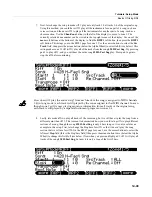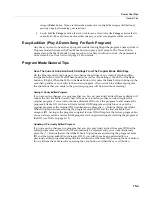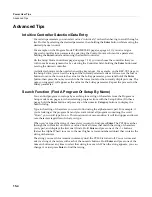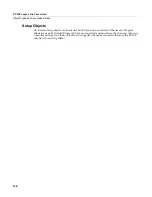15-6
Power User Tips
Advanced Tips
Program Mode
Change The Effects Chain
In
Program
mode
you
can
easily
change
a
program’s
effects
chain
by
editing
the
program.
An
effects
chain
can
cause
either
a
dramatic
or
a
subtle
change
to
the
sound
of
a
program
depending
on
how
it
is
used.
Follow
these
steps
to
change
the
effects
chain
of
the
currently
selected
program.
1. In Program mode, choose the program you would like to edit, then press the
Edit
button to the left
of the display. This will bring you to the EditProg:PARAMETERS page.
2. From the EditProg:PARAMETERS page, press the
FX
soft button at the bottom right of the
display. This will bring you to the EditProg:FX page, where you can change the program’s two
effects chains. Each program can use up to two effects chains at once: an insert effect and an aux
effect (see
The EFFECTS (FX) Page
on page 6-13 for more details.) Almost all of the PC3LE’s
factory programs use a reverb or delay effects chain as the Aux effect, and the level of the effect
can be controlled by knob 5 (labeled Reverb) by default. The PC3LE’s factory programs use a
variety of effects chain types for the insert effect, ranging from subtle effects to those that
drastically change the program’s sound.
3. On the EditProg:FX page, the
Insert
field will be selected. Use the Alpha Wheel or - / + buttons to
change the insert effects chain and play some notes to hear the effect. You can also select an effects
chain by entering its ID# with the alphanumeric pad and pressing the
Enter
button, or choose no
effects chain by entering 0 with the alphanumeric pad and pressing the
Enter
button. Some insert
effects chains may require you to turn up a parameter in order to hear the effect. Most effect
parameters are automatically assigned to knobs. You can view and change parameter assignments
and values on the PARAMETERS page by pressing the PARAMS soft button at the bottom of the
display (see
The PARAMETERS Page
on page 6-9 for details.)
4. If changing the insert effects chain changes the program’s sound too drastically, try returning it to
the program’s original chain and change the aux effect instead. To change the aux effects chain, on
the EditProg:FX page use the cursor buttons to select the
Aux
field. Use the Alpha Wheel or - / +
buttons to change the aux effects chain and play some notes to hear the effect. You can also select
an effects chain by entering its ID# with the alphanumeric pad and pressing the
Enter
button, or
choose no effects chain by entering 0 with the alphanumeric pad and pressing the
Enter
button.
Change the level of the aux effects chain by using knob 5 (labeled Reverb.) With knob 5 turned
low, only a little of the sound processed by the effects chain will be blended in with the program. If
you turn knob 5 more than half way up, the majority of the program’s sound will be processed by
the aux effects chain.
5. When you are satisfied with the selected effects chains and parameter settings, press the
Exit
button
to save the edited program and return to the Program mode main page. When prompted to save the
program, press the
Yes
soft button, followed by the
Save
soft button to save the program with the
same name under the lowest available user ID#. To learn how to rename the program or save it
under a different ID#, see
Saving and Naming
on page 5-3.
Содержание PC3LE
Страница 14: ...x...
Страница 28: ...2 10 Startup Software Upgrades...
Страница 42: ...3 14 User Interface Basics Quick Song Recording and Playback...
Страница 46: ...4 4 The Operating Modes Using the Modes...
Страница 196: ...8 4 Quick Access Mode The QA Editor...
Страница 226: ...9 30 Master Mode UTILITIES...
Страница 260: ...10 34 Song Mode and the Song Editor Song Editor The EVENT Page...
Страница 272: ...11 12 Storage Mode Format...
Страница 286: ...12 14 Keymap and Sample Editing Editing Samples...
Страница 379: ...vii W Waveform display 12 12 X Xpose 2 7 6 3 8 2 Z Zero crossings 12 13 Zones Soloing 7 5 zones 14 2...