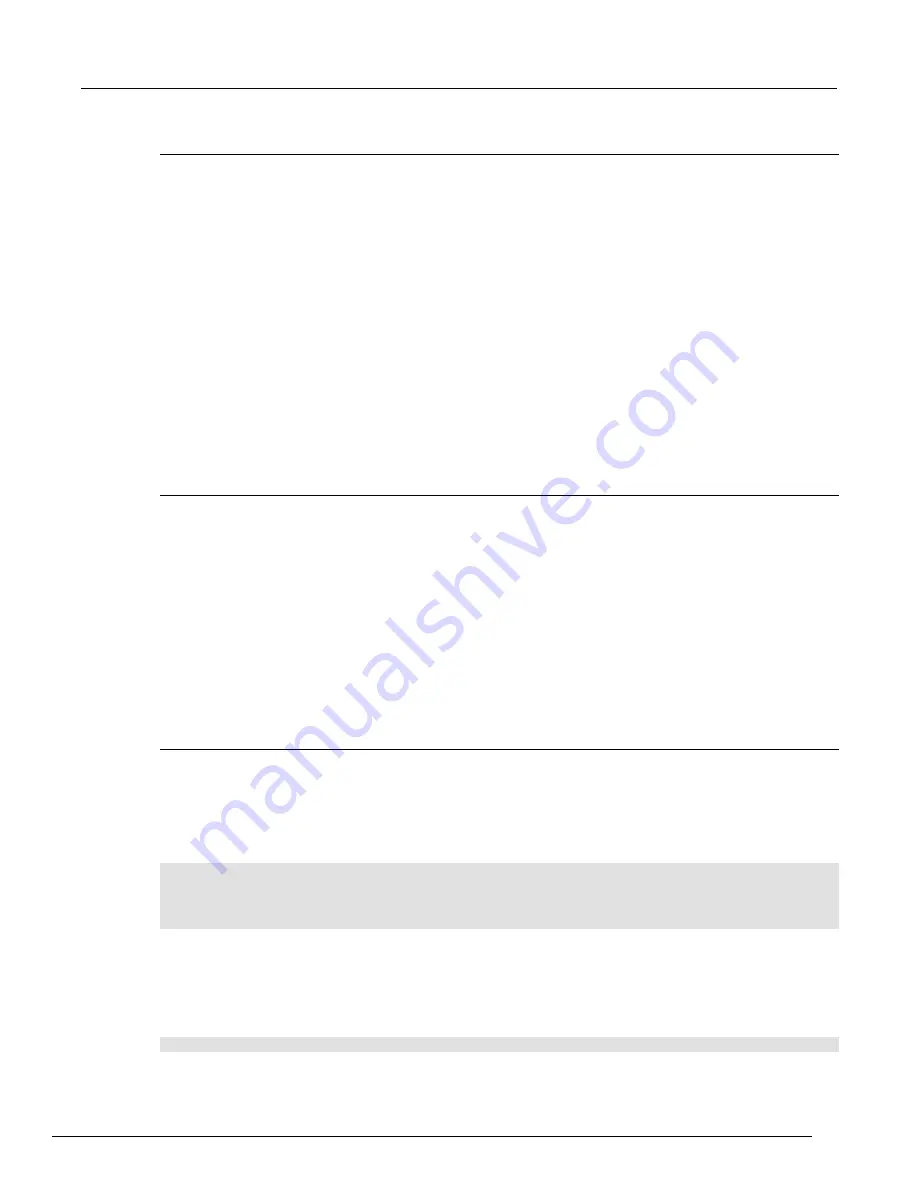
Series 2600B System SourceMeter® Instrument Reference Manual
Section 2: General operation
2600BS-901-01 Rev. B / May 2013
2-47
Recalling a saved setup
You can recall setups from internal nonvolatile memory or a USB flash drive at any time.
To recall a saved setup from the front panel:
1. Press the
MENU
key to access the main menu.
2. Select
SETUP
, and then press the
ENTER
key.
3. Select the
RECALL
menu item, and then press the
ENTER
key.
4. Select one of the following:
•
INTERNAL
•
USB1
INTERNAL only: Do one of the following:
•
Select
FACTORY
to restore factory defaults, then press the
ENTER
key.
•
Select the user number (1 through 5), then press the
ENTER
key.
USB1 only: Select the appropriate file and then press the
ENTER
key.
Start-up configuration
You can specify the Series 2600B start-up (power-on) configuration from the front panel. Set the
start-up configuration to a previously stored setup (recalled from internal nonvolatile memory) or reset
to the factory default setup.
To select the power-on setup:
1. Press the
MENU
key to access the main menu.
2. Select
SETUP
, and then press the
ENTER
key.
3. Select
POWERON
, and then press the
ENTER
key.
4. Select the configuration to use.
5. Press the
ENTER
key.
6. Use the
EXIT (LOCAL)
key to return to the main display.
Saving user setups from a remote interface
Saving and recalling user setups
Use the
setup.save()
and
setup.recall()
functions to save and recall user setups.
To save and recall user setups using remote commands:
The following example saves the present setup as setup 1, and then recalls setup 1:
-- Save the present setup to nonvolatile memory.
setup.save(1)
-- Recall the saved user setup from nonvolatile memory.
setup.recall(1)
Restoring the factory default setups
Use one of the reset functions to return the Series 2600B to the original factory defaults. An example
of each type of reset is shown in the following program examples.
Restore all factory defaults of all nodes on the TSP-Link
®
network:
reset()
Содержание System SourceMeter 2601B
Страница 841: ......






























