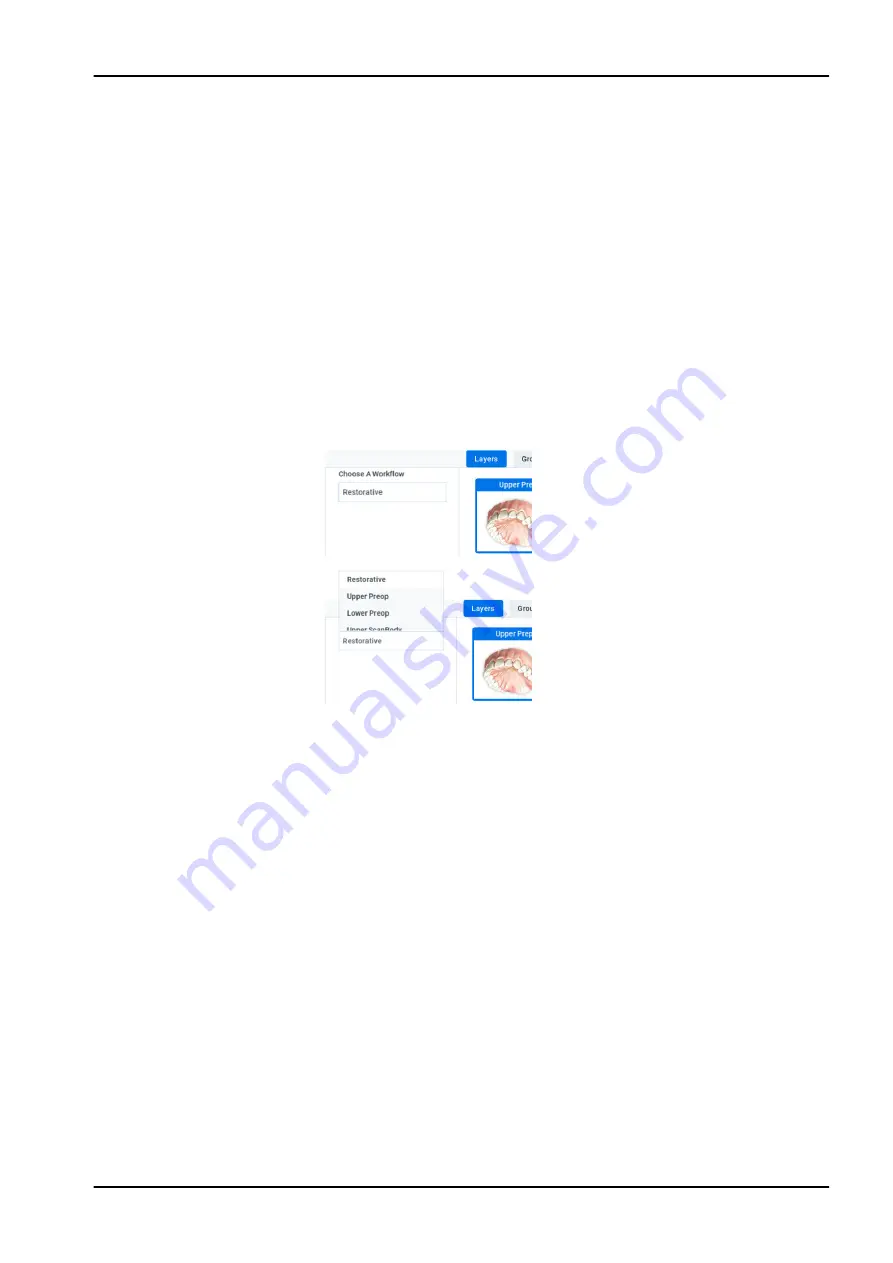
10. Evaluate the model.
Scan more if needed. See "Evaluating model" on page 36 for more
information.
11. Click the bottom scanner button or use the mouse to select the next scan
type.
12. Repeat the steps above.
What to do next
Click the Margin screen when finished with scanning.
9.7 Workflows
Click Choose a Workflow to select a set of scan layers. The layers can
be customised as needed. The selected workflow is simply a starting point.
Each layer represents a type of scan you plan to take.
Choose a Workflow cannot be edited after scanning has started.
•
Restorative - Upper Prep, Lower Prep, Buccal Bite
•
Upper or Lower Preop - Upper or Lower Preop, Upper Prep, Lower Prep,
Buccal Bite
•
Upper or Lower Scanbody - Upper or Lower Scanbody, Upper Prep,
Lower Prep, Buccal Bite
•
Non-Restorative - Upper, Lower, Buccal Bite
•
Open Bite - Upper, Lower, Open Bite
9.7.1 Editing layers
About this task
Scan layers represent each type of scan you plan to take. These are used to
help you organise and label your scans.
Steps
1. Right-click the desired scan layer.
A popup menu appears.
•
Add to Group - See "Scanning groups" on page 32 for more
information.
•
Duplicate Layer
9 Scanning
Instructions for use
KaVo ProXam iOS 31
Содержание ProXam iOS
Страница 1: ...KaVo ProXam iOS Instructions for use EN...
Страница 70: ...10 Margin tab 64 KaVo ProXam iOS Instructions for use...
Страница 129: ......
Страница 130: ...KaVo Dental GmbH Bismarckring 39 88400 Biberach Deutschland www kavo com 1 015 1250...






























