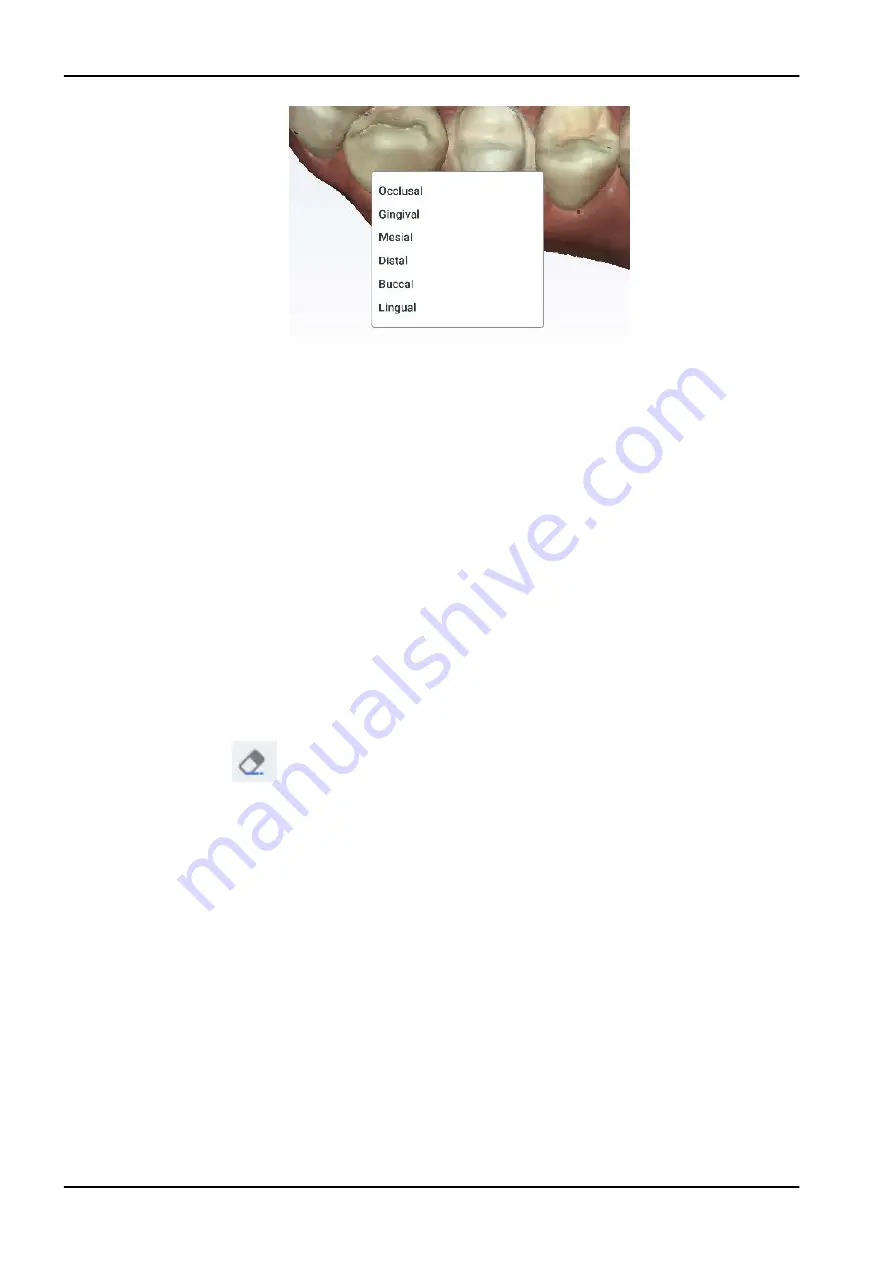
9.14 Generating model
You have the option to generate all models at one time (deferred) or to
generate them one at a time. Go to Scan Settings to change the default
selection.
When the model generation is deferred, you can switch between the scan
layers without waiting for the model to process. After you have gotten all
of your desired scans, click the Generate Model button or press M on the
keyboard to create the final models.
If you have deselected the Defer Model Generation option, each model will
generate as you switch layers, click the Generate Model button, or press M
on the keyboard.
The system will process any ungenerated models when you exit the Scan
screen: exit the software, click Start, or click Margin.
During the Generate Model process, extraneous data is removed and holes
are filled in.
9.15 Eraser tool
Use the Eraser Tool to remove parts of the scanned model. This can be
used to remove unnecessary data like extra teeth, tongue, cheek, etc.
Adjust the size of the erase circle using the slider. You can also zoom in or
out on the model to affect the model/eraser proportion.
9 Scanning
38 KaVo ProXam iOS
Instructions for use
Содержание ProXam iOS
Страница 1: ...KaVo ProXam iOS Instructions for use EN...
Страница 70: ...10 Margin tab 64 KaVo ProXam iOS Instructions for use...
Страница 129: ......
Страница 130: ...KaVo Dental GmbH Bismarckring 39 88400 Biberach Deutschland www kavo com 1 015 1250...






























