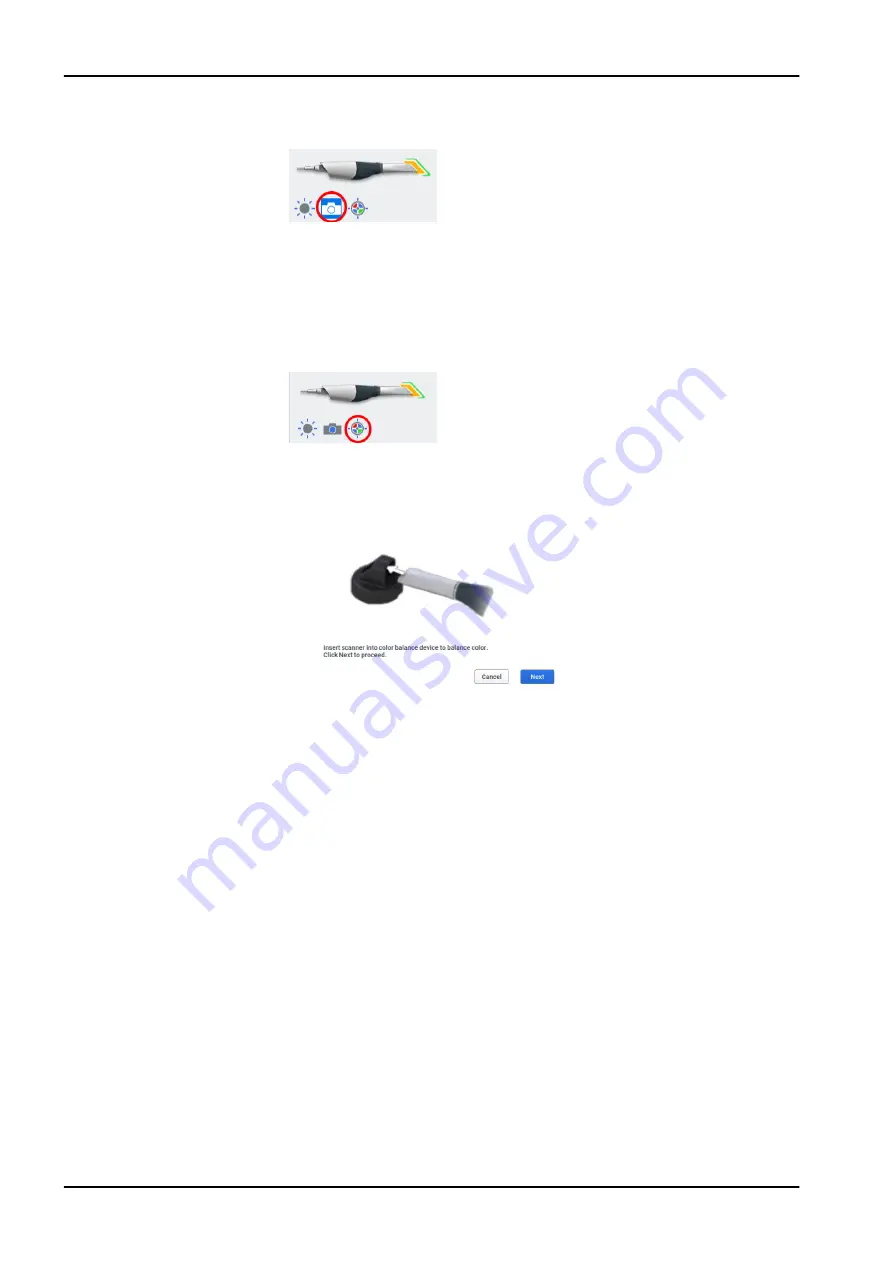
Click the bottom button while scanning to save a snapshot. See "Saving live
view image" on page 36 for more information.
9.3.3 Colour balancing
About this task
Balance the color weekly or as needed. This is an optional step to optimise
the color represented on screen. This does not affect the stone model nor
the amount of data collected by the scanner.
Steps
1. While in the scanning screen, click the Color Balance symbol to optimise
the color.
This icon is available only when a Standard tip is connected.
2. Insert the scanner with sterilised Standard size tip into the device as
shown.
3. Click Next.
Results
Another screen appears with the results.
What to do next
If there is a problem, try again. If problems continue, contact customer
support.
If contamination occurs, clean with a germicide wipe. Do not autoclave.
Store the Color Balancer in a plastic bag or keep a dust cover on it.
9.4 Button and motion controls
9.4.1 Top button
Use the top button to:
•
Activate scanner
•
Deactivate scanner
9 Scanning
28 KaVo ProXam iOS
Instructions for use
Содержание ProXam iOS
Страница 1: ...KaVo ProXam iOS Instructions for use EN...
Страница 70: ...10 Margin tab 64 KaVo ProXam iOS Instructions for use...
Страница 129: ......
Страница 130: ...KaVo Dental GmbH Bismarckring 39 88400 Biberach Deutschland www kavo com 1 015 1250...






























