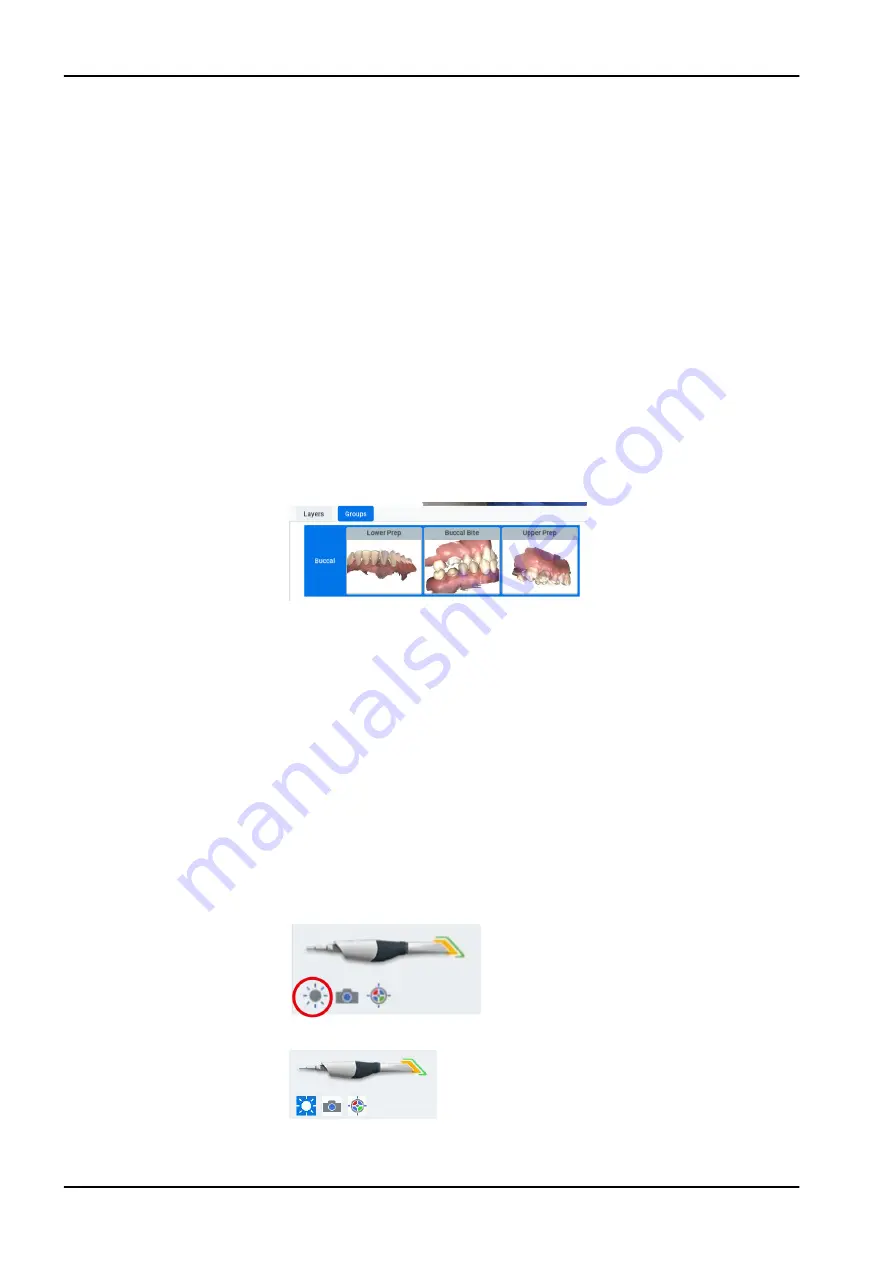
•
Rename/Edit Layer
•
lmport Model
•
Export Model
•
Delete Layer
2. To add your own layer, click +.
3. Select a Scan Type from the popup list.
Upper options
Lower options
Buccal options
Upper Prep
Lower Prep
Buccal Bite
Upper Preop
Lower Preop
Open Bite
Upper ScanBody
Lower ScanBody
Upper Waxup
Lower Waxup
4. Enter the desired Name for the new layer.
9.8 Scanning groups
Scanning groups are created when models automatically align. The
thumbnails of the aligned model are displayed in the group.
A new group can be manually created by dragging and dropping one
layer on top of another. The system attempts to align it automatically. If
automatic alignment is unsuccessful, a manual alignment window appears.
See "Manual alignment" on page 49 for more information.
Another option is to right-click a layer and select Add to Group. A group must
already exist before a layer can be added to it.
NOTE
You cannot click or open Groups if no groups have been created yet.
9.9 Model scanning
The default setting for the scanner is for intraoral scanning. Click the sun
icon below the scanner icon to switch to a dimmer setting when needed for
models or anytime the live view is too bright.
Default setting - sun icon represents brighter laser for intraoral use
Activate the dimmer setting for external scanning
9 Scanning
32 KaVo ProXam iOS
Instructions for use
Содержание ProXam iOS
Страница 1: ...KaVo ProXam iOS Instructions for use EN...
Страница 70: ...10 Margin tab 64 KaVo ProXam iOS Instructions for use...
Страница 129: ......
Страница 130: ...KaVo Dental GmbH Bismarckring 39 88400 Biberach Deutschland www kavo com 1 015 1250...






























