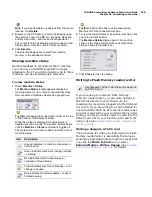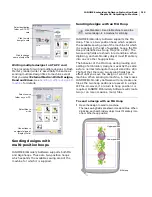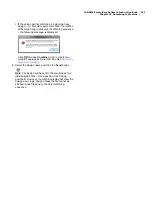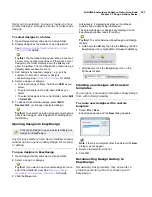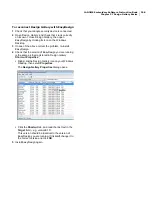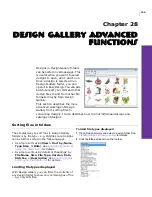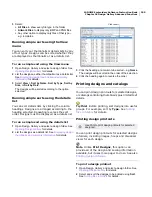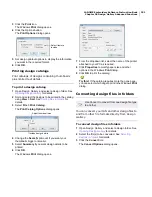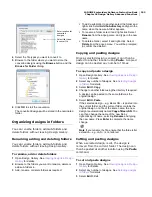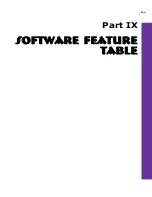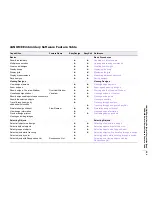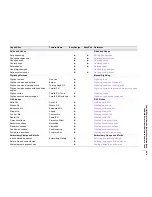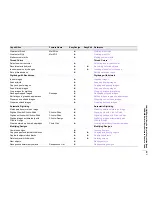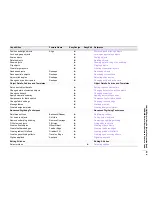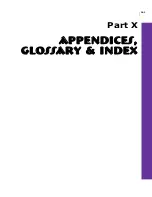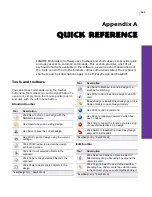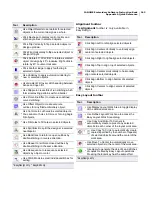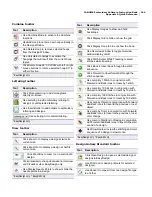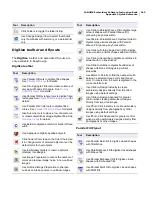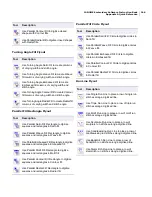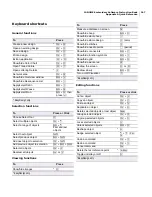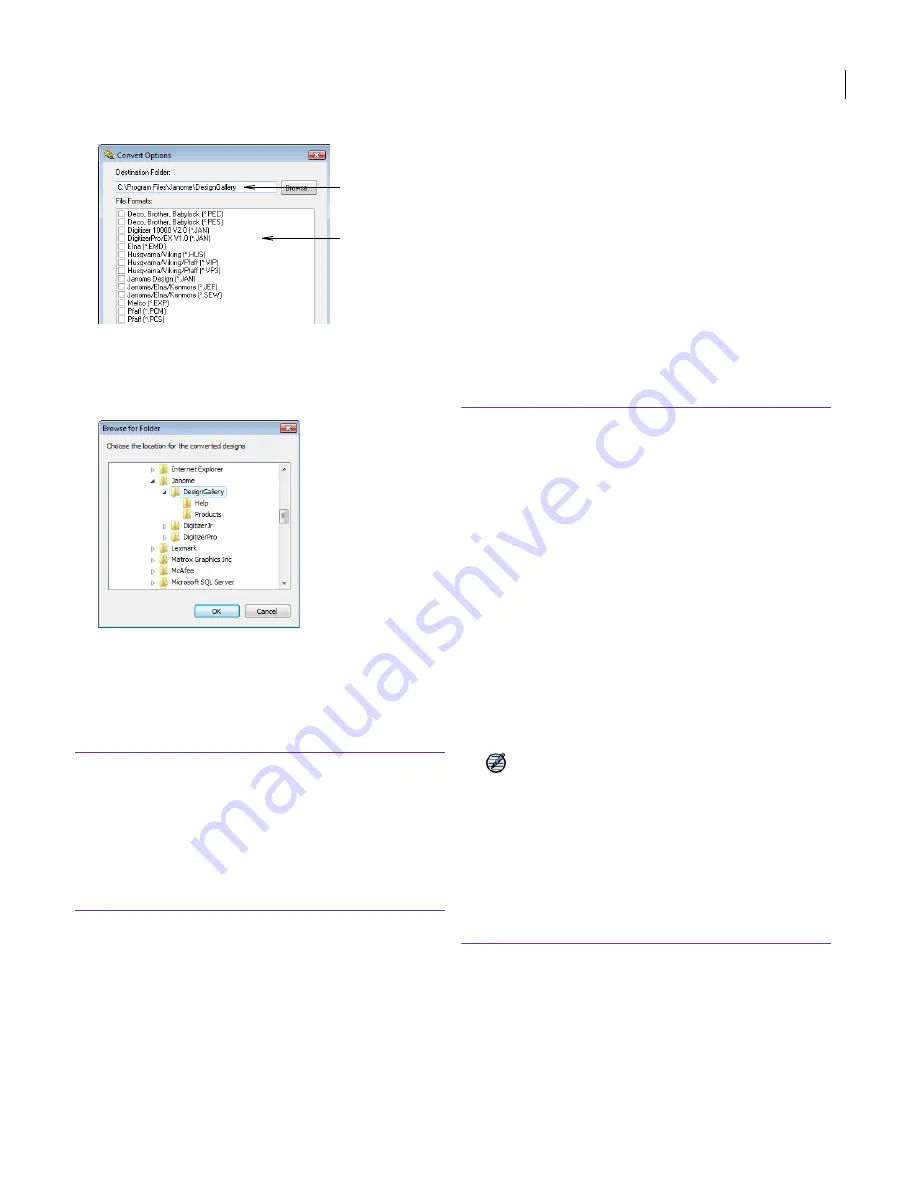
JANOME Embroidery Software Instruction Book
Chapter 28 Design Gallery Advanced Functions
232
4
Select the file types you want to convert to.
5
Browse to the folder where you want to store the
converted designs using the
Browse
button and the
Browse for Folder
dialog.
6
Click
OK
to start the conversion.
The converted designs will be stored in the nominated
folder.
Organizing designs in folders
You can rename folders, add sub-folders and
delete folders without leaving Design Gallery.
Renaming, adding and deleting folders
You can rename folders, add sub-folders and
delete folders without leaving Design Gallery.
To rename, add or delete folders
1
Open Design Gallery. See
Viewing designs in Design
Gallery
for details.
2
Browse to the folders you want to rename, delete or
add sub-folders to.
3
Add, rename, or delete folders as required:
To add a sub-folder to another, select the folder and
right-click. Select
Add Sub-directory
and type in the
name when the new sub-folder appears.
To rename a folder, select it and right-click. Select
Rename
from the popup menu, and type in the new
name.
To delete a folder, select it and right-click. Select
Delete
from the popup menu. You will be prompted
to confirm the deletion.
Copying and pasting designs
Once a selected design is copied, it can then be
pasted to another location using Paste. A copied
design can be pasted any number of times.
To copy and paste a design
1
Open Design Gallery. See
Viewing designs in Design
Gallery
for details.
2
Select any number of designs. See
Selecting designs
in folders
for details.
3
Select
Edit > Copy
.
4
Change to another folder using the directory if required.
A design can be pasted to the same folder as the
original design.
5
Select
Edit > Paste
.
If the selected design – e.g. Bear.JAN – is pasted into
the current folder, and the current folder contains the
original design, or a file of the same name, the new
design is automatically named
Copy of Bear.JAN
. You
can then change the name of the new file by
right-clicking its name, selecting
Rename
and typing
the new name. Press
Enter
to complete the name
change.
Note
If you rename the file, ensure that the three letter
extension – e.g. JAN – is not altered.
Cutting and pasting designs
When a selected design is cut, the design is
removed from the current folder. The design can
then be pasted at another location using the Paste
command.
To cut and paste designs
1
Open Design Gallery. See
Viewing designs in Design
Gallery
for details.
2
Select any number of designs. See
Selecting designs
in folders
for details.
3
Select
Edit > Cut
.
Enter location for
converted
designs
Select file types
to convert to
Содержание Digitizer MB
Страница 236: ...234 Part IX Software Feature Table...
Страница 243: ...241 Part X Appendices Glossary Index...