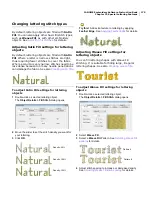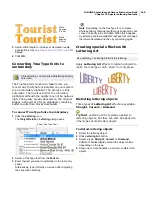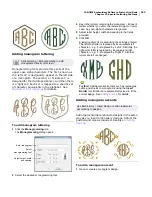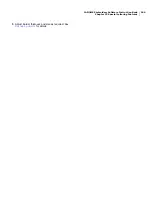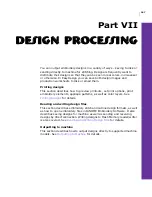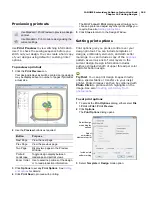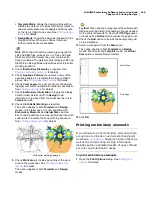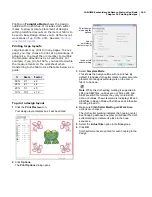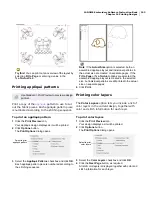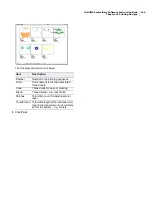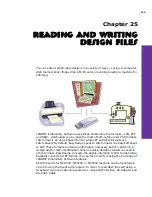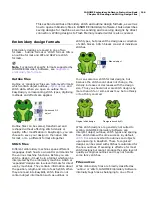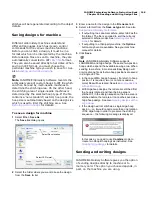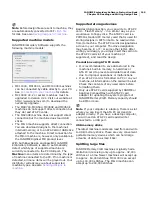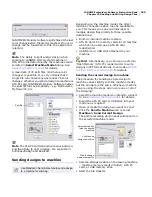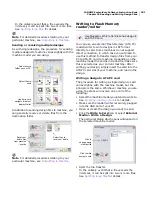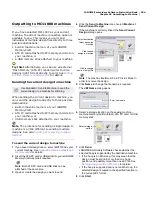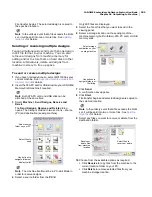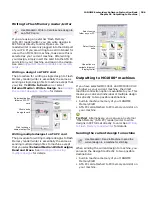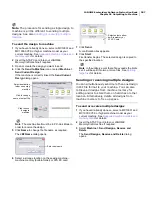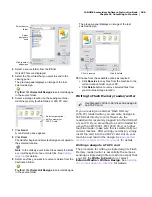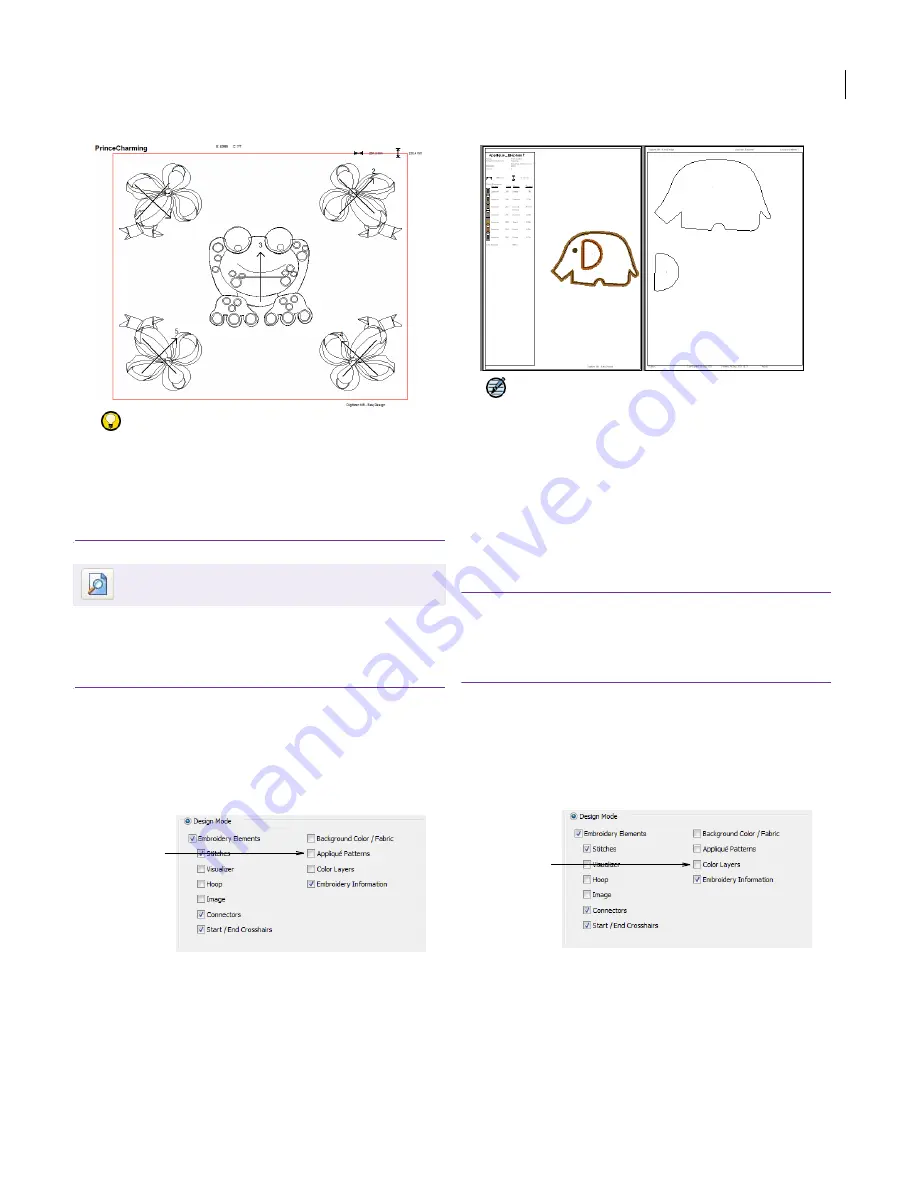
JANOME Embroidery Software Instruction Book
Chapter 24 Printing Designs
193
Try this!
You can print out an overview of the layout by
selecting
Fit to Page
or entering a value in the
% of Actual
field.
Printing appliqué patterns
Print a copy of the
appliqué
pattern to use to cut
out the fabric pieces. Each appliqué pattern piece
is numbered according to the stitching sequence.
To print an appliqué pattern
1
Click the
Print Preview
icon.
Your appliqué design displays as it will be printed.
2
Click
Options
button.
The
Print Options
dialog opens.
3
Select the
Appliqué
Patterns
checkbox and click
OK
.
Each appliqué pattern piece is numbered according to
the stitching sequence.
Note
If the
Actual Size
option is selected, both an
assembled appliqué layout and individual patterns in
the actual size are created on separate pages. If the
Fit to Page
or
% of Actual
options are selected, the
assembled appliqué layout is created in the selected
size, but individual patterns are still printed in the actual
size on separate pages.
4
Click
.
Printing color layers
The Color Layers option lets you include a list of
color layers in the current design, together with
color and stitch information for each layer.
To print color layers
1
Click the
Print Preview
icon.
Your design displays as it will be printed.
2
Click
Options
button.
The
Print Options
dialog opens.
3
Select the
Color Layers
checkbox and click
OK
.
4
Click the
Next Page
button, as required.
A list of color layers is displayed together with color and
stitch information for each layer.
Use Standard > Print Preview to preview a design
printout.
Select to print
appliqué pattern
Select to print
color layers
Содержание Digitizer MB
Страница 236: ...234 Part IX Software Feature Table...
Страница 243: ...241 Part X Appendices Glossary Index...