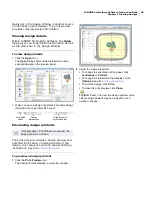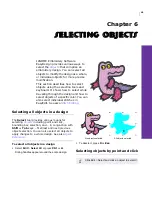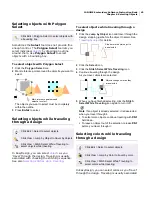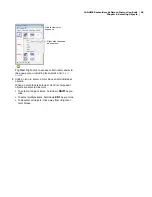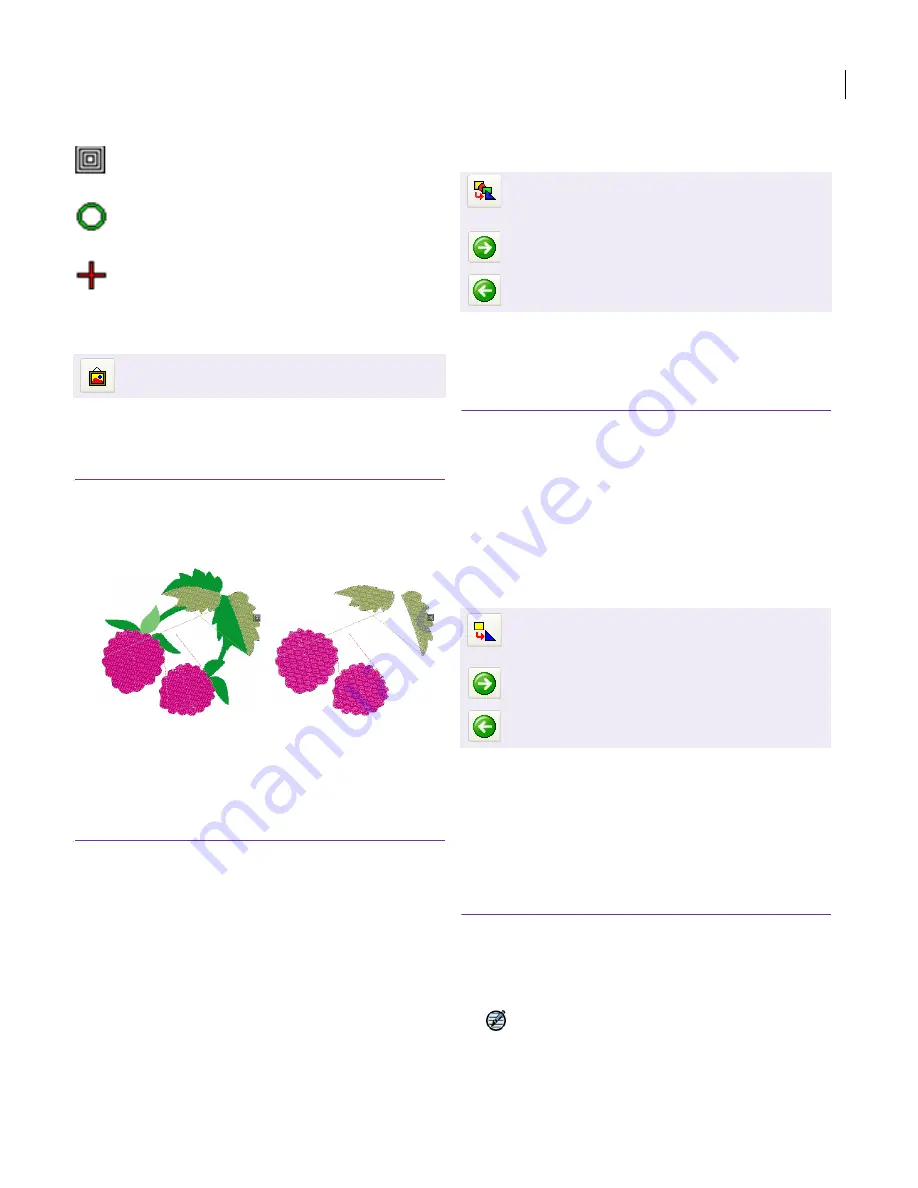
JANOME Embroidery Software Instruction Book
Chapter 5 Viewing Designs
36
Viewing and hiding images
You can show or hide a bitmap
backdrop
temporarily while you digitize. Hiding backdrops
does not delete them from the design.
To view or hide images
Click the
Display Images
icon or press
D
.
When selected, backdrop images are visible.
To hide the image, click
Display Images
or press
D
again.
Traveling through designs
When working with embroidery designs, you need
to understand the stitching sequence. You can view
a design’s stitching sequence in EasyDesign by
‘traveling’ through it by colors or objects. JANOME
Embroidery Software simulates stitching out by
changing stitches from black to their allocated
thread color as they are ‘stitched’.
Traveling to the start or end of a design
Use the Jump to Start/End of Design tool or
keyboard shortcuts to travel quickly to the start or
end of the stitching sequence. See also
Appendices, Glossary & Index
.
To travel to the start or end of a design
To travel to the start of the design, click the
Jump to
Start/End of Design
icon, then click the
Back
travel
icon.
To travel to the end of the design, click the
Jump to
Start/End of Design
icon, then click the
Forward
travel icon.
Traveling by object
In EasyDesign, use the object travel tool or
keyboard shortcuts to travel through the design by
object. This technique is useful if you need to
locate a specific object in order to insert another
object or delete it from the stitching sequence. Use
it in conjunction with the stitch travel tools if you
want to ‘nest’ an object. See
Nesting objects
for
details. See also
Appendices, Glossary & Index
.
To travel by object
To travel to the previous or next object, click the
Jump
by Object
icon, then click the
Back
or
Forward
travel
icon.
Note
You cannot travel by object in EasyEdit.
Use View > Display Images to show and hide
backdrops.
End of design
Current stitch
cursor
Start of design
Backdrop image visible
Backdrop image hidden
Use View > Jump to Start/End of Design in
conjunction with Forward and Back icons to travel
to the start or end of a design.
Click View > Forward to travel forwards through
the stitch sequence.
Click View > Back to travel back through the stitch
sequence.
Use View > Jump by Object in conjunction with
Forward and Back icons to travel to the previous
or next object.
Click View > Forward to travel forwards through
the stitch sequence.
Click View > Back to travel back through the stitch
sequence.
Содержание Digitizer MB
Страница 236: ...234 Part IX Software Feature Table...
Страница 243: ...241 Part X Appendices Glossary Index...