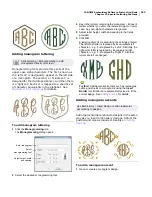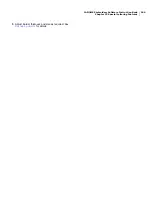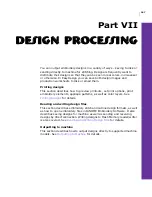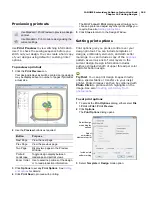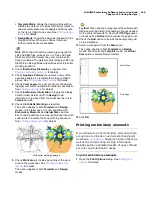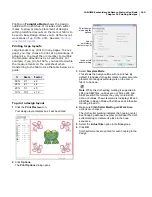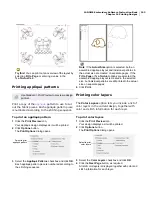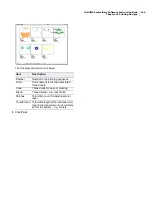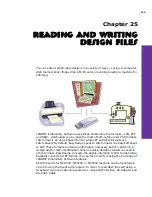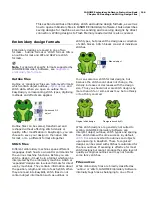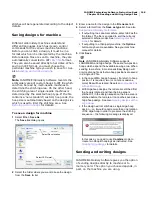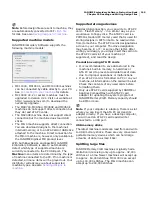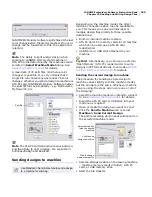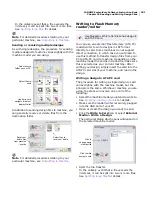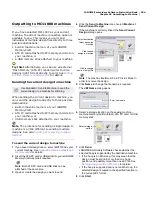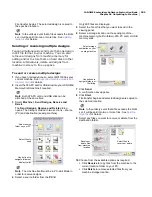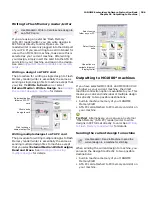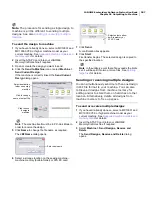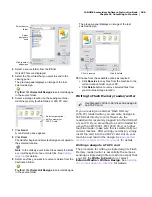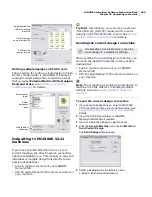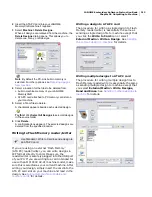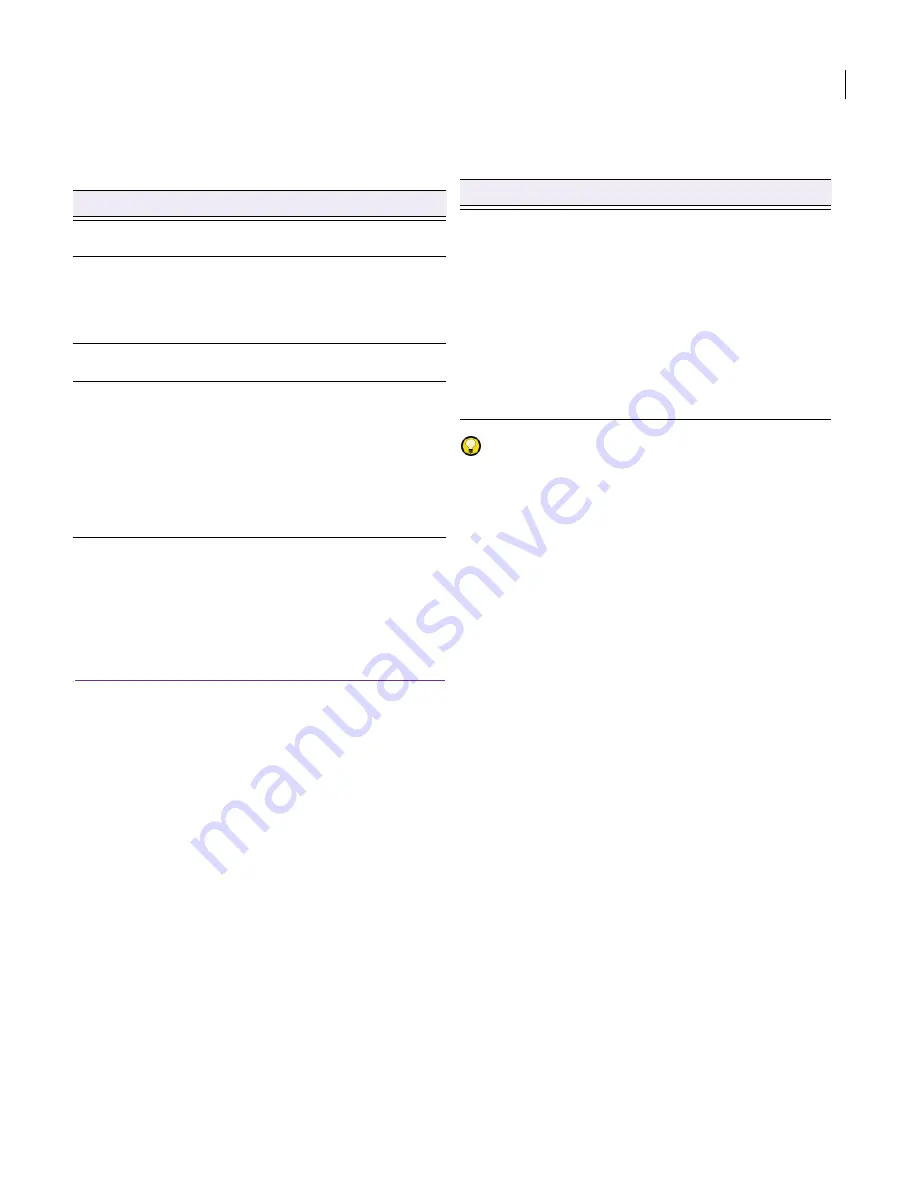
JANOME Embroidery Software Instruction Book
Chapter 25 Reading and Writing Design Files
197
types – Native Design, Imported Outlines,
Processed Stitches, or Imported Stitches.
For information about the source of a design file,
refer to the Properties dialog. See
Viewing design
information
for details.
Opening embroidery files in
JANOME Embroidery Software
EasyDesign uses an ‘object-based’ approach to
embroidery design, saving shapes as outlines that
can generate stitches automatically, based on
preset
object details
. Embroidery objects can be
resized, reshaped and transformed as individual
elements within a single design. Stitches
regenerate automatically after every change.
EasyEdit uses a ‘stitch-based’ embroidery format
where an entire design is a single object made up
of individual stitches. EasyEdit lets you take a
stitch-based design, and resize or transform it as a
whole, or modify individual stitches for subtle
changes and fine-tuning. You can only edit stitches
in EasyEdit.
Each application creates a different type of
embroidery file, giving you the option to save in
the format you choose.
Which application do I use?
Try this! If you want to scale a design, edit an
outline or change a stitch type, use EasyDesign. By
default, stitch files are converted to outlines and
objects upon opening. If you do not want to scale
the design by more than ±5%, or only want to
make stitch edits, use EasyEdit.
Object/outline recognition
When you convert a
stitch file
(JEF or SEW) to
outline format (JAN), JANOME Embroidery
Software reads stitch data stitch-by-stitch
according to the needle penetration points. It
recognizes stitch types, spacing and length values,
stitch effects, and can determine object outlines.
All filled areas in a design become fill or outline
objects with fill or outline stitch properties as well
as general properties. Stitch types are assigned as
Satin or Weave depending on the pattern of needle
penetrations. If an object is not recognized, it
contains only general and
connector
properties
only and will not scale well.
Recognized object outlines and stitch values are
stored as
object details
in JANOME Embroidery
Software. This means you can scale and transform
recognized designs in the usual way. You can also
change the stitch density of the whole or selected
parts of a design, and/or of certain stitch types.
Recognition limitations
If a stitch type is not recognized accurately, the
values in the Object Details dialog will not match
the stitches. The stitches will remain the same as
in the original design, until you make changes and
regenerate them. If you change the design,
Source
Description
Native
Design
Designs created in JANOME Embroidery
Software (or equivalent).
Imported
Outlines
Designs read from non-JAN outline files
where stitches have been generated in
JANOME Embroidery Software (or
equivalent) from original outlines and
stitching data.
Processed
Stitches
Designs read from stitch files where stitches
have been regenerated by processing.
Imported
Stitches
Designs read from stitch files, where
outlines may or may not have been
recognized, but stitches have not been
regenerated through stitch processing.
Note, however, that if you change a stitch
design – e.g. add a lettering object – the
status changes to ‘Processed Stitches’ even
though the imported stitches may not have
been regenerated.
Use EasyDesign to...
Use EasyEdit to...
Create new designs
Add new objects to an
existing design
Combine designs in a
single file
Add lettering to a design
Add or remove parts of a
design
Reshape parts of the
design
Automatically digitize a
design from an image
Stitch out a design
already in a
stitch-oriented design
format
Combine and transform
stitch blocks, or the whole
design
Fine-tune a design at the
stitch level
Содержание Digitizer MB
Страница 236: ...234 Part IX Software Feature Table...
Страница 243: ...241 Part X Appendices Glossary Index...