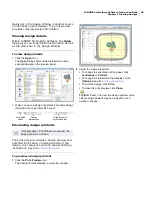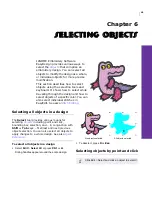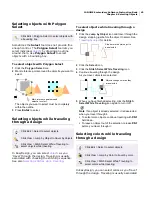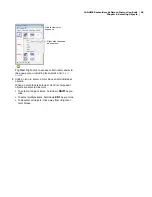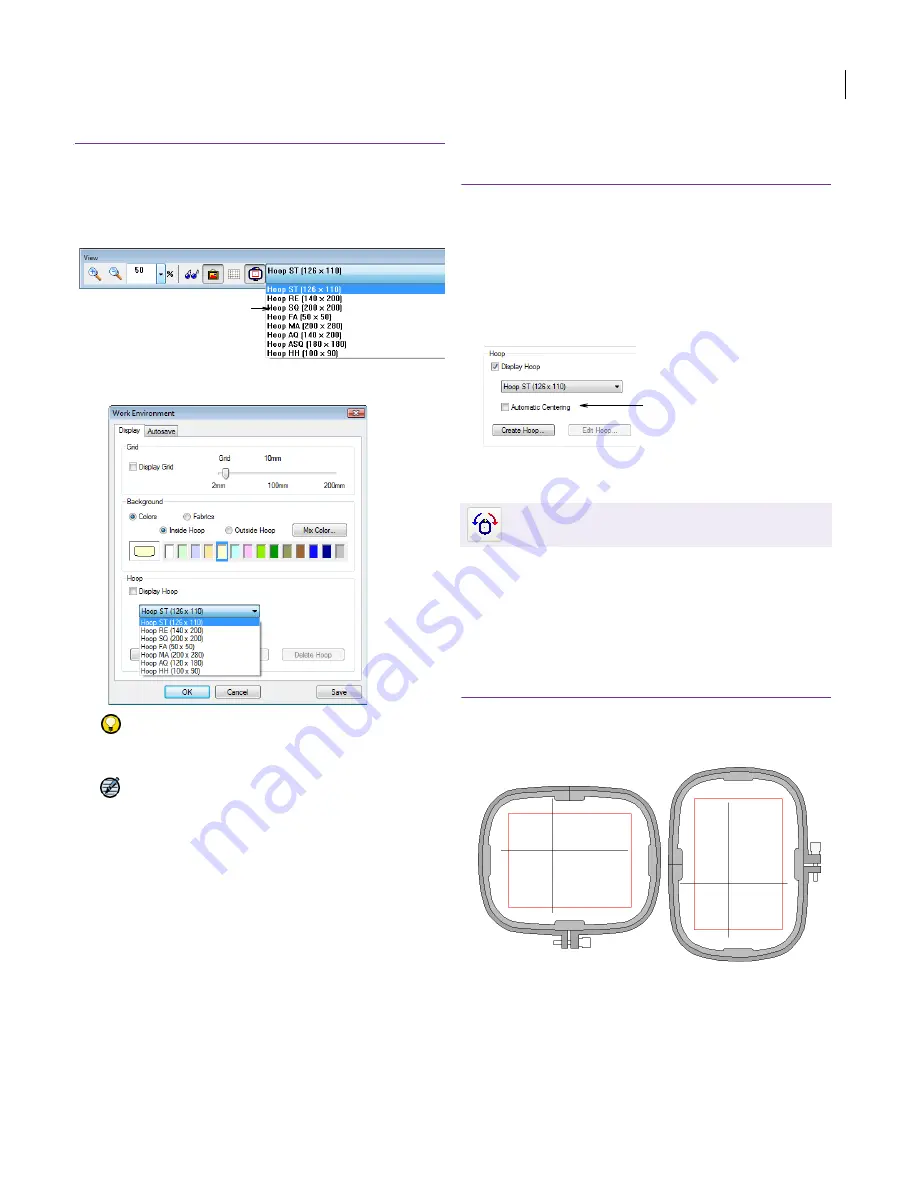
JANOME Embroidery Software Instruction Book
Chapter 7 Grids and Hoops
50
To change hoops
Select a hoop type by either of the following means:
Select from the
Hoop Type
dropdown menu on the
View
toolbar.
Select
Setup > Work Environment
and select a
hoop from the
Hoop
list.
Try this!
The hoop background color can be changed.
See
Changing backgrounds
for details.
Note
When you open certain sample designs, the
software assumes that earlier designs created to fit a
126x110 mm hoop still require this size. If you wish to
view older designs on the new size hoop, simply
change to another hoop and then switch back to
Hoop ST (126x110).
Centering hoops
The Automatic Centering function ensures that
the center of the hoop (or offset center for older
style hoops – i.e. Hoop No.1&3), is automatically
positioned at the center of the current design, or at
the (0, 0) point of the current Design Window while
the design contains no stitches. Otherwise the
hoop center – or offset center for old hoops – is
fixed at the (0, 0) point of the current Design
Window.
To center the hoop
1
Open the
Work Environment
dialog:
Select
Setup > Work Environment
.
Right-click on the Design Window with nothing
selected and select
Work Environment
.
2
Click the
Automatic Centering
checkbox in the
Display
tab.
Rotating hoops
The Rotate Hoop tool allows you to rotate the
hoop for ease of digitizing. The attachment
mechanism is indicated, both on screen and
printed worksheets. You can thereby tell the
orientation of the design with respect to the hoop
and decide how to position it. Rotate the current
hoop by any one of the means described below.
To rotate the hoop
Click the
Rotate Hoop 90° CCW / CW
icon.
Right-click anywhere in the Design Window with
nothing selected and select
Rotate Hoop > 90°
Counterclockwise
or
90° Clockwise
.
Select available
hoop type
Use Combine > Rotate Hoop 90° CCW / CW to
rotate the hoop 90° in either direction.
Select automatic
centering
Содержание Digitizer MB
Страница 236: ...234 Part IX Software Feature Table...
Страница 243: ...241 Part X Appendices Glossary Index...