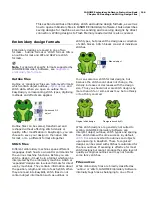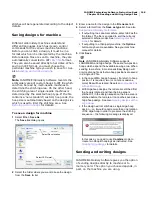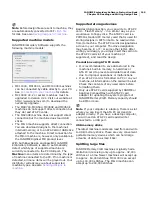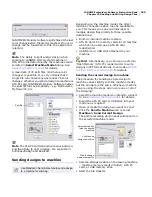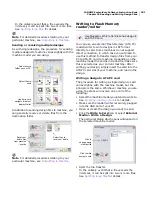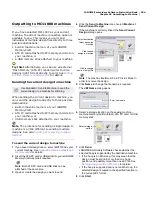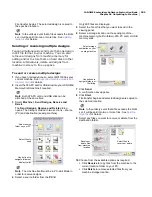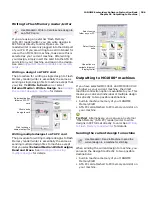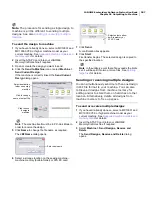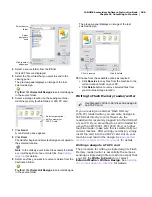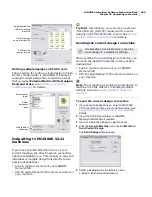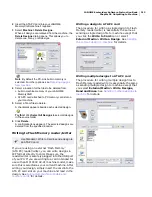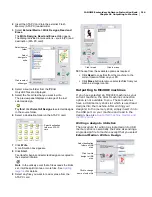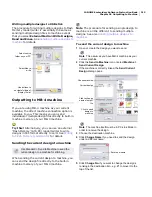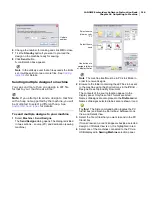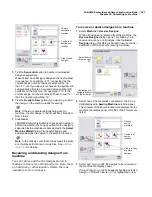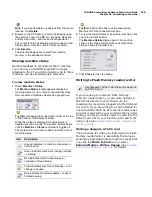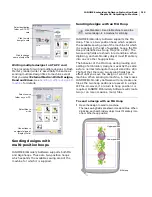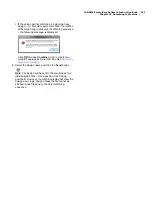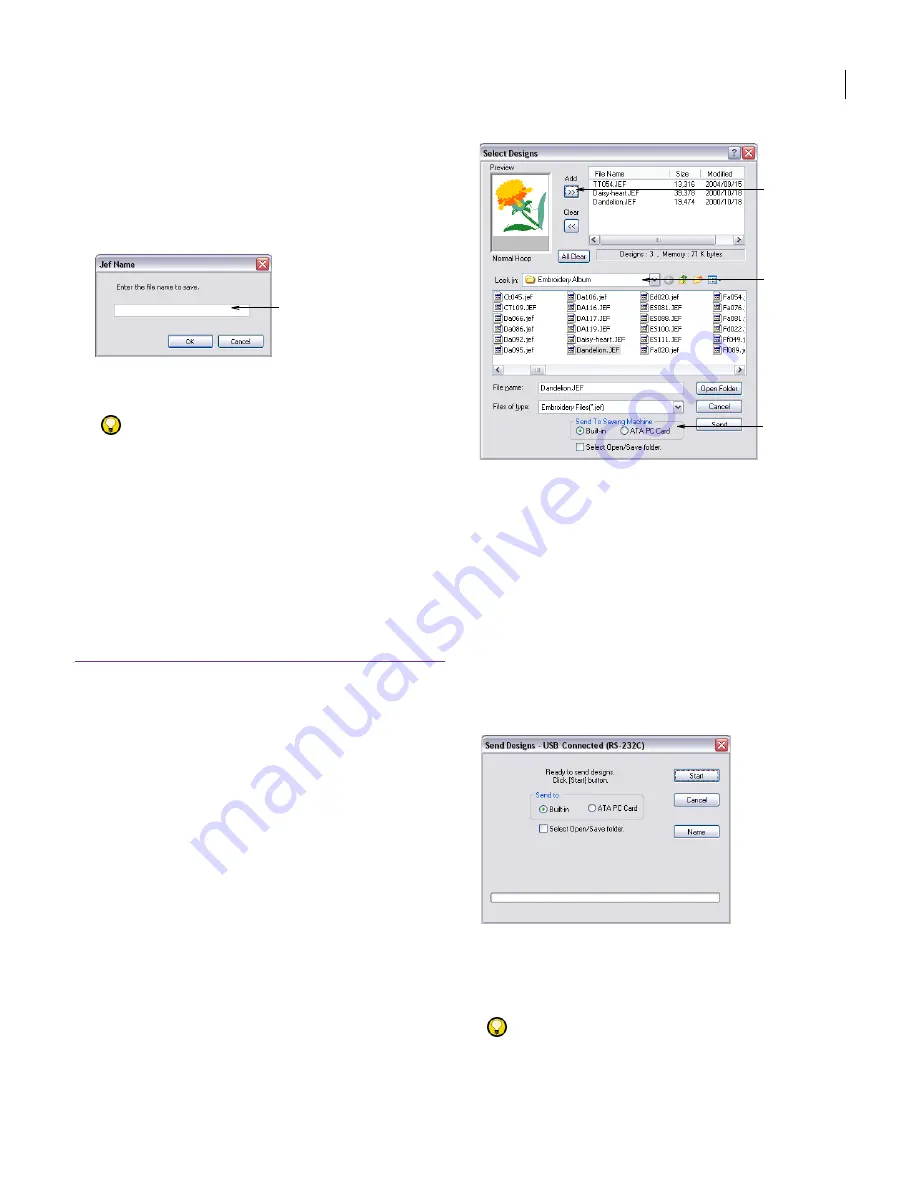
JANOME Embroidery Software Instruction Book
Chapter 26 Outputting to Machine
210
ATA PC Card: PC memory card slot on machine
which can be used as an ATA PC card reader/writer.
See
Writing multiple designs to ATA PC card
for
details.
6
Click
Name
to change the file name as required.
The
JEF Name
dialog opens.
7
Click
OK
.
A progress bar shows the progress of the file transfer.
Try this!
You can cancel the file transfer by closing the
Send Designs
dialog.
Sending multiple designs to machine
You can send multiple design files in JEF file format
to your machine at a time. There are two possible
destinations:
built-in machine memory of your JANOME
MemoryCraft
ATA PC card attached to PC memory card slot on
your machine.
To send multiple designs to machine
1
If you haven’t already done so, select a MC10000
V2.21 machine model as your current machine. See
Supported machine models and memory cards
for
details.
2
Insert the ATA PC card into your JANOME
MemoryCraft machine if required.
3
Select
Machine > Send Designs
.
The
Select Designs
dialog opens.
4
Select a source folder from the
Look In
list.
5
Select a file or files from the list.
The preview panel displays an image of the
last-selected design.
6
Click
Add
to add to the list of files to send.
If you add a wrong file, click
Clear
to remove it from the
list. Select any design by name to preview.
7
Select a destination for the files to be sent:
Built-in: internal machine memory
ATA PC Card: PC memory card slot on machine
which can be used as an ATA PC card reader/writer.
8
Click
Send
.
The
Send Designs
dialog opens.
9
Select to send the design to either the built-in memory
or PC card slot.
10
Click
Start
.
A progress bar shows the progress of the file transfer.
Try this!
You can cancel the file transfer by closing the
Send Designs
dialog.
Enter new name
Select
source
folder
Click to
add
Select
destination
Содержание Digitizer MB
Страница 236: ...234 Part IX Software Feature Table...
Страница 243: ...241 Part X Appendices Glossary Index...