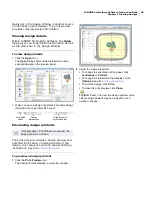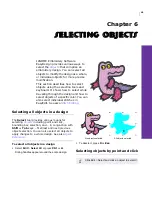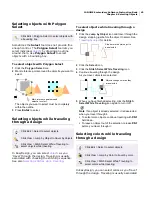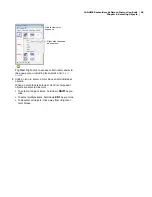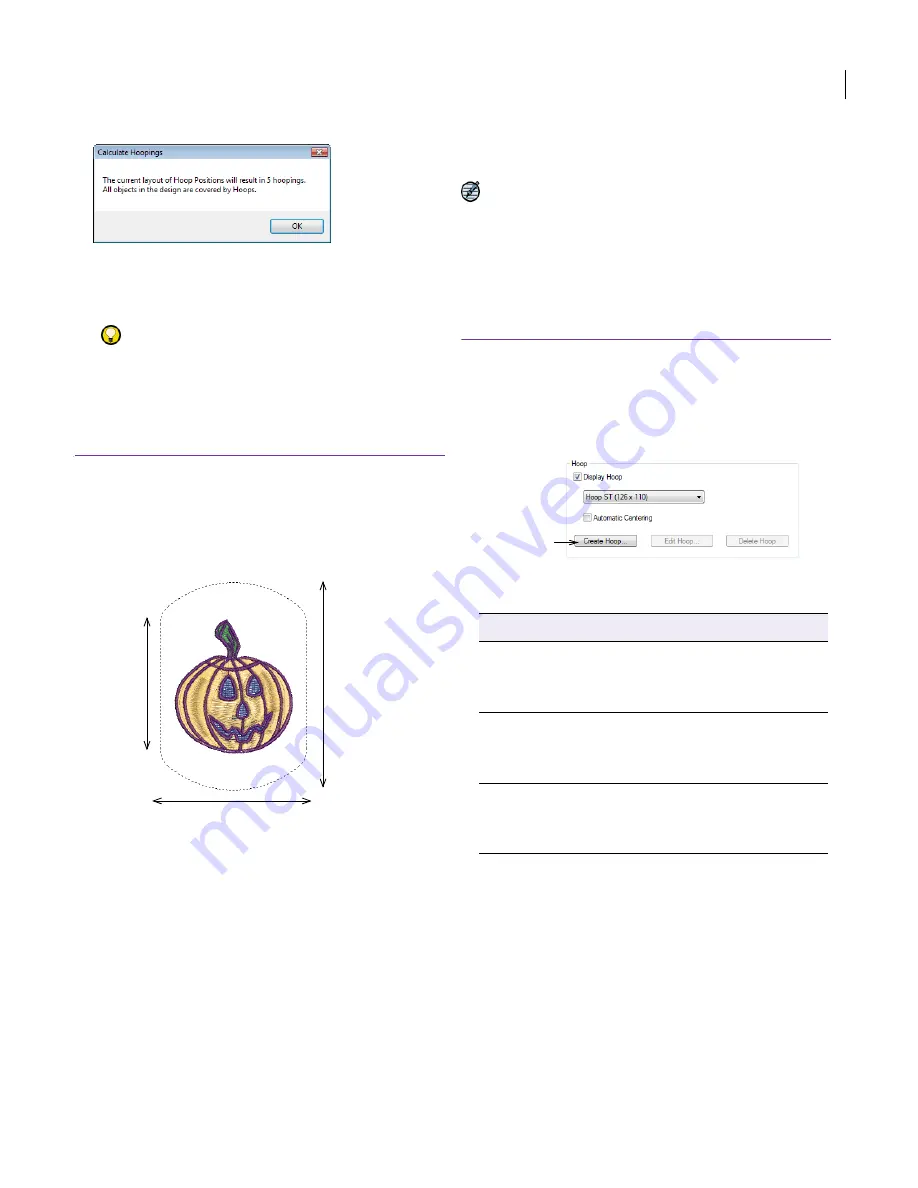
JANOME Embroidery Software Instruction Book
Chapter 7 Grids and Hoops
53
You are now ready to save the design to one or more
files or send it to machine. See
Reading and Writing
Design Files
for details. See also
Outputting to
Machine
.
Try this!
Print a copy of the design showing the hoop
positions to help you stitch it in the correct hooping
order. See
Printing design layouts
for details.
Defining custom hoops
If you are using a hoop size that is not in the hoop
list, you can define your own and save it for later
use. Two types of hoop can be defined or edited in
JANOME Embroidery Software – Rectangular and
Oval.
Custom hoops are needed because new hoops
become available for sewing machines more
frequently than the software is updated. Also some
machines include hoop adaptors for third-party
hoops which need to be defined in the software.
JANOME Embroidery Software records the
embroidery area of custom hoops to JEF file which
can then be read by multi-needle machines to
determine the stitching area. On the other hand,
the stitching area of single-needle machines is
determined by the selected hoop type. If the file
contains a ‘non-standard’ (custom) hoop code, the
hoop size is automatically based on the design size
which is used to limit the stitching area.
Note If you open a JAN file which contains a
custom hoop not included in the hoop list, or if the
hoop has the same name as a listed one but
different type and/or settings, JANOME
Embroidery Software creates a new custom hoop
with the same characteristics and tags it with a
system-generated name.
To define or edit a custom hoop
1
Select
Setup > Work Environment
or right-click within
the Design Window and select
Work Environment
from the popup menu.
The
Work Environment > Display
dialog opens.
2
Choose the desired option:
Whether you choose to create a hoop or edit an
existing one, the
Create/Edit Hoop
dialog opens.
Total Height
Rectangle
Height
Width
Option
Purpose
Create Hoop
This button accesses the Create/Edit
Hoop dialog which is used both for
creating new hoops and editing
existing ones.
Edit Hoop
Select a custom hoop in the Hoop list
and the Edit Hoop button becomes
available. This button accesses the
same Create/Edit Hoop dialog.
Delete Hoop
Select a custom hoop in the Hoop list
and click the Delete Hoop button to
remove it from the list. You are
prompted to confirm.
Custom hoop
options
Содержание Digitizer MB
Страница 236: ...234 Part IX Software Feature Table...
Страница 243: ...241 Part X Appendices Glossary Index...