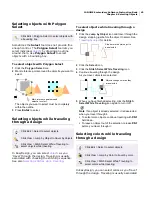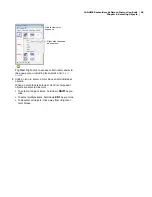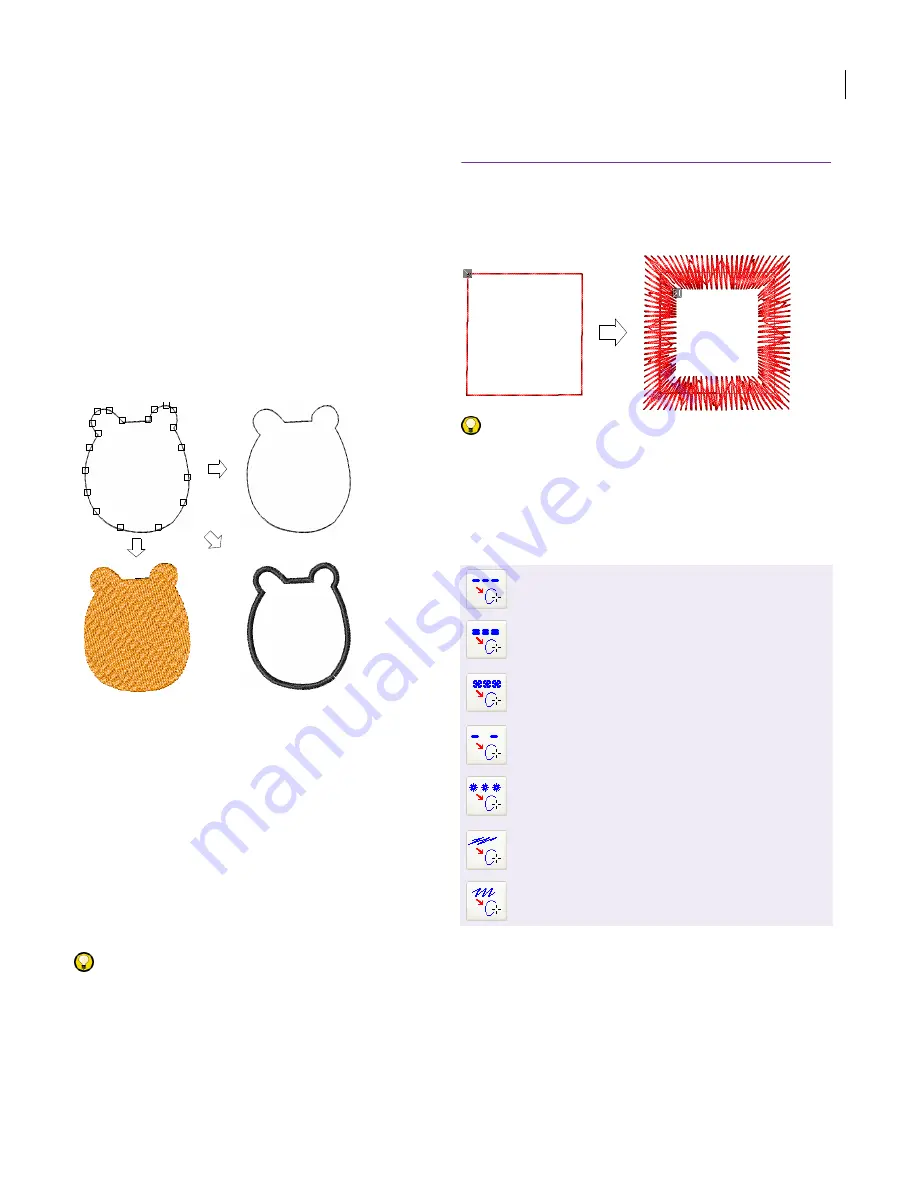
JANOME Embroidery Software Instruction Book
Chapter 8 Manual Digitizing
57
Parallel Fill, the most commonly used digitizing
tool, can be used to create almost any closed
shape.
Reference points and control points in
EasyDesign
Once you have selected a digitizing method, you
digitize shapes in the same way by marking
‘reference points’ along an outline. In general, you
mark a reference point where:
a curved outline changes curvature
the outline has corners
the outline changes from a straight line to curve.
You always use the left mouse button to mark a
corner point, and the right mouse button to mark
a curve point. Two points marked with the left
mouse button are always connected with a straight
line. Three points marked with the right mouse
button are always connected with a curved line.
The reference points you mark when digitizing a
shape become the ‘
control points
’ of the resulting
embroidery ‘object’. Control points appear on
object outlines and are used to edit or ‘transform’
objects. Such actions may include reshaping,
scaling (resizing), spacing letters, changing entry
and exit points. See
Modifying Designs
for details.
Try this! Most individual control points can be
added, deleted, moved or changed to either corner
or curve points. Some control points have a
specific function and cannot be deleted – e.g. entry
points. See
Reshaping objects
for details.
Digitizing lines
Use the Run Line tool to digitize lines of single or
triple run stitching. This tool is typically used to
add borders to designs.
Try this! JANOME Embroidery Software makes it
easy to convert lines to Satin borders via the
Object Details > Line Stitch dialog. See
Setting
column width and density
for details.
Creating run lines
Digitize lines of single or triple run stitching with
the Run Line tools. Create objects using left and
right mouse clicks to mark reference points to form
an outline. Use left-clicks to enter corner points
and right-clicks to enter curve points. You can
change the stitch length and type in the Line
Stitch tab of the Object Details dialog. Preset
Run Line values by changing the current properties
Run Line
tool
Parallel
Fill tool
Border
tool
Use Digitize > Single Run Line to place a row of
single run stitches along a digitized line.
Use Digitize > Triple Run Line to place a row of
triple run stitches along a digitized line.
Use Digitize > Motif Run Line to place a row of
motif run stitches along a digitized line.
Use Digitize > Sculpture Run Line to place a row
of sculpture run stitches along a digitized line.
Use Digitize > Candlewicking Run Line to place
a row of candlewicking run stitches along a
digitized line.
Use Digitize > Backstitch Run Line to place a row
of backstitch run stitches along a digitized line.
Use Digitize > Stemstitch Run Line to place a row
of stemstitch run stitches along a digitized line.
Содержание Digitizer MB
Страница 236: ...234 Part IX Software Feature Table...
Страница 243: ...241 Part X Appendices Glossary Index...