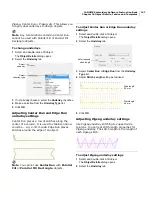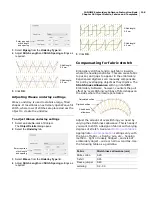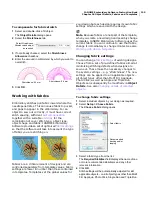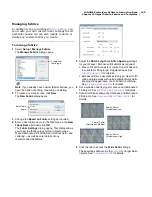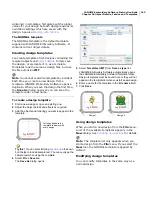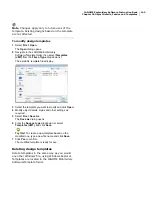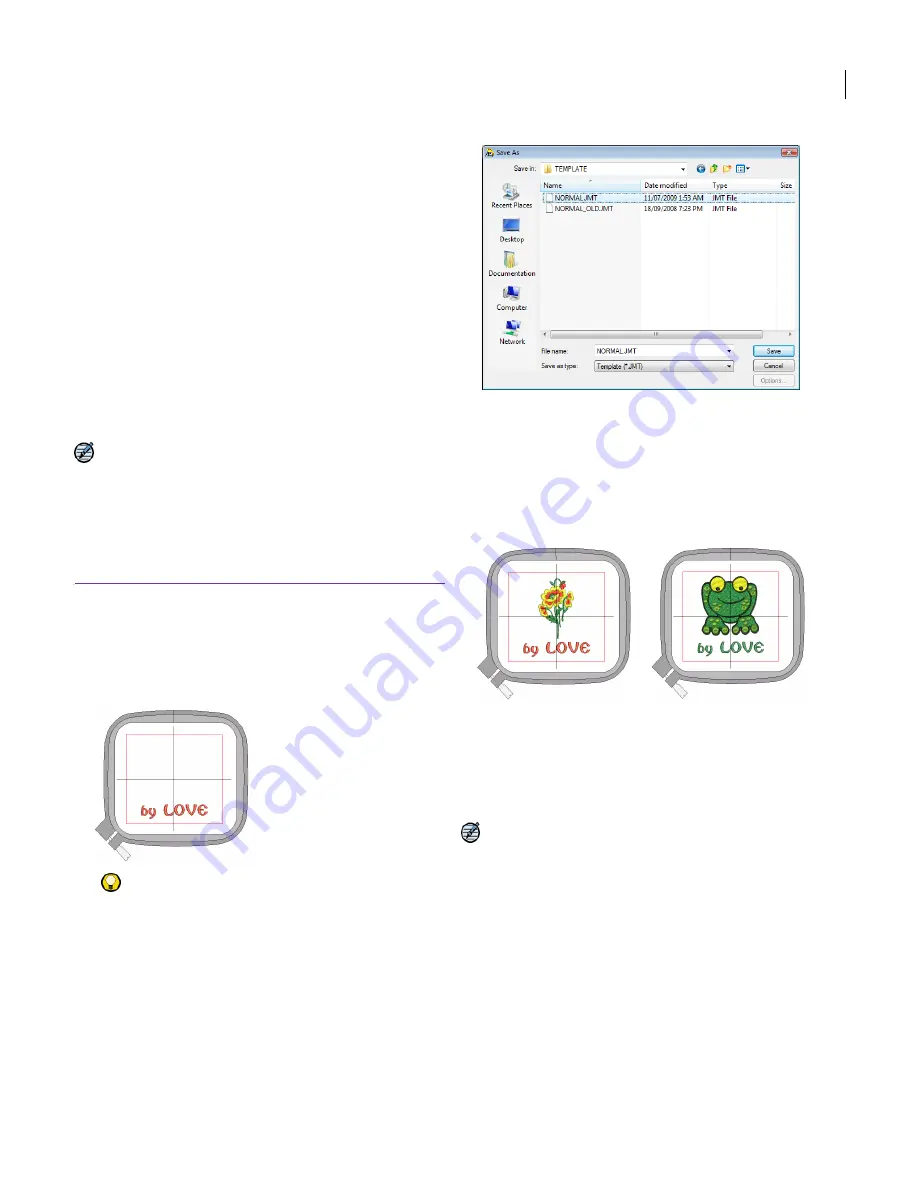
JANOME Embroidery Software Instruction Book
Chapter 18 Object Details, Fabrics and Templates
142
contained in templates. Templates set the global
values for your design but each design requires its
own fabric settings which are saved with the
design. See also
Working with fabrics
.
The NORMAL template
The NORMAL template is the default template
supplied with JANOME Embroidery Software. It
contains current object details.
Creating design templates
You create templates from designs containing the
required objects and
object details
. Simply save
the design, or elements of it, as a template.
Templates look the same as design files, but use
the file extension JMT.
Note You cannot overwrite templates by accident.
Each time you create a new design from a
template, JANOME Embroidery Software opens a
duplicate. When you save the design the first time,
the Save As dialog opens so you can save the
template under a new name.
To create a design template
1
Start a new design or open an existing one.
2
Adjust the object details and effects as required.
3
Add the objects and lettering you want to appear in the
template.
Try this!
You can enter lettering
baselines
on their own
but it helps to include sample text. You can overtype the
sample text when using the template.
4
Select
File > Save As.
The
Save As
dialog opens.
5
Select
Templates (JMT)
from
Save as type
list.
JANOME Embroidery Software automatically opens
the JANOME Embroidery Software\Template folder.
Design templates must be saved here or they will not
appear in the template list when you start a new design.
6
Enter a name for the template in the
File name
field.
7
Click
Save
.
Using design templates
When you start a new design from the File menu,
a list of the available templates appears in the
New dialog. See
Creating new designs
for details.
Note The template list only appears when you
start a design from the File menu. If you select the
New tool, the NORMAL template is applied by
default.
Modifying design templates
You can modify templates in the same way as a
normal design.
Lettering added to the
template to display with
every design
Design 1
Design 2
Содержание Digitizer MB
Страница 236: ...234 Part IX Software Feature Table...
Страница 243: ...241 Part X Appendices Glossary Index...