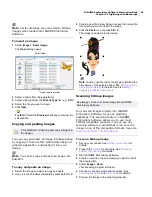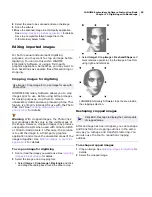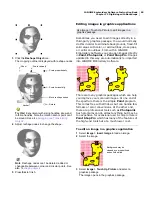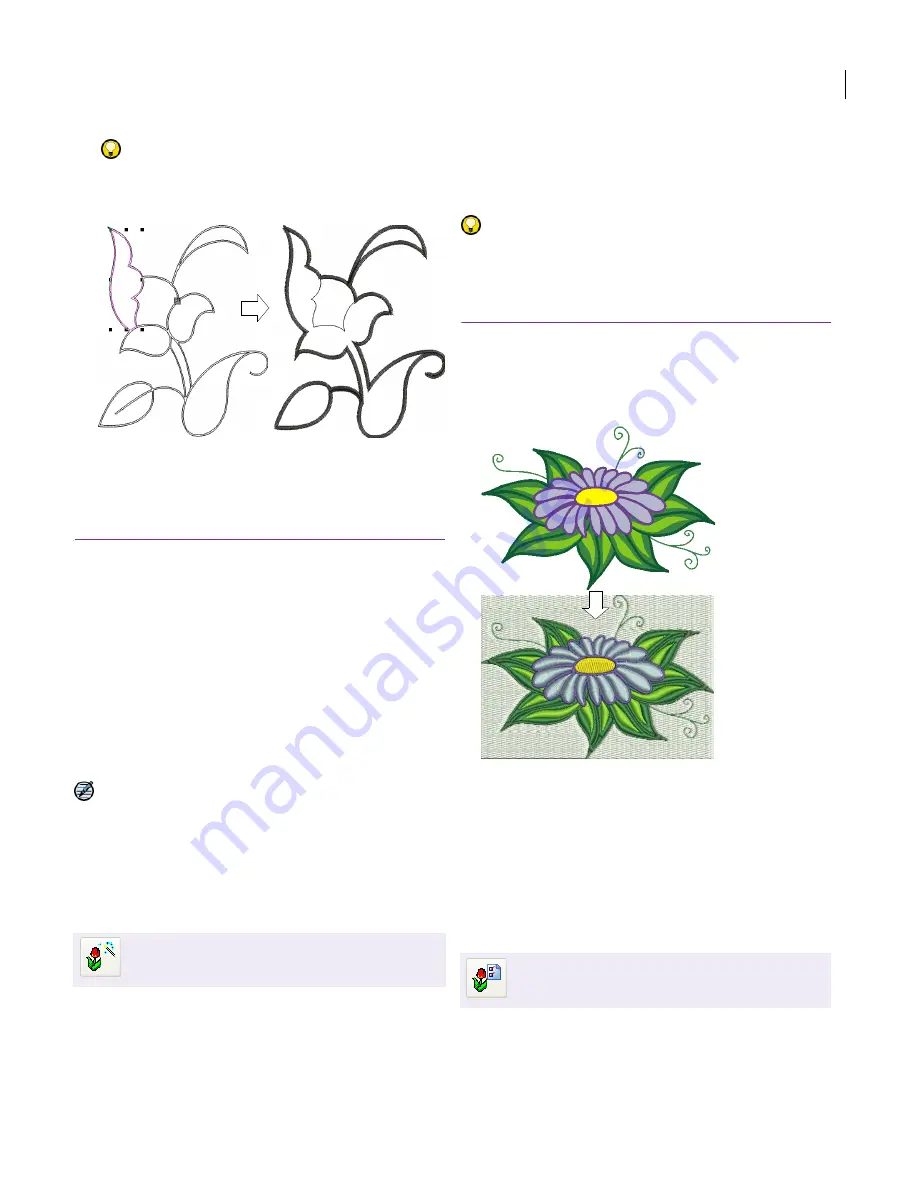
JANOME Embroidery Software Instruction Book
Chapter 14 Automatic Digitizing
104
Try this!
Depending on the thickness of the image
outline, you may obtain double-lines with
Click-to-Outline
. You edit these lines as desired.
Digitizing images automatically
with Click-to-Design
An extension of Click-to-Stitch technology,
Click-to-Design recognizes shapes in
artwork
and
makes decisions about the most suitable stitch
types to use. It also determines the stitching
sequence based on closest join. Artwork is
effectively ‘batch processed’ to create the many
embroidery objects that make up a design.
Click-to-Design has a ‘flyout toolbar’ with two
options: Click-to-Design Instantly (the default)
and Click-to-Design Advanced. These can also
be found in the Embroidery > Click-to-Design
menu.
Note Only one image may be selected at a time.
The tool is disabled if the selection contains
anything other than an image.
Creating whole designs with
Click-to-Design Instantly
In essence, creating an embroidery design with the
Click-to-Design Instantly tool is simply a matter
of selecting the image you want to convert, and
clicking the tool. The system automatically
determines the color to omit, fill colors, detail color
and most suitable stitch types to apply to an image
using the
default settings
. It immediately
generates stitches for the selected image.
Try this! If you want the software to
automatically omit the image background, make
sure the background color surrounds the design by
at least one pixel.
To create a whole design with Click-to-Design
Instantly
1
Scan or load an image. See
Scanning artwork into
EasyDesign
for details.
2
Select the image and click the
Click-to-Design Instantly
icon.
Even if an image is not pre-processed with the
Image
Preparation
tool,
Click-to-Design Instantly
automatically processes the selected image and
converts it to embroidery.
Creating embroidery designs with
Click-to-Design Advanced
If you want greater control over an image, the
Click-to-Design Advanced tool allows you to
control the colors and stitch types used during
Use Digitize > Click-to-Design Instantly to create
embroidery designs directly from imported
images using default settings.
Unwanted outlines removed
Outline stitch type changed
Use Digitize > Click-to-Design Advanced for
greater control when creating embroidery
designs directly from imported images.
Содержание Digitizer MB
Страница 236: ...234 Part IX Software Feature Table...
Страница 243: ...241 Part X Appendices Glossary Index...