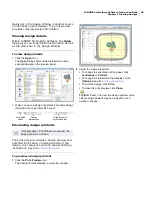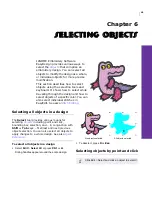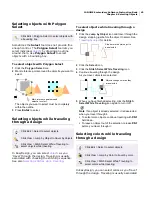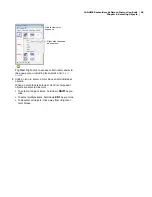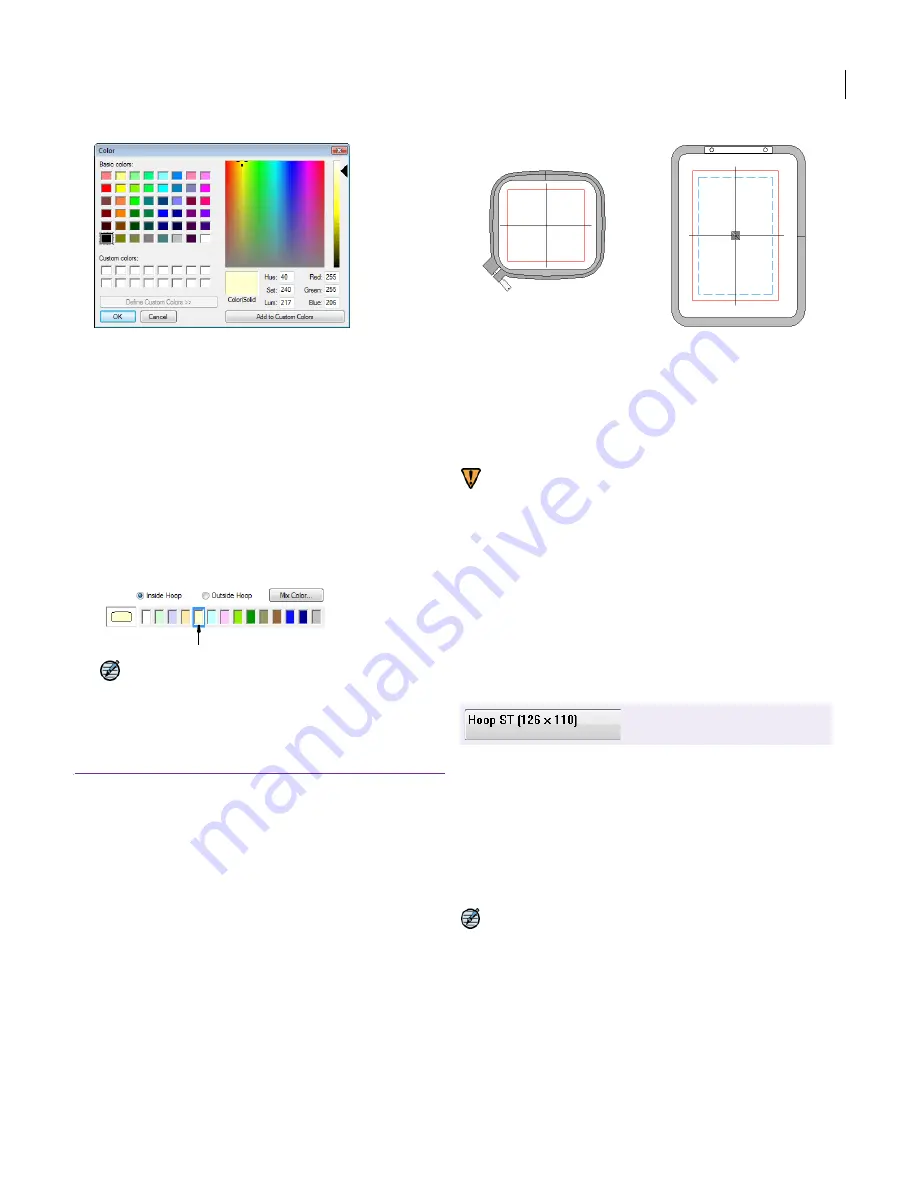
JANOME Embroidery Software Instruction Book
Chapter 7 Grids and Hoops
49
4
From the
Basic colors
table, select a color that most
closely matches the color you want.
5
Click and drag the crosshairs on the color spectrum to
get the exact color you require.
6
Drag the slider on the right of the color spectrum to
adjust color brightness.
The Hue, Luminosity and Saturation (HLS) and Red,
Green and Blue (RGB) values appear in the bottom
right-hand corner of the dialog. Enter these values
directly if you want to define an exact color.
7
When you have mixed your color, click
Add to Custom
Colors
and then click
OK
.
The new color appears in the selected color slot.
Note
The new color is only saved with this design.
New designs use the default colors.
Selecting hoops
Whenever you create a new design, a single hoop
representing the embroidery hoop you connect to
your embroidery machine appears by default in the
middle of the Design Window. The selected hoop is
saved with the design in the native JAN file format.
It is also saved to the JEF file which the machine
reads. A range of hoop sizes is available for a wide
variety of design types. You can also change hoop
orientation on screen for ease of digitizing. See
also
Rotating hoops
.
Make sure you have the correct hoop selected and
that your design fits within the design area on your
embroidery machine. When the machine reads the
JEF file, the stitching area is limited by the selected
hoop type. See also
Hooping large designs
.
Warning Hoops used with AccuFil® have two
hooping areas. AccuFil® is software and machine
firmware which works in tandem to stitch quilting
designs using AQ and ASQ hoops. The red area is
the maximum embroidery area available for
normal embroidery. When used with AccuFil®, only
the area within the blue dashed line should be
used. For further information, talk to your Janome
distributor.
Changing hoops
It is a good idea to have the correct hoop selected
before you stitch out a design. But sometimes you
may wish to change hoops before stitching out.
The Hoop Type dropdown list control lets you
quickly confirm what hoop is currently being used
and change it at any time. Select the smallest hoop
which fits the design from the available range. See
Supported hoop types
for details.
Note The Hoop Type list is automatically filtered
according to the selected machine set. Only those
hoops supported by the selected machine are
available. See
Selecting machine models
for
details.
New color
Use Hoop Type dropdown list
to change hoops.
Hoop AQ (140x200)
Hoop ST (126x110)
Содержание Digitizer MB
Страница 236: ...234 Part IX Software Feature Table...
Страница 243: ...241 Part X Appendices Glossary Index...