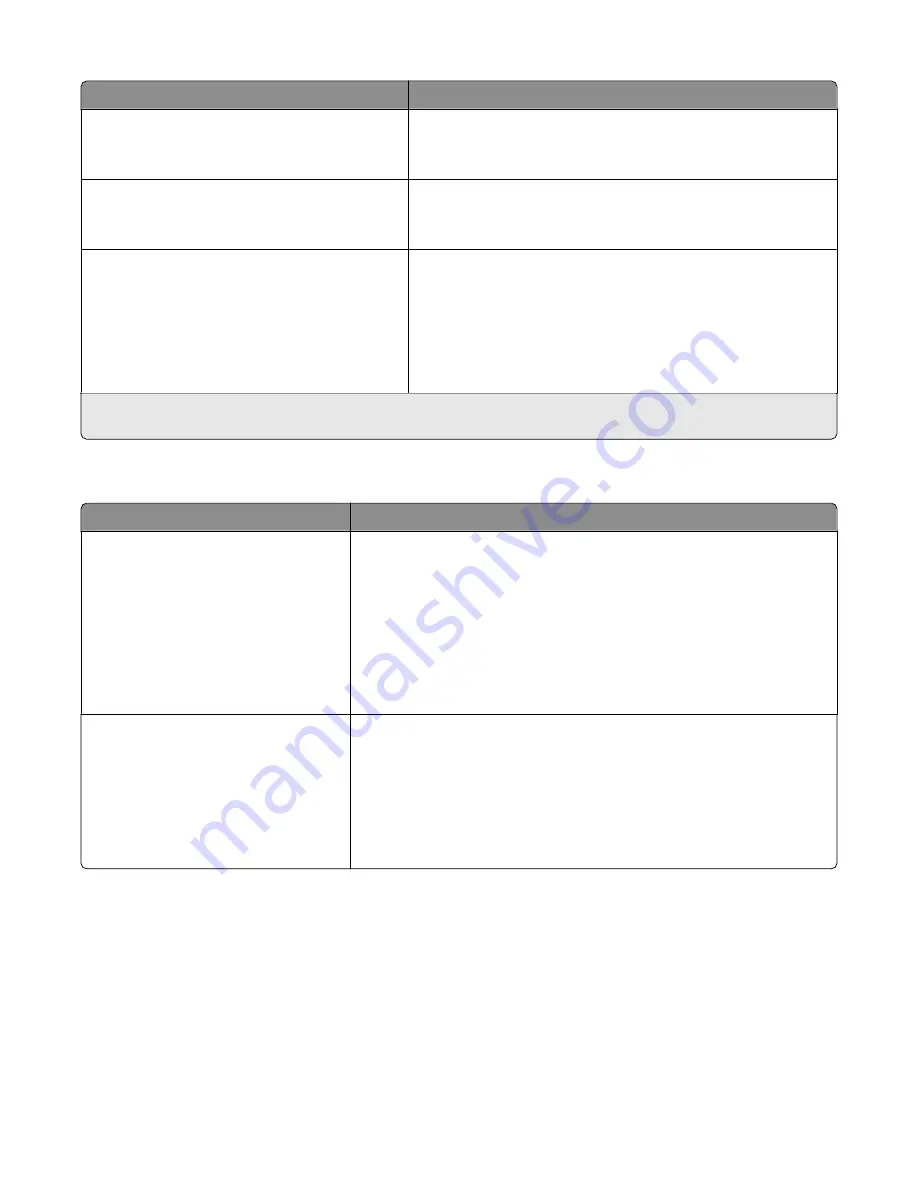
Menu item
Description
Heavy Paper Loading
Duplex
Off
Determines whether 2-sided printing occurs for all jobs that specify
Heavy Paper as the paper type
Note: Off is the factory default setting.
Rough/Cotton Loading
Duplex
Off
Determines whether 2-sided printing occurs for all jobs that specify
Rough/Cotton as the paper type
Note: Off is the factory default setting.
Custom <x> Loading
Duplex
Off
Determines whether 2-sided printing occurs for all jobs that specify
Custom <x> as the paper type
Notes:
•
Off is the factory default setting.
•
Custom <x> Loading is available only if the custom type is
supported.
Note: Duplex sets the printer default to 2-sided printing for every print job unless 1-sided printing is selected from Print
Properties (in Windows) or the Print dialog (in Macintosh).
Custom Types menu
Menu item
Description
Custom Type <x>
Paper
Card Stock
Transparency
Glossy
Envelope
Rough/Cotton
Associates a paper or specialty media type with a factory default
Custom
Type <x>
name or a user-defined Custom Name created from the
Embedded Web Server or MarkVision
TM
Professional. This user-defined name
displays instead of Custom Type <x>.
Notes:
•
Paper is the factory default setting.
•
The custom media type must be supported by the selected tray or feeder
in order for you to print from that source.
Recycled
Paper
Card Stock
Transparency
Glossy
Envelope
Cotton
Specifies a paper type when the Recycled setting is selected in other menus
Notes:
•
Paper is the factory default setting.
•
The Recycled type must be supported by the selected tray or feeder in
order for you to print from that source.
Understanding printer menus
114
Содержание Color 1826
Страница 1: ...InfoPrint Color 1826 MFP MT 4989 User s Guide G510 7212 00...
Страница 2: ......
Страница 3: ...InfoPrint Color 1826 MFP MT 4989 User s Guide G510 7212 00...
Страница 12: ...10...
Страница 83: ...Faxing 81...
Страница 84: ...3 Connect the answering machine or telephone to the adapter Faxing 82...
Страница 107: ...4 Open the scanner cover and then remove any jammed pages 5 Close the scanner cover 6 Press Clearing jams 105...
Страница 164: ...3 Open the top door 4 Remove the right side cover Maintaining the printer 162...
Страница 183: ...13 Insert the developer unit 14 Align and insert the imaging kit Maintaining the printer 181...
Страница 235: ...replacing 161 Wireless menu 118 Y Yellow Low 147 Index 233...
Страница 236: ......
Страница 237: ......
Страница 238: ...Printed in USA G510 7212 00...
















































