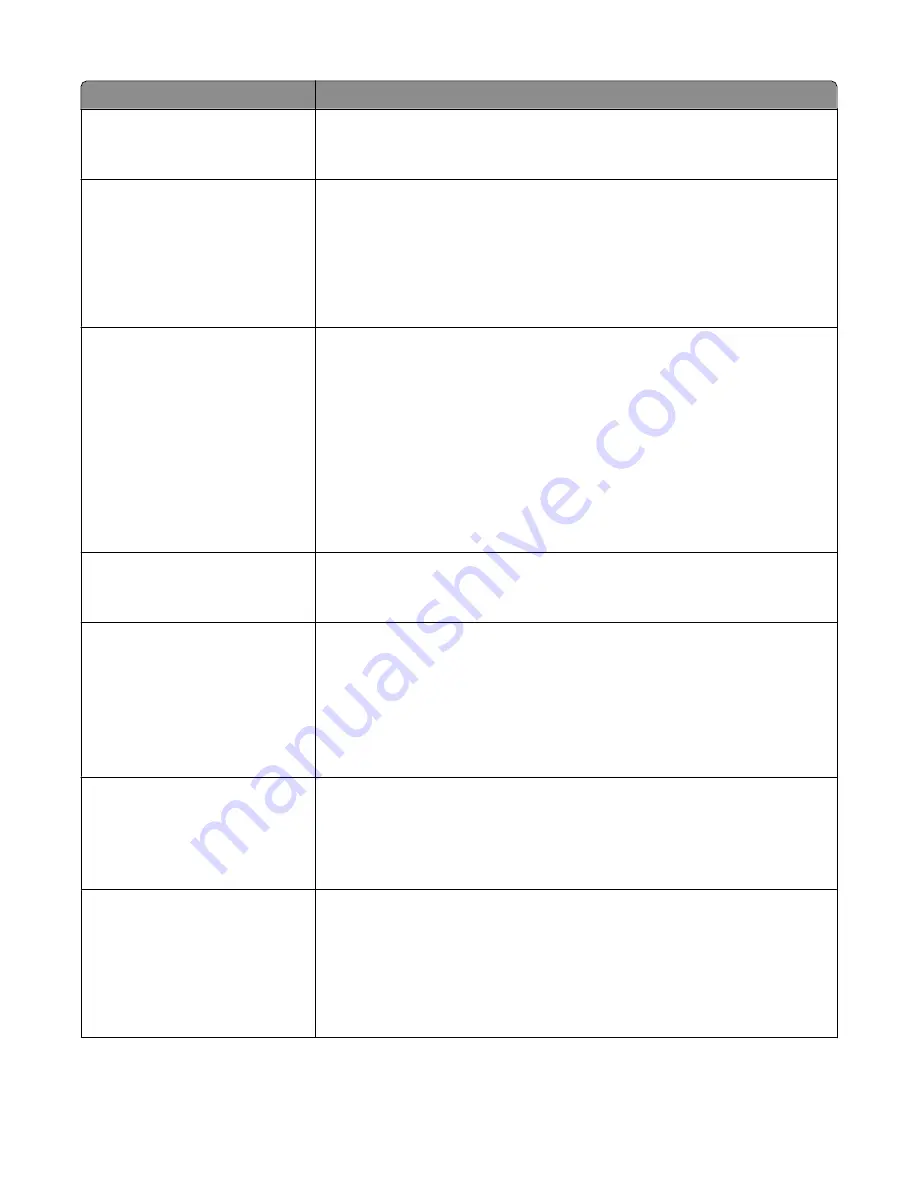
Menu item
Description
Blank Pages
Do Not Print
Print
Specifies whether blank pages are inserted in a print job
Note: “Do Not Print” is the factory default setting.
Collate
On
Off
Stacks the pages of a print job in sequence when printing multiple copies
Notes:
•
Off is the factory default setting. No pages will be collated.
•
The On setting stacks the print job sequentially.
•
Both settings print the entire job the number of times specified by the Copy
menu setting.
Separator Sheets
None
Between Copies
Between Jobs
Between Pages
Specifies whether blank separator sheets are inserted
Notes:
•
None is the factory default setting.
•
Between Copies inserts a blank sheet between each copy of a print job if
Collation is set to On. If Collation is set to Off, a blank page is inserted between
each set of printed pages, such as after all page 1's, all page 2's, and so on.
•
Between Jobs inserts a blank sheet between print jobs.
•
Between Pages inserts a blank sheet between each page of the print job. This
setting is useful when printing transparencies or inserting blank pages in a
document for notes.
Separator Source
Tray <x>
Multi-Page Feeder
Specifies the paper source for separator sheets
Note: Tray 1 (standard tray) is the factory default setting.
N-Up
Off
2 Up
4 Up
6 Up
9 Up
16 Up
Specifies that multiple-page images are printed on one side of a sheet of paper
Notes:
•
The number selected is the number of page images that will print per side
•
Off is the factory default setting.
N-Up Ordering
Horizontal
Reverse Horizontal
Reverse Vertical
Vertical
Specifies how the page images appear on the physical page
Note: Horizontal is the factory default setting.
Orientation
Auto
Landscape
Portrait
Specifies the orientation of a multiple-page sheet
Notes:
•
Auto is the factory default setting. The printer chooses between portrait and
landscape.
•
Long Edge uses landscape.
•
Short Edge uses portrait.
Understanding printer menus
136
Содержание Color 1826
Страница 1: ...InfoPrint Color 1826 MFP MT 4989 User s Guide G510 7212 00...
Страница 2: ......
Страница 3: ...InfoPrint Color 1826 MFP MT 4989 User s Guide G510 7212 00...
Страница 12: ...10...
Страница 83: ...Faxing 81...
Страница 84: ...3 Connect the answering machine or telephone to the adapter Faxing 82...
Страница 107: ...4 Open the scanner cover and then remove any jammed pages 5 Close the scanner cover 6 Press Clearing jams 105...
Страница 164: ...3 Open the top door 4 Remove the right side cover Maintaining the printer 162...
Страница 183: ...13 Insert the developer unit 14 Align and insert the imaging kit Maintaining the printer 181...
Страница 235: ...replacing 161 Wireless menu 118 Y Yellow Low 147 Index 233...
Страница 236: ......
Страница 237: ......
Страница 238: ...Printed in USA G510 7212 00...
















































