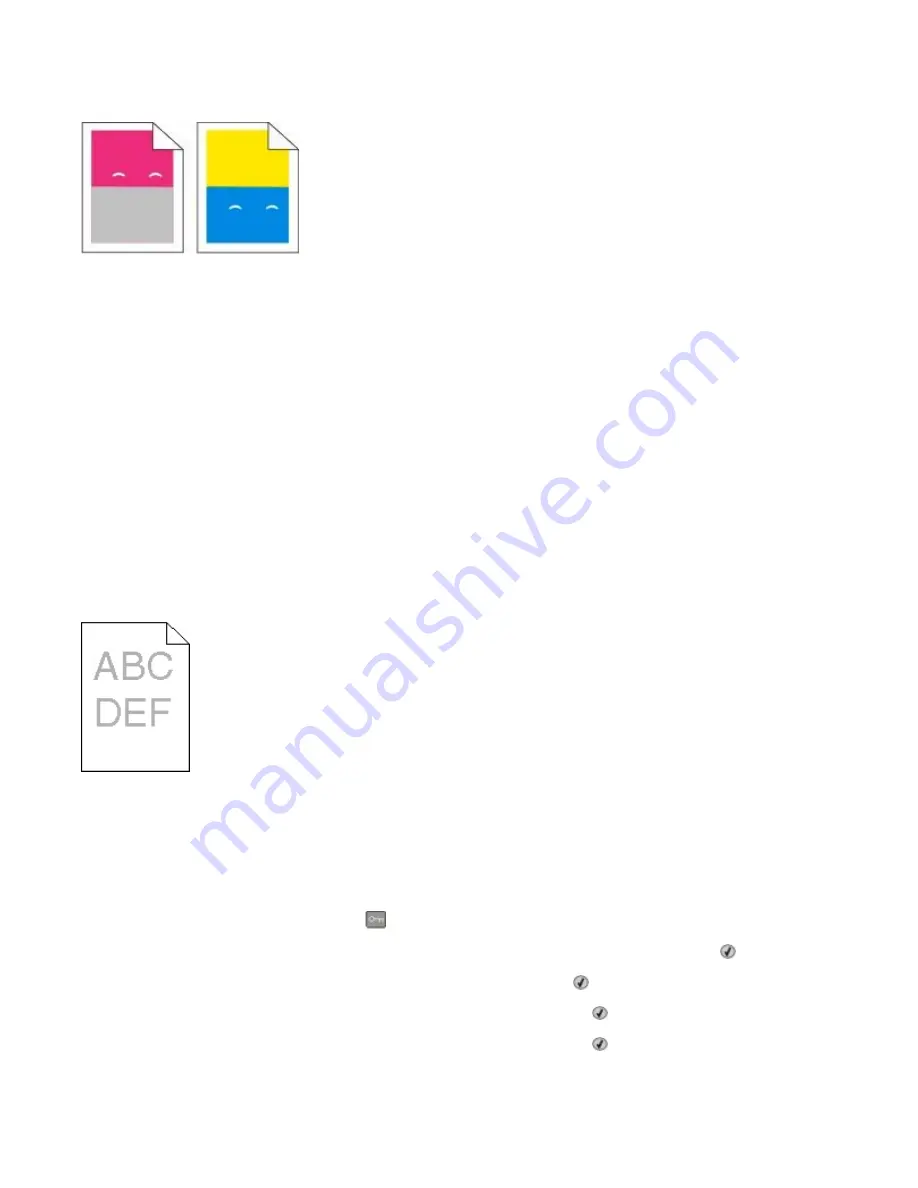
Repeating defects
R
EPEATING
MARKS
OCCUR
MULTIPLE
TIMES
ON
A
PAGE
Print the Print defects guide and match the defects to the marks on one of the vertical lines. Follow the instructions
on the Print defects guide to determine the cause of the repeating defects.
Skewed print
C
HECK
THE
PAPER
GUIDES
Move the guides in the tray to the correct positions for the paper size loaded.
C
HECK
THE
PAPER
Make sure you are using paper that meets the printer specifications.
Print is too light
These are possible solutions. Try one or more of the following:
C
ALIBRATE
THE
COLOR
The printer automatically calibrates the colors whenever a new imaging kit is detected. If a cartridge is replaced,
then you can calibrate the colors manually:
1
From the printer control panel, press
.
2
From the
Admin menu
, press the arrow buttons until
Settings
appears, and then press .
3
Press the arrow buttons until
Print menu
appears, and then press .
4
Press the arrow buttons until
Quality menu
appears, and then press .
5
Press the arrow buttons until
Color Adjust
appears, and then press .
Calibrating
appears.
Troubleshooting
207
Содержание Color 1826
Страница 1: ...InfoPrint Color 1826 MFP MT 4989 User s Guide G510 7212 00...
Страница 2: ......
Страница 3: ...InfoPrint Color 1826 MFP MT 4989 User s Guide G510 7212 00...
Страница 12: ...10...
Страница 83: ...Faxing 81...
Страница 84: ...3 Connect the answering machine or telephone to the adapter Faxing 82...
Страница 107: ...4 Open the scanner cover and then remove any jammed pages 5 Close the scanner cover 6 Press Clearing jams 105...
Страница 164: ...3 Open the top door 4 Remove the right side cover Maintaining the printer 162...
Страница 183: ...13 Insert the developer unit 14 Align and insert the imaging kit Maintaining the printer 181...
Страница 235: ...replacing 161 Wireless menu 118 Y Yellow Low 147 Index 233...
Страница 236: ......
Страница 237: ......
Страница 238: ...Printed in USA G510 7212 00...






























