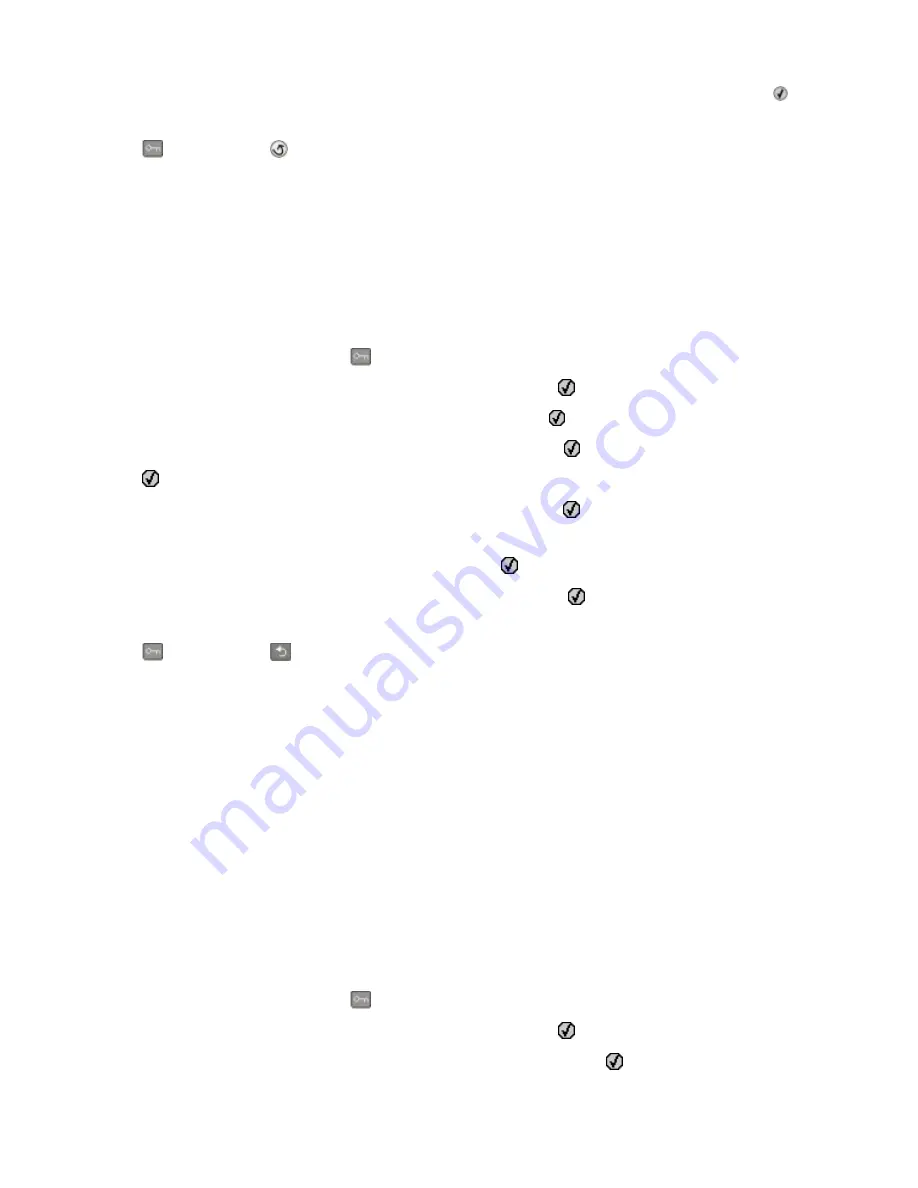
8
Press the arrow buttons until
Custom Type <x>
or another custom name appears, and then press .
Submitting changes
appears, followed by
Paper Menu
.
9
Press
, and then press to return to the
Ready
state.
Setting the Paper Size and Paper Type
Note: Trays with matching Paper Size and Paper Type settings are automatically linked by the printer. When a linked
tray runs out of paper, the printer draws from another tray.
To change the Paper Size and Paper Type settings:
1
Make sure the printer is on and
Ready
appears.
2
From the printer control panel, press
.
3
Press the arrow buttons until
Paper Menu
appears, and then press .
4
Press the arrow buttons until
Size/Type
appears, and then press .
5
Press the arrow buttons until the correct tray appears, and then press .
6
Press when
Size
appears.
7
Press the arrow buttons until the correct size appears, and then press .
Submitting changes
appears, followed by
Size
.
8
Press the arrow buttons until
Type
appears, and then press .
9
Press the arrow buttons until the correct type appears, and then press .
Submitting changes
appears, followed by
Type
.
10
Press
, and then press
to return to the
Ready
state.
Configuring Universal paper settings
The Universal Paper Size is a user-defined setting that lets you print on paper sizes that are not preset in the printer
menus. Set the Paper Size for the specified tray to Universal when the size you want is not available from the Paper
Size menu. Then, specify all of the following Universal size settings for your paper:
•
Units of measure (inches or millimeters)
•
Portrait Height and Portrait Width
•
Feed Direction
Note: The smallest supported Universal size is 76.2 x 127 mm (3 x 5 in.); the largest is 215.9 x 355.6 mm (8.5 x 14 in.).
Specify a unit of measurement
1
Make sure the printer is on and
Ready
appears.
2
From the printer control panel, press
.
3
Press the arrow buttons until
Paper Menu
appears, and then press .
4
Press the arrow buttons until
Universal Setup
appears, and then press .
Loading paper and specialty media
36
Содержание Color 1826
Страница 1: ...InfoPrint Color 1826 MFP MT 4989 User s Guide G510 7212 00...
Страница 2: ......
Страница 3: ...InfoPrint Color 1826 MFP MT 4989 User s Guide G510 7212 00...
Страница 12: ...10...
Страница 83: ...Faxing 81...
Страница 84: ...3 Connect the answering machine or telephone to the adapter Faxing 82...
Страница 107: ...4 Open the scanner cover and then remove any jammed pages 5 Close the scanner cover 6 Press Clearing jams 105...
Страница 164: ...3 Open the top door 4 Remove the right side cover Maintaining the printer 162...
Страница 183: ...13 Insert the developer unit 14 Align and insert the imaging kit Maintaining the printer 181...
Страница 235: ...replacing 161 Wireless menu 118 Y Yellow Low 147 Index 233...
Страница 236: ......
Страница 237: ......
Страница 238: ...Printed in USA G510 7212 00...






























