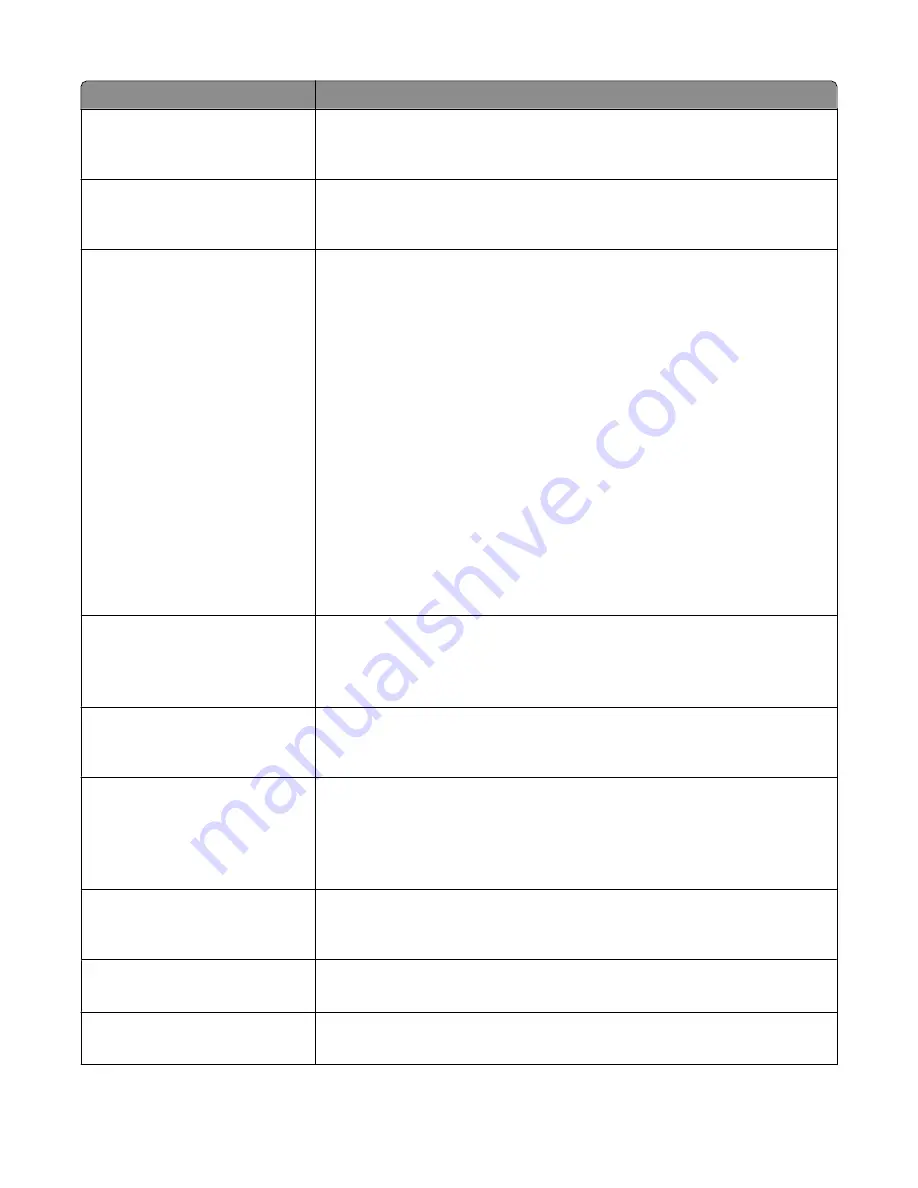
Menu item
Description
Print Page Borders
On
Off
Specifies whether a border is printed around the edge of the page at the margins
Note: Off is the factory default setting.
Collate
On
Off
Keeps the pages of a print job stacked in sequence when making multiple copies
of the job
Note: On is the factory default setting.
Original Size
Letter
Legal
Executive
Folio
Statement
Universal
ID Card
4 x 6 in.
3 x 5 in.
Business Card
Custom Scan Size <x>
A4
A5
Oficio (Mexico)
A6
JIS B5
Specifies the paper size of the original document
Notes:
•
Letter is the US factory default setting. A4 is the international factory default
setting.
•
A setting with an * indicates it is the current default setting.
Paper Source
Tray <x>
Single Sheet Feeder
Multi Sheet Feeder
Specifies the paper source for copy jobs
Note: Tray 1 is the factory default setting.
Transparency Separators
On
Off
Places a sheet of paper between transparencies
Note: On is the factory default setting.
Separator Sheets
None
Between Copies
Between Jobs
Between Pages
Places a sheet of paper between pages, copies, or jobs based on the value selected
Note: None is the factory default setting.
Separator Source
Tray <x>
Manual Feeder
Specifies a paper source
Note: Tray 1 is the factory default setting.
Darkness
-4 to +4
Specifies the level of darkness for the copy job
Note: The factory default setting is 0.
Number of Copies
1–999
Specifies the number of copies for the copy job
Note: The factory default setting is 1.
Understanding printer menus
125
Содержание Color 1826
Страница 1: ...InfoPrint Color 1826 MFP MT 4989 User s Guide G510 7212 00...
Страница 2: ......
Страница 3: ...InfoPrint Color 1826 MFP MT 4989 User s Guide G510 7212 00...
Страница 12: ...10...
Страница 83: ...Faxing 81...
Страница 84: ...3 Connect the answering machine or telephone to the adapter Faxing 82...
Страница 107: ...4 Open the scanner cover and then remove any jammed pages 5 Close the scanner cover 6 Press Clearing jams 105...
Страница 164: ...3 Open the top door 4 Remove the right side cover Maintaining the printer 162...
Страница 183: ...13 Insert the developer unit 14 Align and insert the imaging kit Maintaining the printer 181...
Страница 235: ...replacing 161 Wireless menu 118 Y Yellow Low 147 Index 233...
Страница 236: ......
Страница 237: ......
Страница 238: ...Printed in USA G510 7212 00...






























