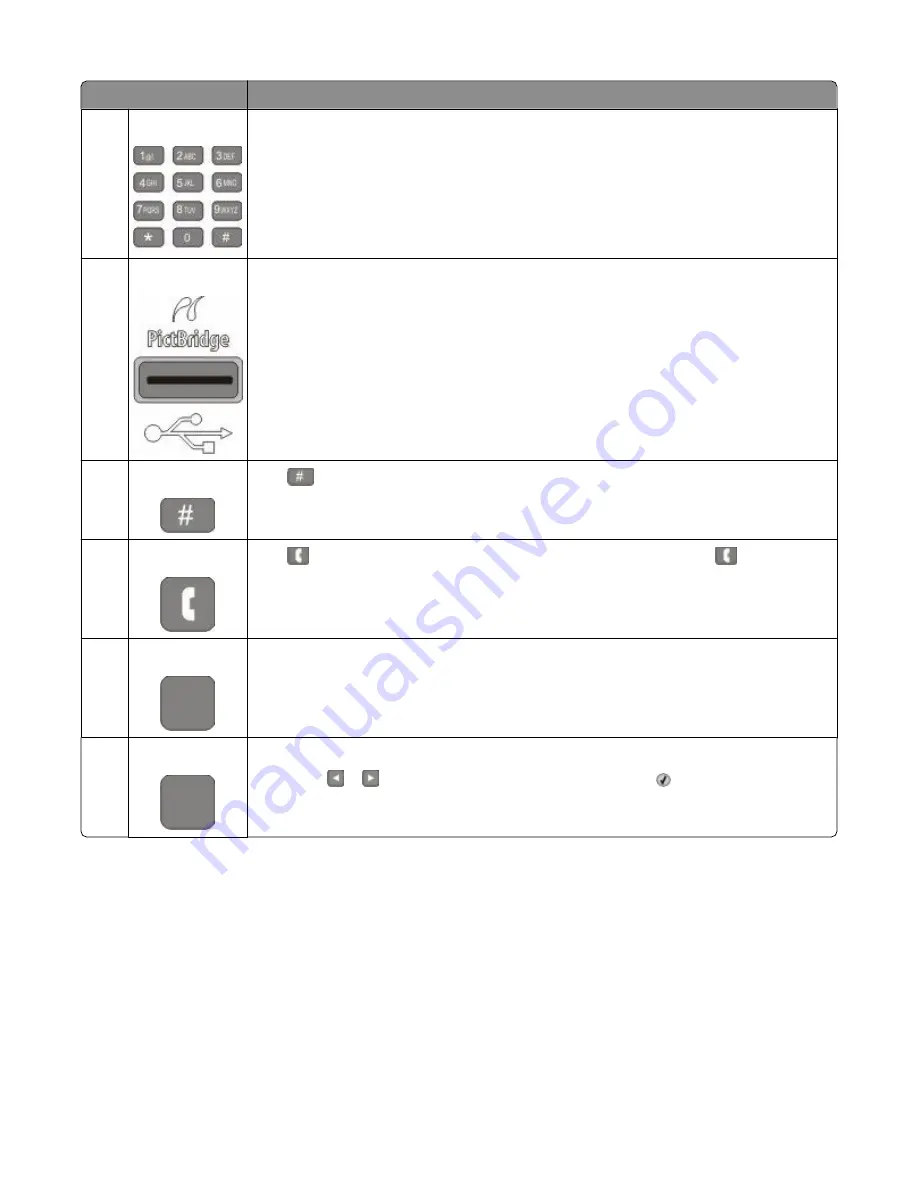
Item
Description
2
Keypad
Enter numbers, letters, or symbols on the display.
3
Front USB port
Lets you scan to a flash drive or print supported file types
Note: When a USB flash memory device is inserted into the printer, the printer can only scan
to the USB device or print files from the USB device. All other printer functions are unavailable.
4
Shortcuts
Press
to enter the shortcut screen.
5
Hook
Press
to take the line off-hook (like picking up a phone receiver). Press
a second time
to hang up the line.
6
Options
Press the Options button to change Original Size, Broadcast, Delayed Send, and Cancel
settings.
7
Resolution
Press the Resolution button to select a dpi value for the scan.
Note: Press or to scroll through the values, and then press to enter a value.
Learning about the printer
20
Содержание Color 1826
Страница 1: ...InfoPrint Color 1826 MFP MT 4989 User s Guide G510 7212 00...
Страница 2: ......
Страница 3: ...InfoPrint Color 1826 MFP MT 4989 User s Guide G510 7212 00...
Страница 12: ...10...
Страница 83: ...Faxing 81...
Страница 84: ...3 Connect the answering machine or telephone to the adapter Faxing 82...
Страница 107: ...4 Open the scanner cover and then remove any jammed pages 5 Close the scanner cover 6 Press Clearing jams 105...
Страница 164: ...3 Open the top door 4 Remove the right side cover Maintaining the printer 162...
Страница 183: ...13 Insert the developer unit 14 Align and insert the imaging kit Maintaining the printer 181...
Страница 235: ...replacing 161 Wireless menu 118 Y Yellow Low 147 Index 233...
Страница 236: ......
Страница 237: ......
Страница 238: ...Printed in USA G510 7212 00...






























