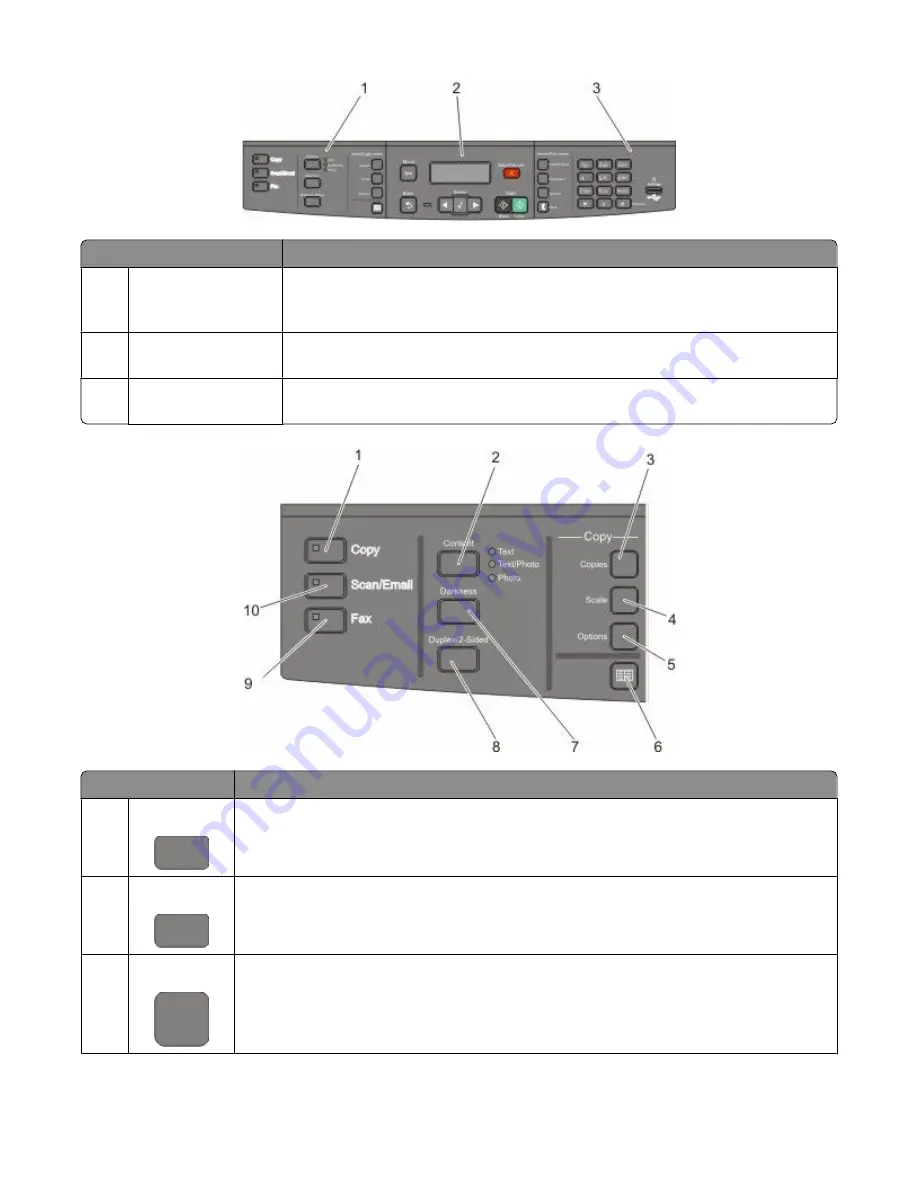
Item
Description
1
Selections and settings Select a function such as Copy, Scan, Email, or Fax. Change default copy and scan settings
such as the number of copies, duplex printing, copy options, and scaling. Use the address
book when scanning to e-mail.
2
Display area
View scanning, copying, faxing, and printing options as well as status and error messages.
Access the administration menus, start, stop, or cancel a print job.
3
Keypad area
Enter numbers, letters, or symbols on the display, print using the USB flash memory
device, or change the default fax settings.
Item
Description
1
Copy
Press the Copy button to enter the copy function.
2
Content
Press the Content button to enhance copy, scan, e-mail, or fax quality. Choose from Text,
Text/Photo, or Photo.
3
Copies
Press the Copies button to enter the number of copies to print.
Learning about the printer
16
Содержание Color 1826
Страница 1: ...InfoPrint Color 1826 MFP MT 4989 User s Guide G510 7212 00...
Страница 2: ......
Страница 3: ...InfoPrint Color 1826 MFP MT 4989 User s Guide G510 7212 00...
Страница 12: ...10...
Страница 83: ...Faxing 81...
Страница 84: ...3 Connect the answering machine or telephone to the adapter Faxing 82...
Страница 107: ...4 Open the scanner cover and then remove any jammed pages 5 Close the scanner cover 6 Press Clearing jams 105...
Страница 164: ...3 Open the top door 4 Remove the right side cover Maintaining the printer 162...
Страница 183: ...13 Insert the developer unit 14 Align and insert the imaging kit Maintaining the printer 181...
Страница 235: ...replacing 161 Wireless menu 118 Y Yellow Low 147 Index 233...
Страница 236: ......
Страница 237: ......
Страница 238: ...Printed in USA G510 7212 00...






























