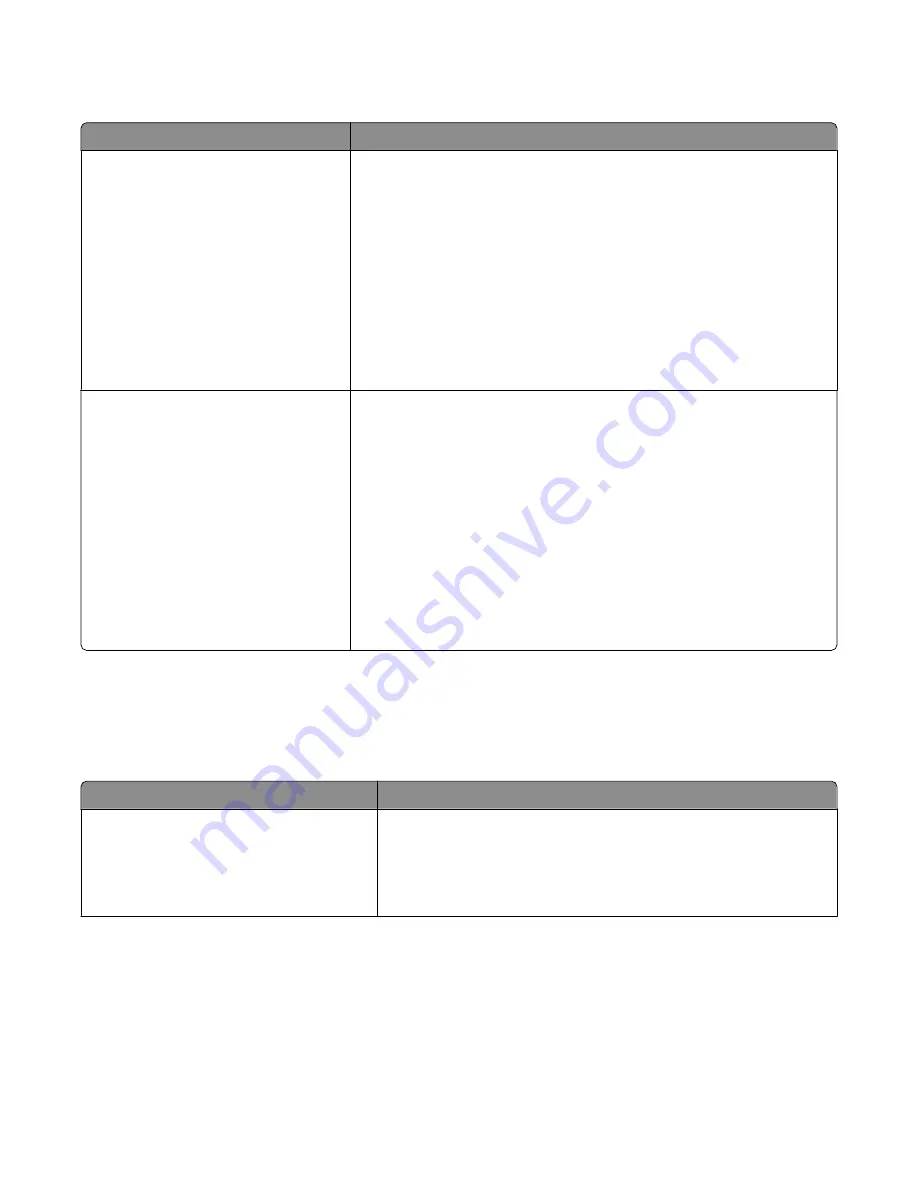
Custom Scan Sizes menu
Menu item
Description
ID Card
Width
1–14 inches (25–355.6 mm)
Height
1–14 inches (25–355.6 mm)
Orientation
Landscape
Portrait
2 scans per side
Off
On
Specifies a non-standard scan size.
Notes:
•
4.83 inches is the US factory default setting for Width. 123 millimeters is
the international factory default setting for Width.
•
6.32 inches is the US factory default setting for Height. 161 millimeters is
the international factory default setting for Height.
•
Landscape is the factory default setting for Orientation.
•
On is the factory default setting for 2 scans per side.
Custom Scan Size <x>
Scan Size Name
Width
1–14 inches (25–355.6 mm)
Height
1–14 inches (25–355.6 mm)
Orientation
Landscape
Portrait
2 scans per side
Off
On
Specifies a custom scan size name and options. This name replaces a
Custom
Scan Size <x>
name in the printer menus.
Notes:
•
8.5 inches is the US factory default setting for Width. 216 millimeters is
the international factory default setting for Width.
•
14 inches is the US factory default setting for Height. 356 millimeters is
the international factory default setting for Height.
•
Landscape is the factory default setting for Orientation.
•
Off is the factory default setting for 2 scans per side.
Universal Setup menu
These menu items are used to specify the height and width of the Universal Paper Size. The Universal Paper Size is a
user-defined paper size setting. It is listed with the other paper size settings and includes similar options, such as
support for duplex printing and printing multiple pages on one sheet.
Menu item
Description
Units of Measure
Inches
Millimeters
Identifies the units of measure
Notes:
•
Inches is the US factory default setting.
•
Millimeters is the international factory default setting.
Understanding printer menus
115
Содержание Color 1826
Страница 1: ...InfoPrint Color 1826 MFP MT 4989 User s Guide G510 7212 00...
Страница 2: ......
Страница 3: ...InfoPrint Color 1826 MFP MT 4989 User s Guide G510 7212 00...
Страница 12: ...10...
Страница 83: ...Faxing 81...
Страница 84: ...3 Connect the answering machine or telephone to the adapter Faxing 82...
Страница 107: ...4 Open the scanner cover and then remove any jammed pages 5 Close the scanner cover 6 Press Clearing jams 105...
Страница 164: ...3 Open the top door 4 Remove the right side cover Maintaining the printer 162...
Страница 183: ...13 Insert the developer unit 14 Align and insert the imaging kit Maintaining the printer 181...
Страница 235: ...replacing 161 Wireless menu 118 Y Yellow Low 147 Index 233...
Страница 236: ......
Страница 237: ......
Страница 238: ...Printed in USA G510 7212 00...
















































