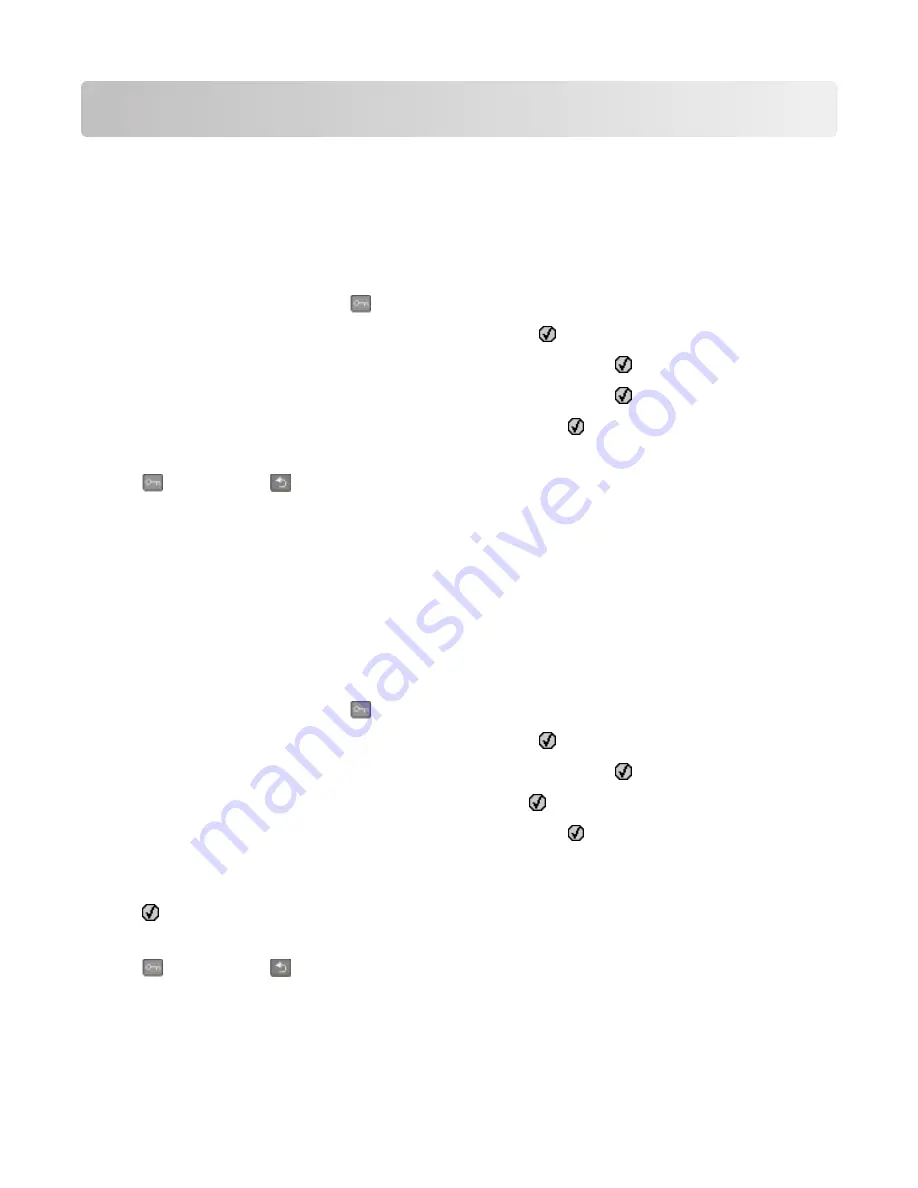
Administrative support
Restoring the factory default settings
Menu settings marked with an asterisk (*) indicate the active settings. You can restore the original printer settings,
often referred to as the
factory default settings
.
1
Make sure the printer is on and
Ready
appears.
2
From the printer control panel, press
.
3
Press the arrow buttons until
Settings
appears, and then press .
4
Press the arrow buttons until
General Settings
appears, and then press .
5
Press the arrow buttons until
Factory Defaults
appears, and then press .
6
Press the arrow buttons until
Restore Now
appears, and then press .
Submitting changes
appears briefly.
7
Press
, and then press
until
Ready
appears.
The following factory default settings are restored:
•
All downloaded resources in the printer memory are deleted. This includes fonts, macros, and symbol sets.
•
All settings return to the factory default settings except
Printer Language
in the Setup menu and custom
settings in the Network and USB menus.
Adjusting Power Saver
1
Make sure the printer is on and
Ready
appears.
2
From the printer control panel, press
.
3
Press the arrow buttons until
Settings
appears, and then press .
4
Press the arrow buttons until
General Settings
appears, and then press .
5
Press the arrow buttons until
Timeout
appears, and then press .
6
Press the arrow buttons until
Power Saver
appears, and then press .
7
Press the arrow buttons to enter the number of minutes for the printer to wait before entering the Power Saver
mode. Available settings range from 1–240 minutes.
8
Press .
Submitting changes
appears.
9
Press
, and then press
until
Ready
appears.
Administrative support
186
Содержание Color 1826
Страница 1: ...InfoPrint Color 1826 MFP MT 4989 User s Guide G510 7212 00...
Страница 2: ......
Страница 3: ...InfoPrint Color 1826 MFP MT 4989 User s Guide G510 7212 00...
Страница 12: ...10...
Страница 83: ...Faxing 81...
Страница 84: ...3 Connect the answering machine or telephone to the adapter Faxing 82...
Страница 107: ...4 Open the scanner cover and then remove any jammed pages 5 Close the scanner cover 6 Press Clearing jams 105...
Страница 164: ...3 Open the top door 4 Remove the right side cover Maintaining the printer 162...
Страница 183: ...13 Insert the developer unit 14 Align and insert the imaging kit Maintaining the printer 181...
Страница 235: ...replacing 161 Wireless menu 118 Y Yellow Low 147 Index 233...
Страница 236: ......
Страница 237: ......
Страница 238: ...Printed in USA G510 7212 00...






























