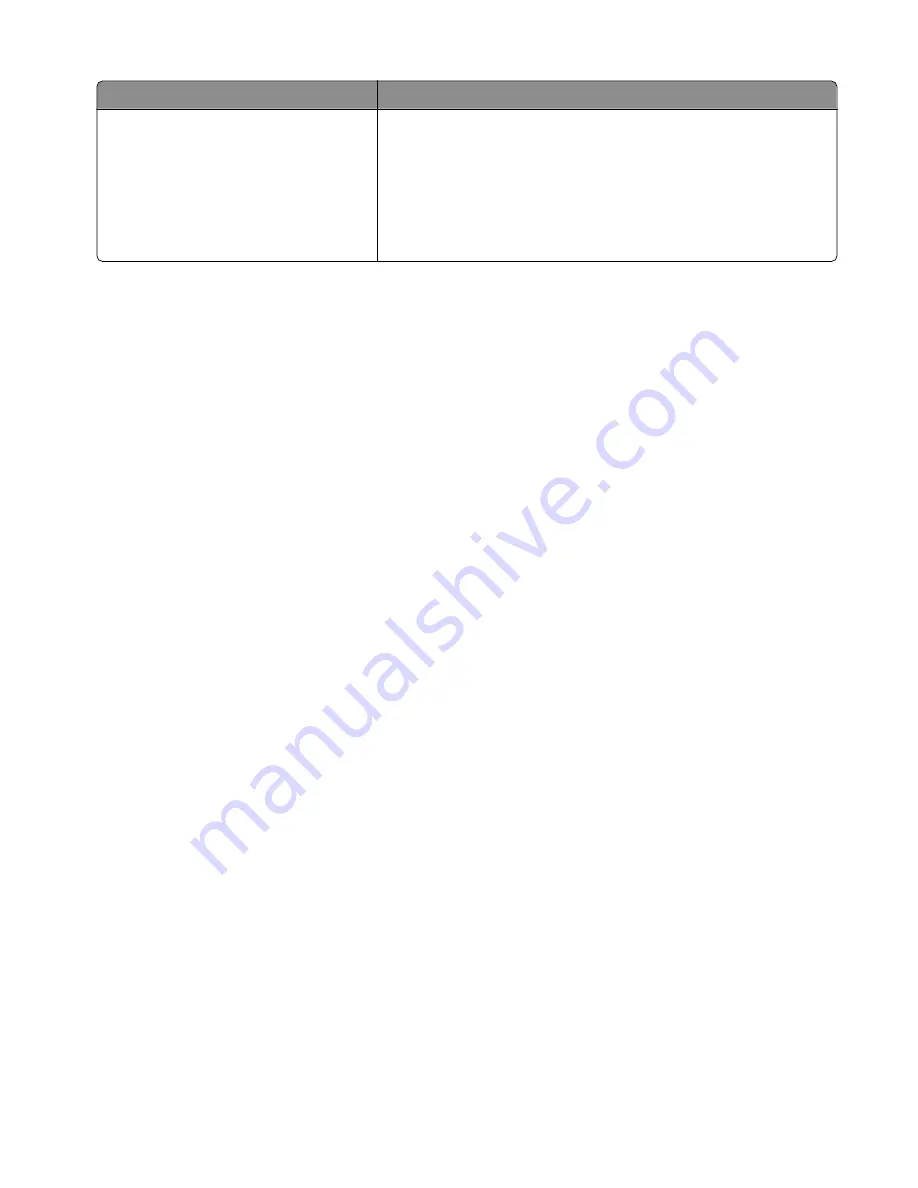
Object type
Color conversion tables
CMYK Image
CMYK Text
CMYK Graphics
•
US CMYK—Applies color correction to approximate the SWOP
(Specifications for Web Offset Publishing) color output.
•
Euro CMYK—Applies color correction to approximated EuroScale
color output.
•
Vivid CMYK—Increases the color saturation of the US CMYK color
correction setting.
•
Off—No color correction is implemented.
How can I match a particular color (such as a corporate logo)?
From the printer Quality menu, nine types of Color Samples sets are available. These are also available from the
Color Samples page of the Embedded Web Server. Selecting any sample set generates a multiple-page printout
consisting of hundreds of colored boxes. Either a CMYK or RGB combination is located on each box, depending
on the table selected. The observed color of each box is obtained by passing the CMYK or RGB combination labeled
on the box through the selected color conversion table.
By examining Color Samples sets, a user can identify the box whose color is the closest to the desired color. The
color combination labeled on the box can then be used for modifying the color of the object in a software program.
For more information, see the software program Help topics. Manual color correction may be necessary to utilize
the selected color conversion table for the particular object.
Selecting which Color Samples set to use for a particular color-matching problem depends on the Color Correction
setting being used (Auto, Off, or Manual), the type of object being printed (text, graphics, or images), and how the
color of the object is specified in the software program (RGB or CMYK combinations). When the printer Color
Correction setting is set to Off, the color is based on the print job information; and no color conversion is
implemented.
Note: The Color Samples pages are not useful if the software program does not specify colors with RGB or CMYK
combinations. Additionally, certain situations exist in which the software program or the computer operating
system adjusts the RGB or CMYK combinations specified in the program through color management. The resulting
printed color may not be an exact match of the Color Samples pages.
What are detailed Color Samples and how do I access them?
Detailed Color Samples sets are available only through the Embedded Web Server of a network printer. A detailed
Color Samples set contains a range of shades (displayed as colored boxes) that are similar to a user-defined RGB
or CMYK value. The likeness of the colors in the set are dependent on the value entered in the RGB or CMYK
Increment box.
To access a detailed Color Samples set from the Embedded Web Server:
1
Type the printer IP address into the address field of your Web browser.
Note: If you do not know the IP address of the printer, then print a network setup page and locate the IP address
in the TCP/IP section.
2
Click Configuration.
3
Click Color Samples.
4
Click Detailed Options to narrow the set to one color range.
5
When the Detailed Options page appears, select a color conversion table.
6
Enter the RGB or CMYK color number.
Troubleshooting
215
Содержание Color 1826
Страница 1: ...InfoPrint Color 1826 MFP MT 4989 User s Guide G510 7212 00...
Страница 2: ......
Страница 3: ...InfoPrint Color 1826 MFP MT 4989 User s Guide G510 7212 00...
Страница 12: ...10...
Страница 83: ...Faxing 81...
Страница 84: ...3 Connect the answering machine or telephone to the adapter Faxing 82...
Страница 107: ...4 Open the scanner cover and then remove any jammed pages 5 Close the scanner cover 6 Press Clearing jams 105...
Страница 164: ...3 Open the top door 4 Remove the right side cover Maintaining the printer 162...
Страница 183: ...13 Insert the developer unit 14 Align and insert the imaging kit Maintaining the printer 181...
Страница 235: ...replacing 161 Wireless menu 118 Y Yellow Low 147 Index 233...
Страница 236: ......
Страница 237: ......
Страница 238: ...Printed in USA G510 7212 00...
















































