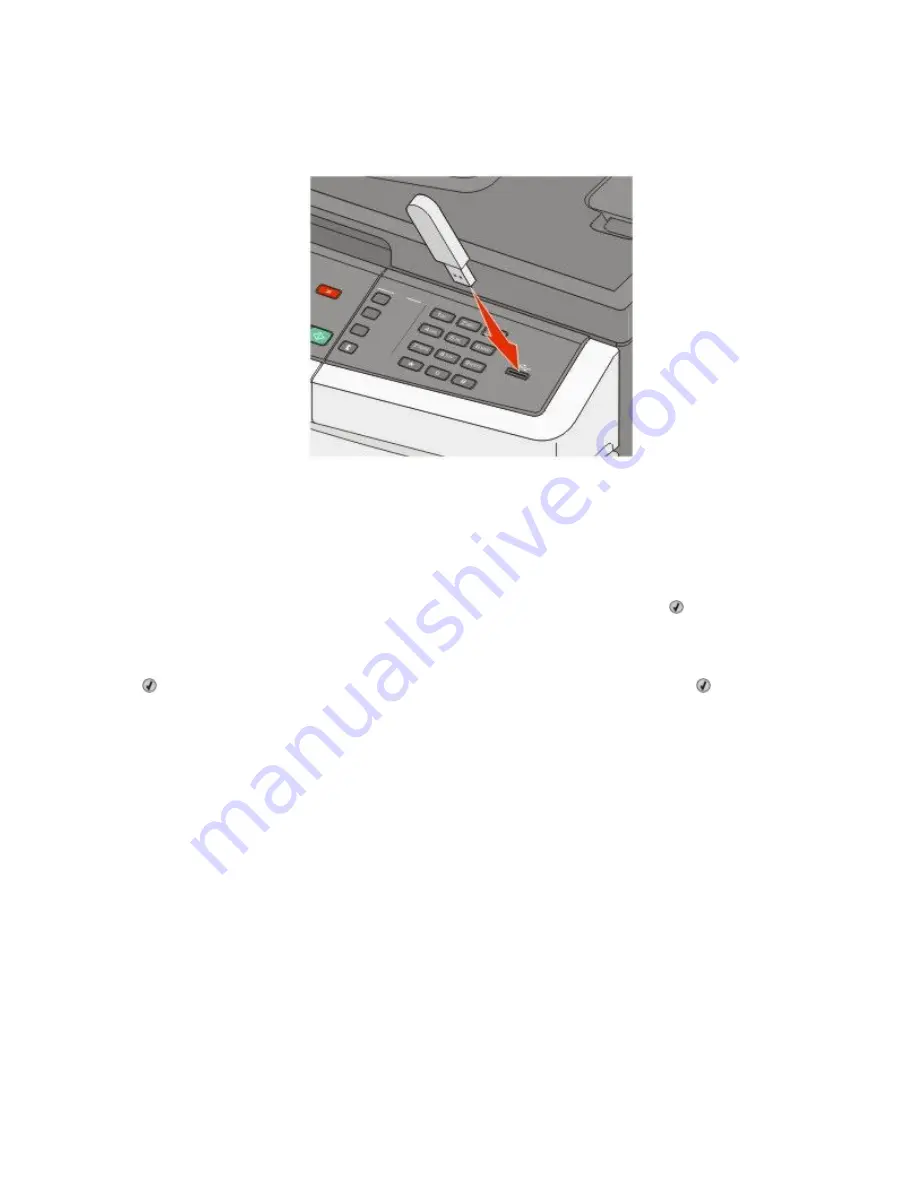
To print from a flash drive:
1
Make sure the printer is on and
Ready
or
Busy
appears.
2
Insert a flash drive into the USB port.
Notes:
•
If you insert the flash drive when the printer requires attention, such as when a jam has occurred, the printer
ignores the flash drive.
•
If you insert the flash drive while the printer is printing other jobs,
Busy
appears. After the other jobs are
processed, you may need to view the held jobs list to print documents from the flash drive.
3
Press the arrow button until the document you want to print appears, and then press .
Note: Folders found on the flash drive appear with a + in front of the folder (for example, + documents). File
names are appended by the extension type (for example, .jpg).
4
Press to print one copy, or enter the number of copies using the keypad, and then press to initiate the print
job.
Note: Do not remove the flash drive from the USB port until the document has finished printing.
Printing
56
Содержание Color 1826
Страница 1: ...InfoPrint Color 1826 MFP MT 4989 User s Guide G510 7212 00...
Страница 2: ......
Страница 3: ...InfoPrint Color 1826 MFP MT 4989 User s Guide G510 7212 00...
Страница 12: ...10...
Страница 83: ...Faxing 81...
Страница 84: ...3 Connect the answering machine or telephone to the adapter Faxing 82...
Страница 107: ...4 Open the scanner cover and then remove any jammed pages 5 Close the scanner cover 6 Press Clearing jams 105...
Страница 164: ...3 Open the top door 4 Remove the right side cover Maintaining the printer 162...
Страница 183: ...13 Insert the developer unit 14 Align and insert the imaging kit Maintaining the printer 181...
Страница 235: ...replacing 161 Wireless menu 118 Y Yellow Low 147 Index 233...
Страница 236: ......
Страница 237: ......
Страница 238: ...Printed in USA G510 7212 00...






























