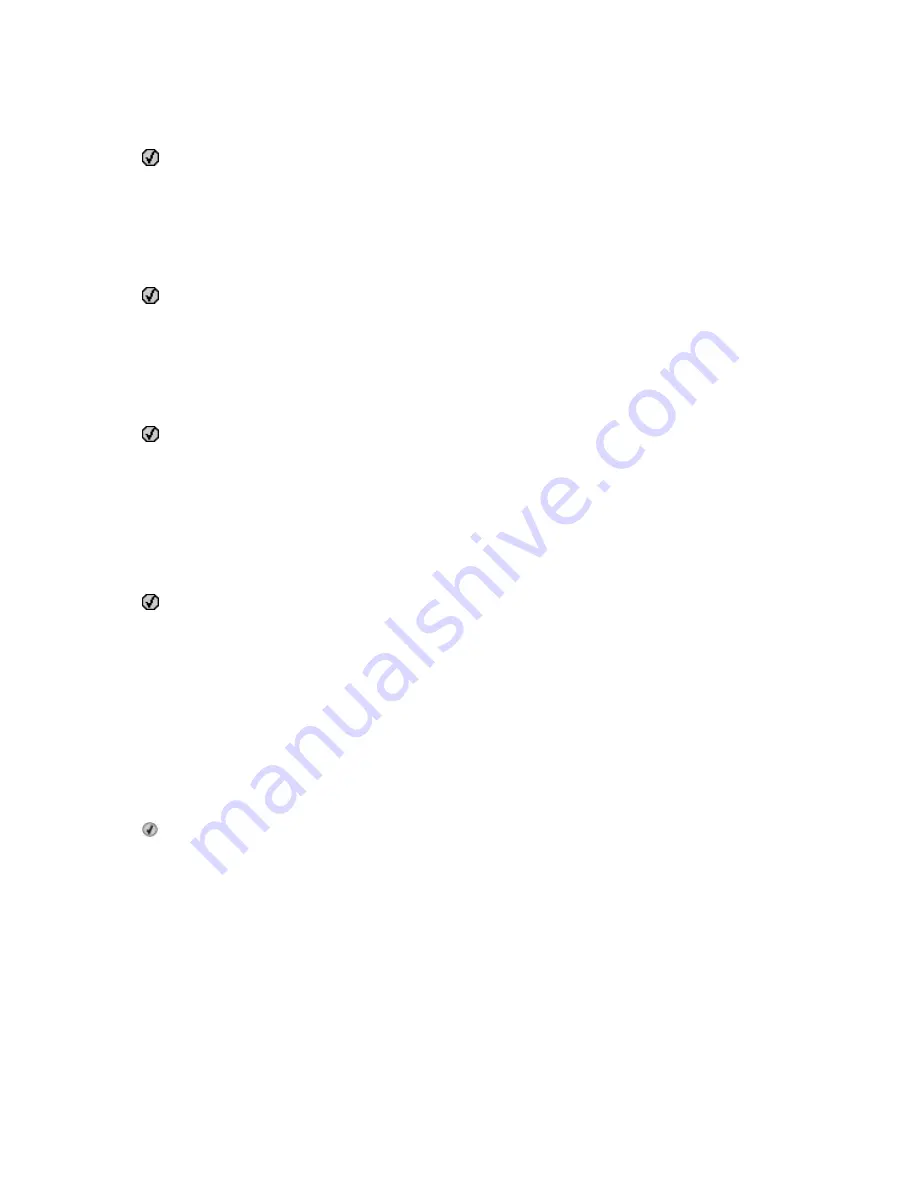
200.yy Paper jam <area name>
1
Clear the paper path.
2
Press to clear the message and continue printing.
201.yy Paper jam <area name>
1
Clear the paper path.
2
Remove the jammed paper below the fuser.
3
Press to clear the message and continue printing.
202.yy Paper jam <area name>
1
Clear the paper path.
2
Remove the jammed paper from the fuser.
3
Press to clear the message and continue printing.
230.yy Paper jam <area name>
1
Clear the paper path.
2
Open the front door, and then remove the jammed paper.
3
Close the front door.
4
Press to clear the message and continue printing.
Note: When there is more than one jam, the message displays the number of pages jammed.
235 Paper Jam Check Duplex
An unsupported paper size is jammed in the duplex unit.
1
Open the front door
2
Remove the jam.
3
Load the tray with the correct paper size.
4
Press to continue printing.
24x Paper Jam Check Tray <x>
1
Pull the tray out.
2
Remove the jammed paper.
3
Insert the tray.
If all jams are cleared, the printer resumes printing.
Note: When there is more than one jam, the message indicates the number of pages jammed.
Understanding printer messages
156
Содержание Color 1826
Страница 1: ...InfoPrint Color 1826 MFP MT 4989 User s Guide G510 7212 00...
Страница 2: ......
Страница 3: ...InfoPrint Color 1826 MFP MT 4989 User s Guide G510 7212 00...
Страница 12: ...10...
Страница 83: ...Faxing 81...
Страница 84: ...3 Connect the answering machine or telephone to the adapter Faxing 82...
Страница 107: ...4 Open the scanner cover and then remove any jammed pages 5 Close the scanner cover 6 Press Clearing jams 105...
Страница 164: ...3 Open the top door 4 Remove the right side cover Maintaining the printer 162...
Страница 183: ...13 Insert the developer unit 14 Align and insert the imaging kit Maintaining the printer 181...
Страница 235: ...replacing 161 Wireless menu 118 Y Yellow Low 147 Index 233...
Страница 236: ......
Страница 237: ......
Страница 238: ...Printed in USA G510 7212 00...
















































