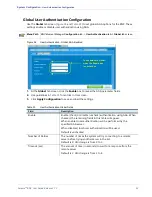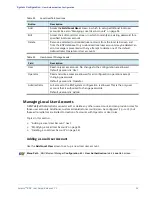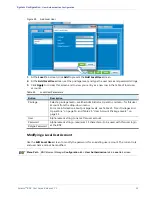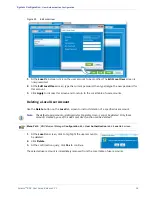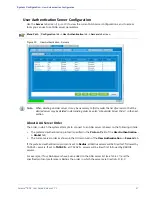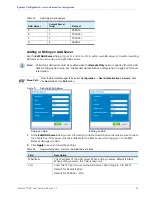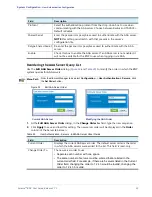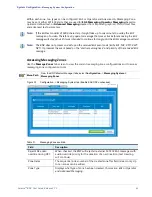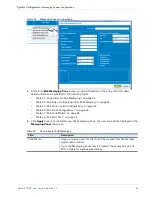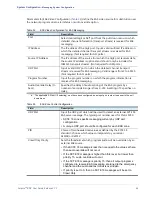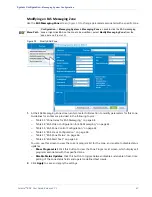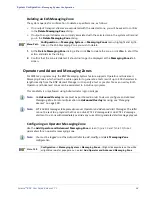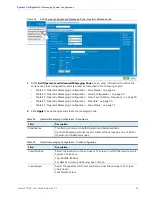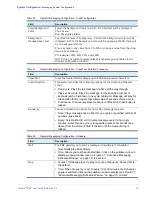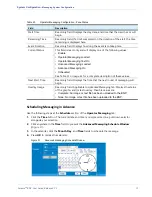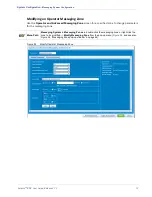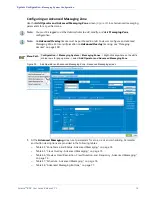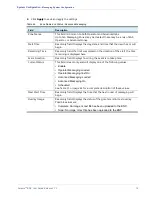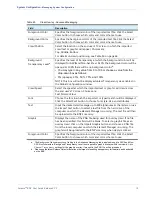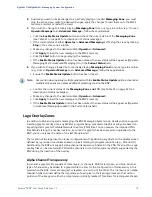Selenio
TM
BNP User Guide, Release 3.7.1
66
- Messaging System Configuration
Table 36.
EAS Crawl Configuration
Field
Description
Crawl Position
Select the location on the end user’s TV screen in which the crawl
text will appear, as either
Top
,
Middle
, or
Bottom.
The BNP displays
crawl positions (in pixels) in accordance with various resolutions:
Resolution
Crawl
Height
Top
Middle
Bottom
480 SD
48
32
208
384
576 SD
48
48
256
464
720 HD
80
64
320
576
1080 HD
80
96
496
896
Crawl Speed
Select the speed at which text will crawl across the end user’s TV
screen, as either
Fast, Normal, or Slow
.
Crawl Background Color
Select the background color on which the crawl text will be displayed
as either
Red, Green, Blue,
or
Black
.
Table 37.
EAS Zone Status
Field
Description
Start Time
Read-only:. Displays the day, date, and time that the crawl has or will
begin. Applies to both external SCTE 18 EAS server and Operator
Alert messages.
Remaining Time
Read-only:. If a limit was placed on the duration of the alert (either in
the Operator-defined
Crawl Duration
field or from the external
SCTE 18 EAS server), the time remaining is displayed here.
Event Duration
Read-only:. Displays how long the event is to take place.
Current Status
Read-only: Displays current status of the EAS Zone, as one of the
following:
• Enable
• Emergency Alert Crawl On
• Emergency Alert Audio Override
• Emergency Alert Video Switch
See the Zone Status topics in
for a complete description of
these values.
Priority
Read only field. This field will display the EAS message priority (1-15).
Table 38.
EAS Alert Text
Field
Description
Alert Text
Read only field. Displays up to 400 characters of the EAS message
alert.