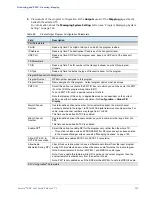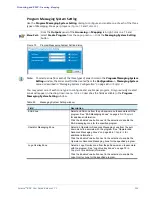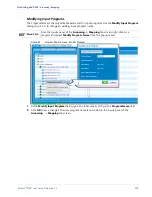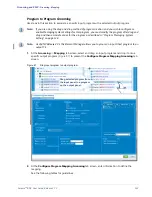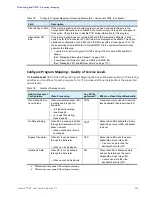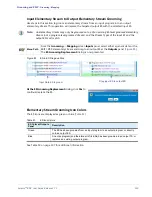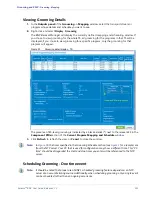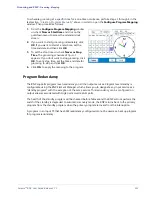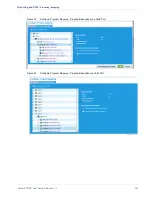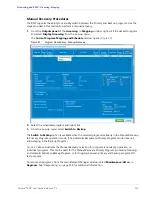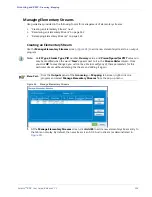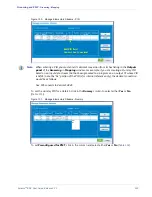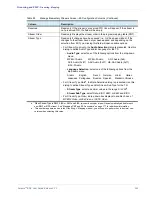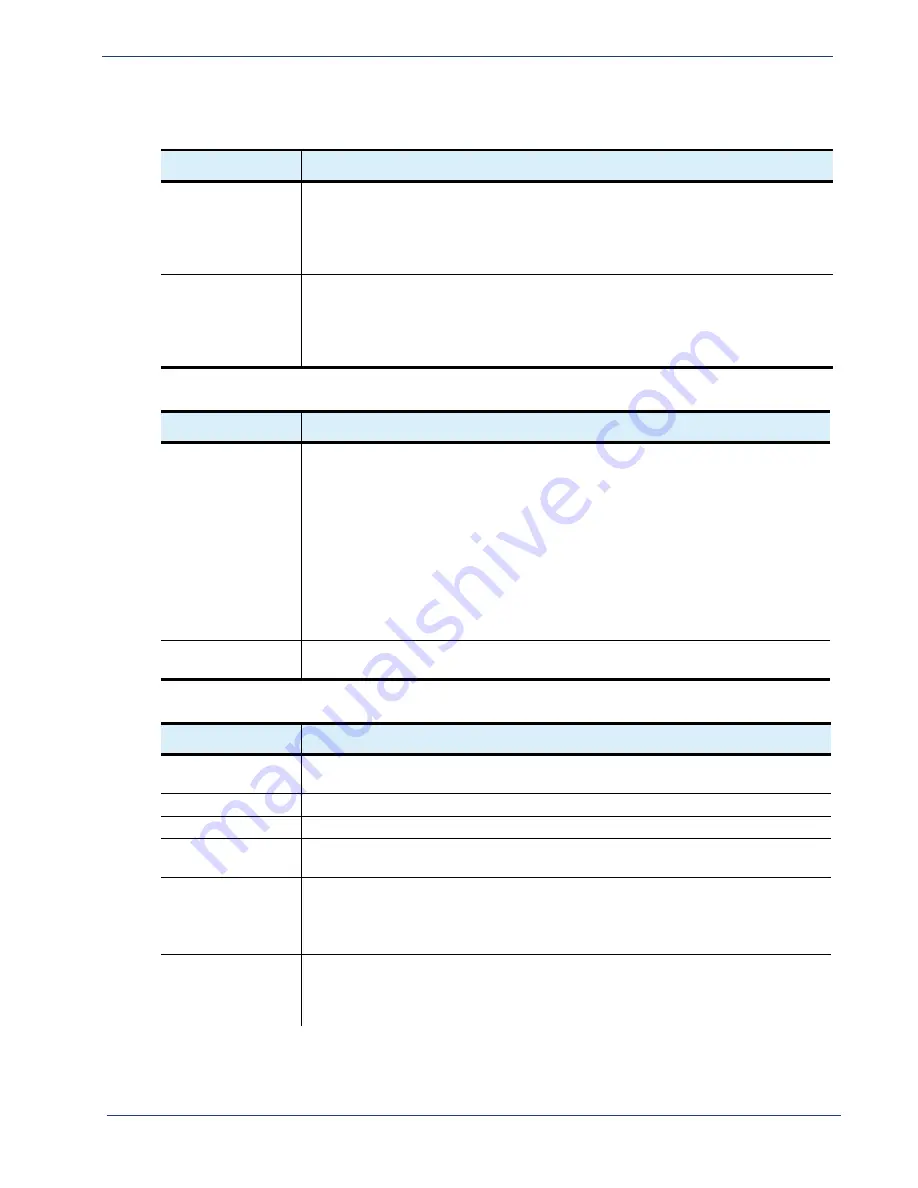
Selenio
TM
BNP User Guide, Release 3.7.1
146
- Grooming - Mapping
Table 76.
Configure Program Mapping—Grooming Parameters—Grooming Schedule
Field
Description
Now or Start Time
To specify the time the program should start, or to continue until either manually
stopped or to stop at a specified time, enable these features. If you choose to specify a
start or stop time, enable the feature and type the time directly into the appropriate
field. A check mark appears when the feature is active.
See “Scheduling Grooming - One time event” on page 151 for additional information.
Never or Stop Time
To tell the program the time to start, or to continue until either manually stopped or to
stop at a specified time, enable these features. If you choose to specify a start or stop
time, enable the feature and type the time directly into the appropriate field. A check
mark appears when the feature is active.
See “Scheduling Grooming - One time event” on page 151 for additional information.
Table 77.
Configure Program Mapping—Grooming Parameters—Quality of Service
Field
Description
Service Level
Set a value from the pull-down to define the bit rate adaptation technique to be applied
to MPEG-2 encoded streams, as one of the following:
• Any integer from -8 to +8
• 0 (off)
• Bypass Transrater
(not for use when grooming a DPI-enabled program)
• Handle as Data
(not for use when grooming a DPI-enabled program)
• No Rate shaping
See also Table 79, “Quality of Service Levels,” on page 147.
Max Video Bitrate
Sets the limits for the maximum bitrate (in Mbps) for this program. Choosing a specific
max rate will bypass automatic transrating based on priorities.
Table 78.
Configure Program Mapping—Grooming Parameters—Component PIDs
Field
Description
For this program input, this category allows stream grooming by deselecting specific
input PIDs.
Input Type
Specifies the stream type of the input ESs for this program.
PID
Specifies the PID of the input ESs for this program.
Output Type
If clicking in the blue space under this field, opens the
Select Elementary Stream
window, which will allow you to change the PID of the chosen ES.
PID
If clicking in the blue space under this field, opens the
Select Elementary Stream
window, which will allow you to change the PID of the chosen ES.
The PID is displayed either as a hexadecimal value or a decimal value, as based on
the current setting for
“PID Display Format—Global Configuration”
Stay Unreferenced
If the input program is a
Ghost Program
, the
Stay Unreferenced
option will appear in
this section. Check this box if the PIDs in this stream are to remain unreferenced in
any PSI tables. See “Adding an Unreferenced PID as an Elementary Stream” on
page 167 for more information.