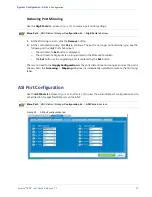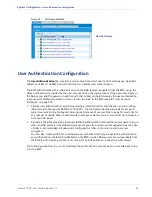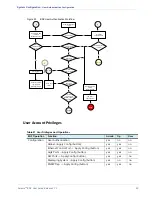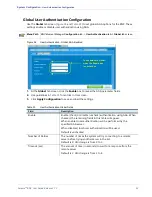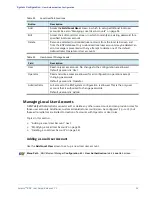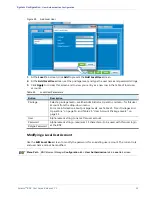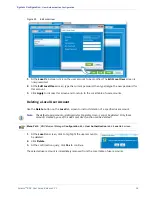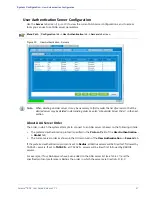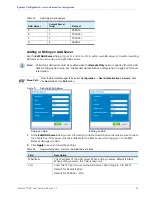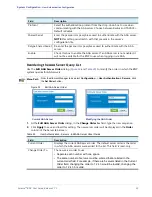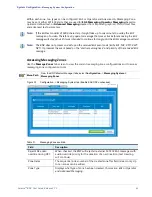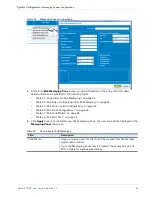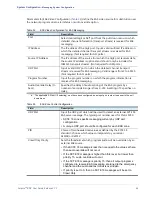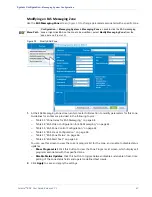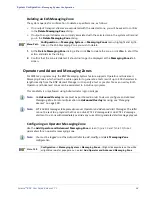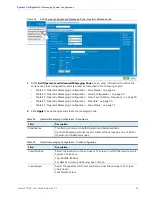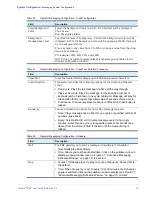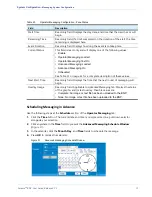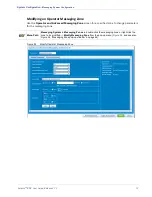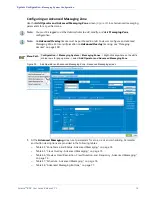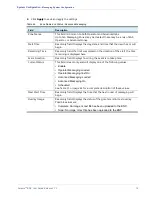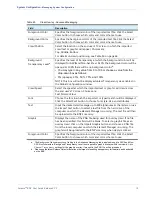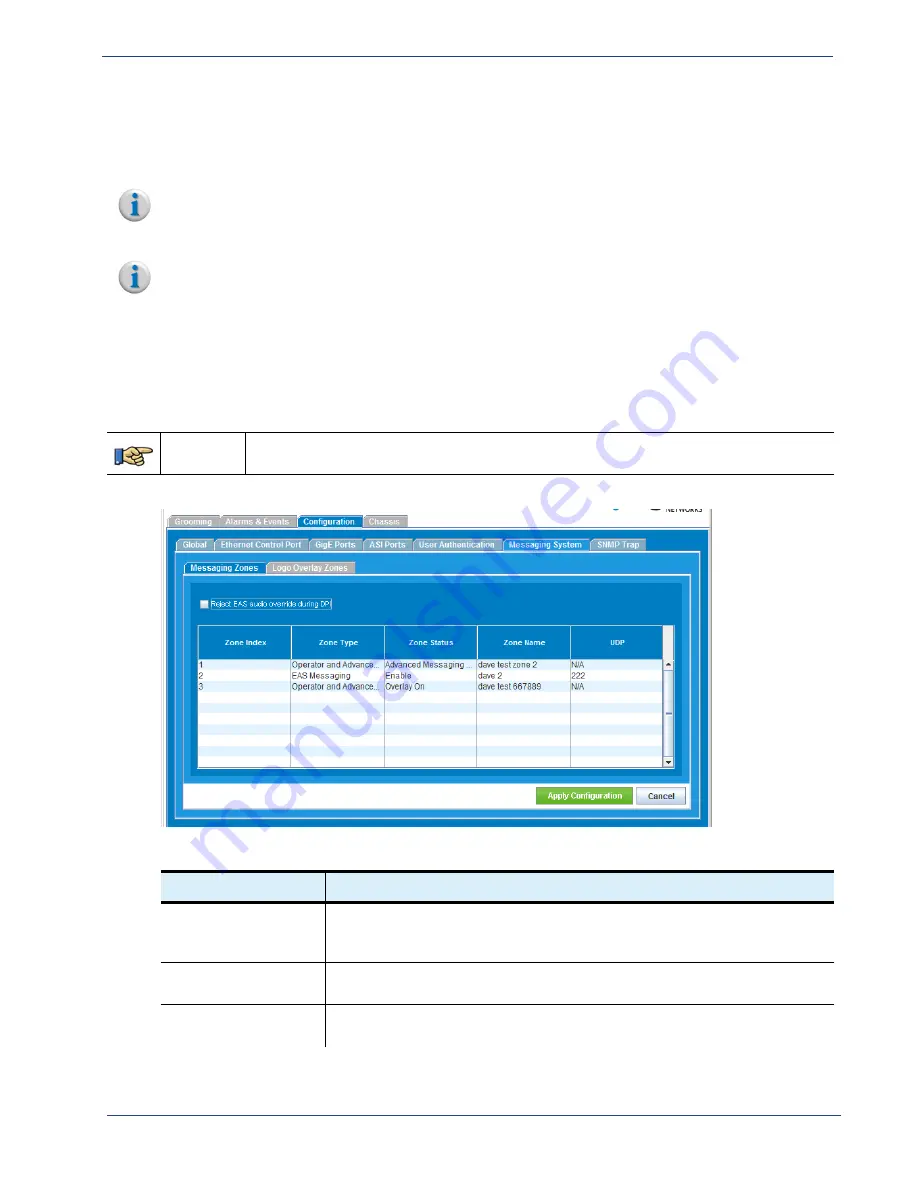
Selenio
TM
BNP User Guide, Release 3.7.1
61
- Messaging System Configuration
Within each zone, two types can be configured: EAS or Operator and Advanced. A Messaging Zone
may be sent either SCTE 18 alerts that are used for
EAS Messaging
,
Operator Messaging
based on
operator-defined text, or
Advanced Messaging
created from imported graphics (.PNG) or text files,
and advanced text parameters.
Note:
If the EAS text consists of 1800 characters, it might take up to one minute to overlay the EAS
message on to video. Therefore, any operator message that was active before receiving the EAS
message will stay active (if it was intended to continue for long) until the EAS message is overlaid.
Note:
The BNP does not process and act upon the received EAS event code (EAN, EAT, NIC, RMT, RWT,
NPT). It processes the event based on the “alert remaining time” and priority of the received EAS
message.
Accessing Messaging Zones
Use the
Message Zones
tab screen to view the current messaging zone configurations and to access
messaging zone configuration tools.
Menu Path
From the
BNP
Element Manager
tabs, select
Configuration
->
Messaging System ->
Messaging Zones
Figure 33.
Configuration -> Messaging System tab (Enable EAS CAP unchecked)
Table 31.
Messaging Zones subtab
Field
Description
Reject EAS audio
override during DPI
When checked, the BNP will reject all external SCTE 18 EAS messages with
audio override priority for the duration of an ad insertion (text crawling
will continue).
Zone Index
The sequential index number of the created zone.This field is read-only. Up
to ten zones can be added.
Zone Type
Displays what type of zone has been created. Choices are:
EAS
or
Operator
and Advanced Messaging.