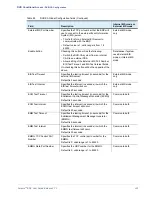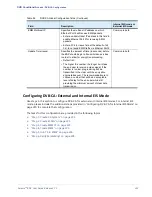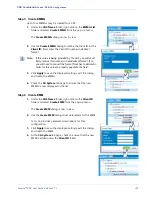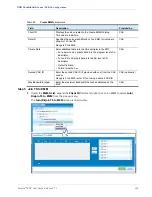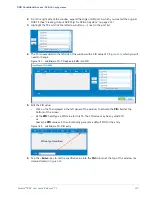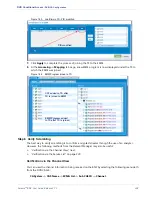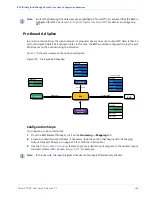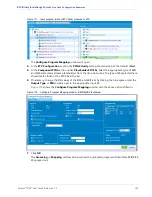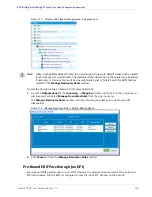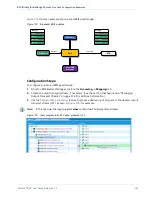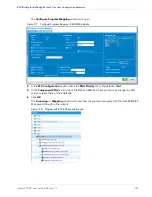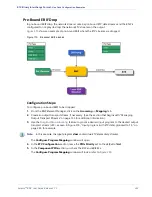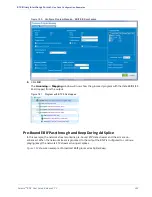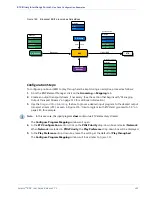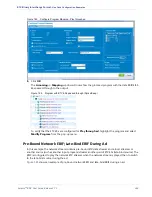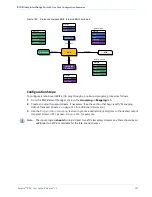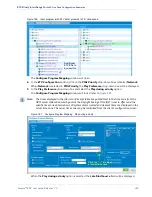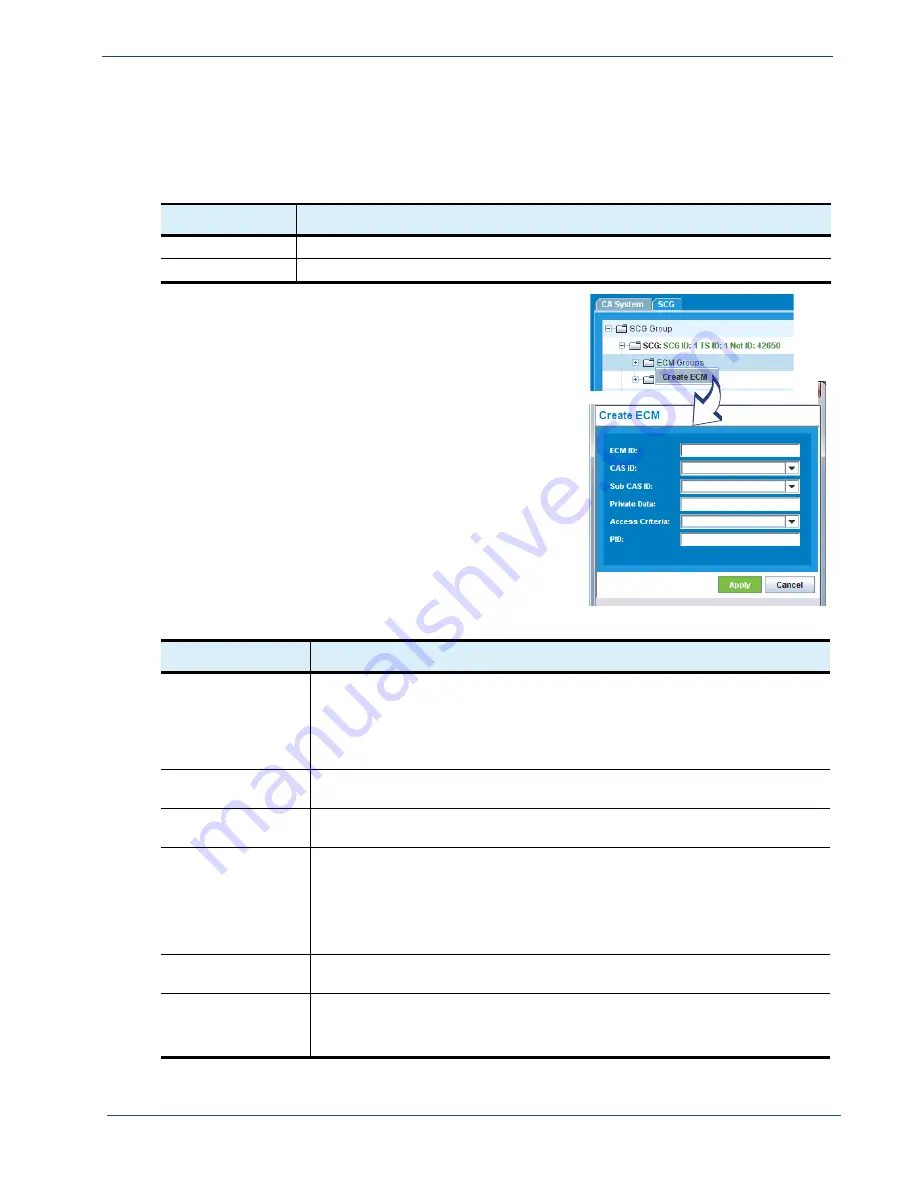
Selenio
TM
BNP User Guide, Release 3.7.1
233
- DVB-CA Configuration
Step 3 Create ECM
The conventions described in
are applicable for creation of an ECM, as based on whether the
DVB-CA system uses an external or internal EIS server.
Table 99.
EIS Servers and ECM Creation
EIS Server Type
ECM Creation
External
The ECM must be created manually.
Internal
An ECM is automatically created for each SCG.
1.
From the
SCG
tab, expand the
SCG Group
and navigate
to the
ECM Groups
folder.
2.
Right-click on the
ECM Groups
folder and select
Create
ECM
from the pop-up menu.
The
Create ECM
dialog is now in view.
3.
Use the
Create ECM
dialog to set parameters for the
ECM to be included in the specified group.
Use guidelines from
(below) with this dialog.
4.
Click
Apply
to use the displayed settings, dismiss this
dialog and to create the ECM.
5.
At the
SCG
tab page, check to ensure that the new ECM
is listed in the expanded ECM folder.
.
Table 100. Create ECM dialog
Field
Description
ECM ID
Enter a unique PID (allocated by the MSO) to identify the ECM stream for a Super
CAS ID. The combination of the Super CAS ID and the ECM ID uniquely identifies
the ECM stream in the system as a whole.
• Default is blank
• Valid range is up to a 10-digit number and must be equal to or greater than 0.
CAS ID
Select the CAS ID from the drop-down box. This value should have been provided
by the CAS and configured in the CA System tab.
Sub CAS ID
Select the Sub CAS ID from the drop-down box. This value should have been
provided by the CAS and configured in the CA System tab.
Private Data
Enter additional data into the CA descriptor in the PMT.
• For a service, add private data into the program level’s CA descriptor.
• For an ES, add private data into the ES level’s CA descriptor.
• Default is blank.
• Format must be hex.
Access Criteria
Select the name of the Access Criteria from the drop-down menu created from the
Access Criteria List menu.
PID
Enter the PID to use for the ECM.
• Default is blank.
• Valid range is 52 to 8175.