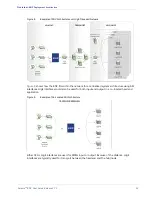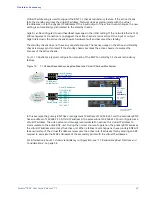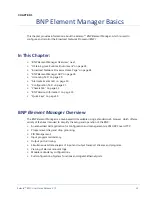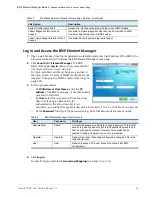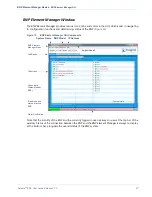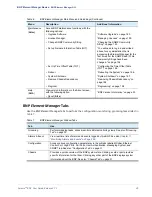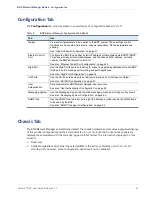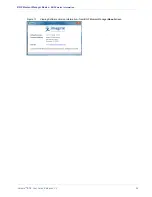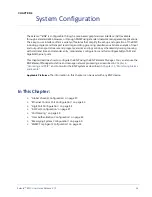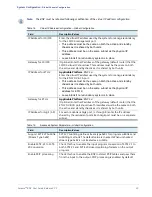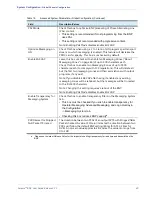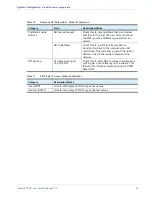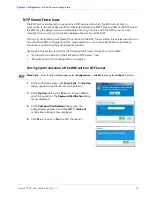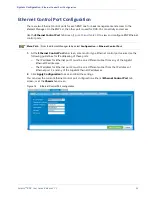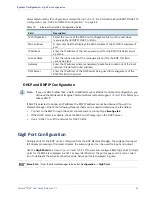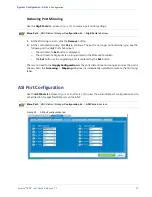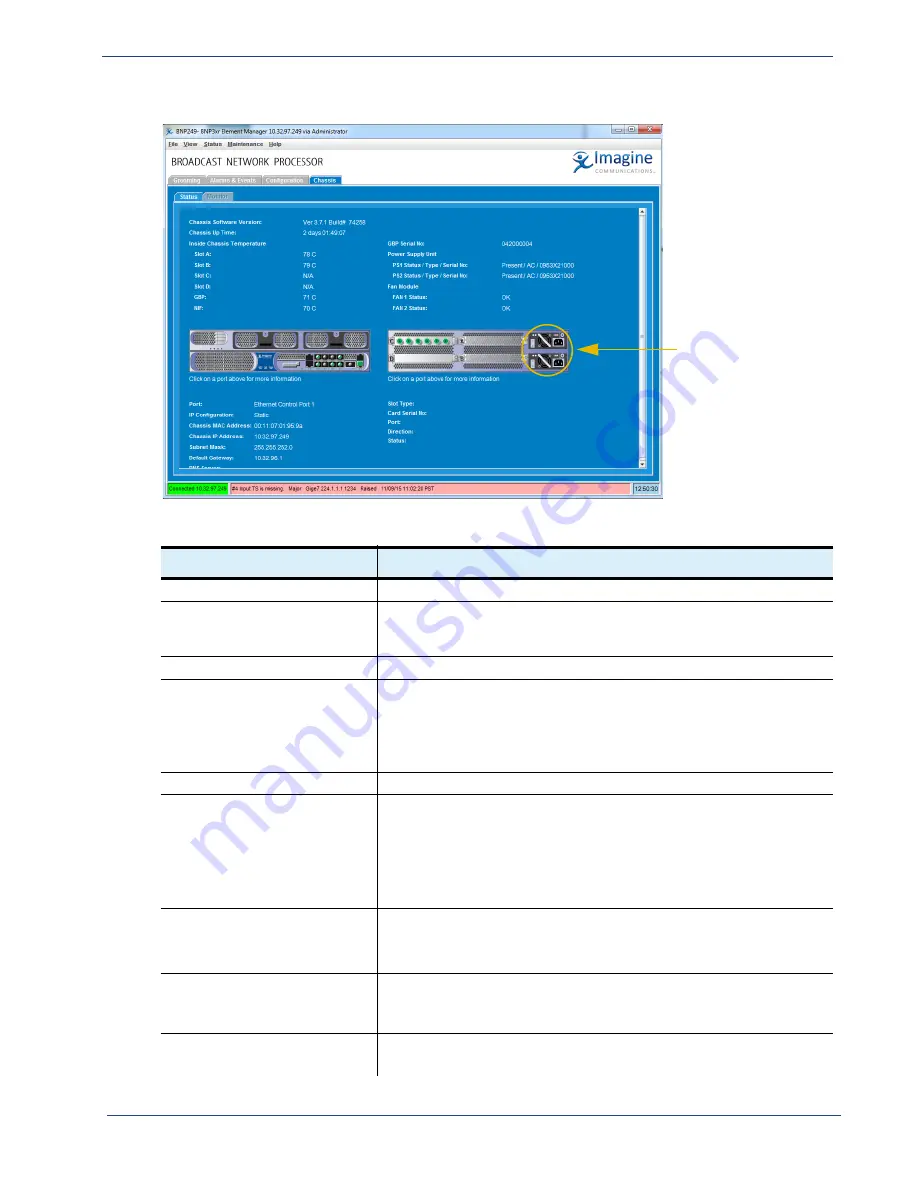
Selenio
TM
BNP User Guide, Release 3.7.1
32
- Chassis Tab
Figure 14.
Chassis tab (BNP 3xr)
4
To view specific port
information, position
the arrow cursor on a
port until it becomes
a hand symbol, then
click on the port to
immediately view
detail about the
selected port.
The BNP power unit is
displayed at the rear
panel, as either AC
(shown) or DC.
Table 10. Chassis tab screen information
Field
Description
Chassis Software Version
Version of the software currently installed on the BNP.
Chassis Serial No
Serial number for the chassis; useful when troubleshooting or contacting
technical support. The serial number is the same as the 100-BaseT port
MAC address.
Chassis Up Time
Amount of time that the chassis has been continuously accessible.
Inside Chassis Temperature
The internal junction temperature of the FPGA chip is displayed, enabling
easy determination that the FPGA die temperature is within acceptable
limits.
If the value of any component inside the chassis exceeds 100°, an alarm
is generated.
GBP Serial No
The serial number of the Gigabit Processing card.
Power Supply Unit
The Status and Serial Numbers for both power supply units (PS1 and
PS2).
• When a power supply is present and operable, status is displayed as
Present
.
• When a power supply is not present or out of range, status is displayed
as
Not Present
.
Fan Module
The Status information for FAN1 and FAN2.
• When a fan is present and operating, status is reported as OK.
• When a fan is not present or inoperable, status is reported as
Failed
.
Graphical view of physical
configuration
A graphical representation of the front and rear of the chassis
configuration.
Click on any individual module to display its configuration.
GigE port information
Configuration and addresses of the GigE ports.
Click on the port on the graphical representation to view its information.