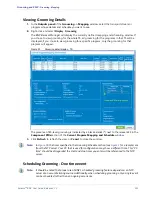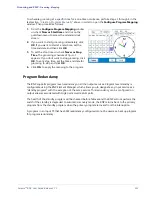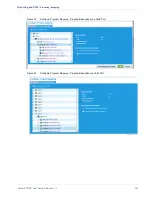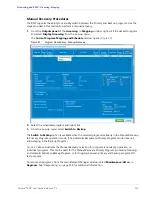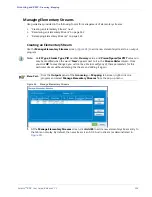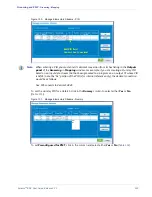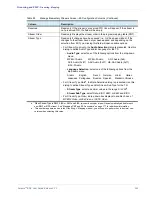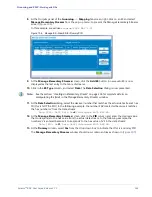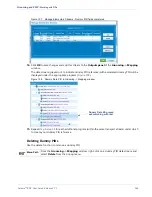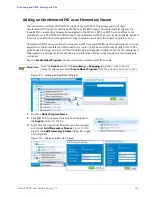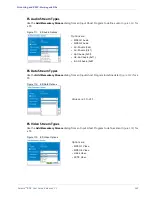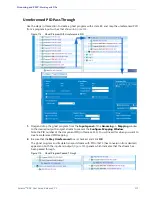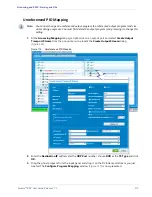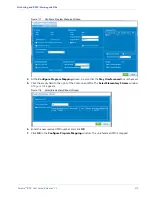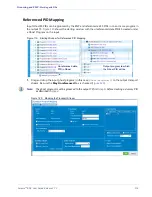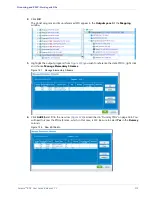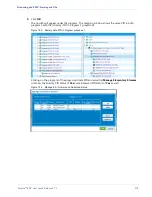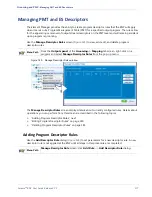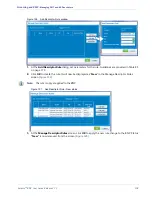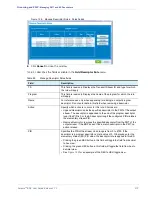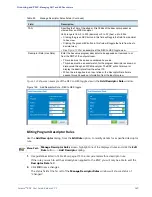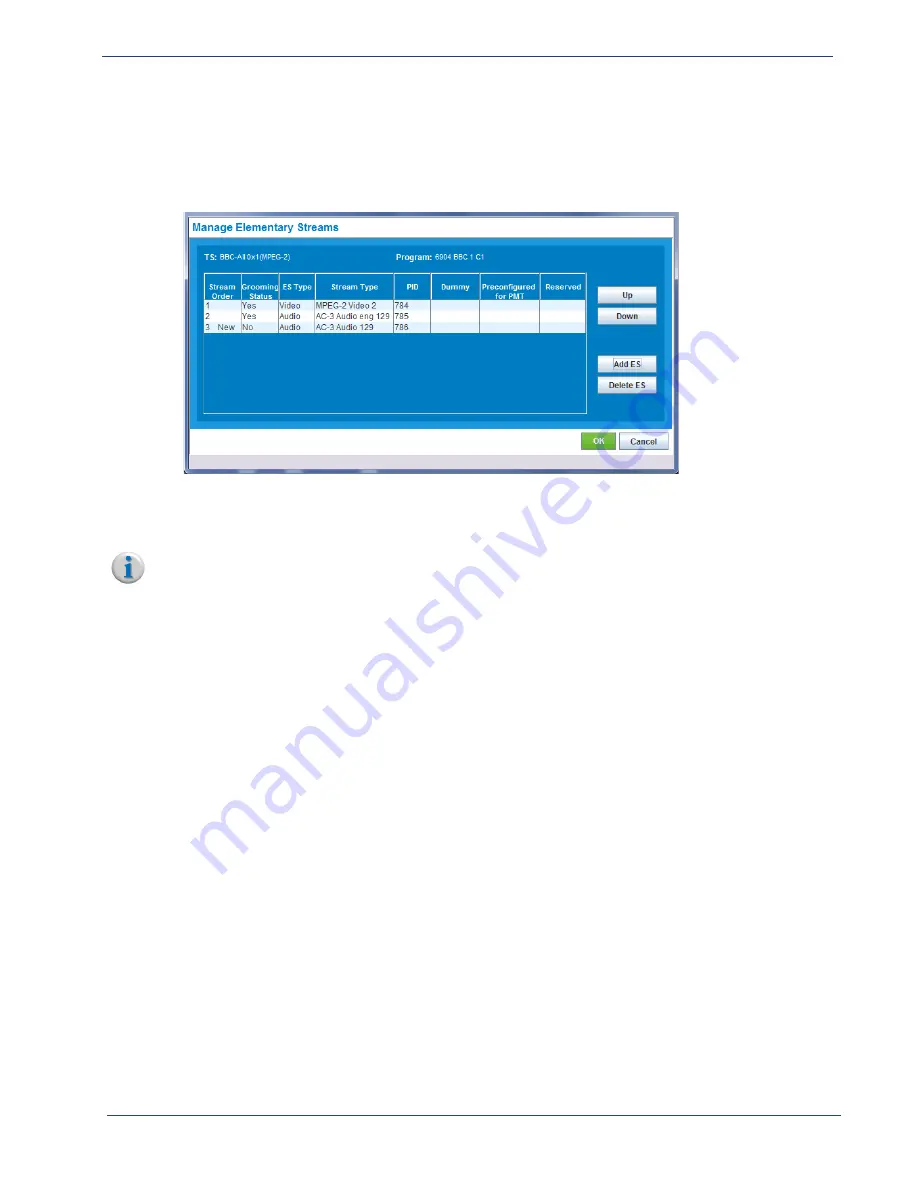
Selenio
TM
BNP User Guide, Release 3.7.1
165
- Working with PIDs
8.
At the Outputs panel of the
Grooming
-->
Mapping
tab screen, right-click on an ES and select
Manage Elementary Streams
from the pop-up menu, to present the Manage Elementary Streams
screen (
In this example, we will use
Program 6904 BBC 1 C1
.
Figure 106. Manage ES - New ES for Dummy PID
9.
At the
Manage Elementary Streams
screen, click the
Add ES
button. A new audio ES is now
displayed as the last entry to the table of streams.
10.
Click in the
ES Type
column, and select
Data
. The
Data Selection
dialog is now presented.
Note:
See the section, “Creating an Elementary Stream” on page 156 for complete details on
manipulating the fields in the Manage Elementary Streams window.
11.
At the
Data Selection
dialog, select the decimal number that matches the actual data stream’s hex
ID (this is NOT the PID). In the following example, the number
194
is selected because it matches
the hex number
c2
from the data stream:
Data [PID: 0x21 Data 0x
c2
]
in
Program 6975 BBC HD.
12.
At the
Manage Elementary Streams
screen, click in the
PID
column and enter the decimal value
that corresponds to the hex value from the actual data stream. In the following example, the
number
33
is entered because it corresponds to the hex value of
21
in the data stream:
Data [PID: 0x
21
Data 0xc2]
in
Program 6975 BBC HD.
13.
At the
Dummy
column, select
Yes
from the drop down box to indicate that this is a dummy PID.
The
Manage Elementary Streams
window should now contain entries as shown in (
).