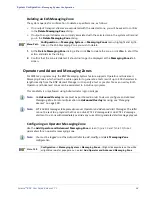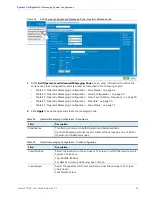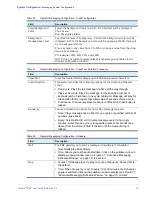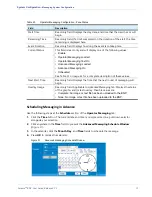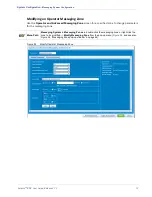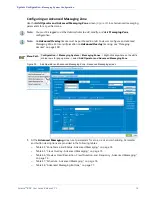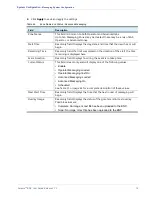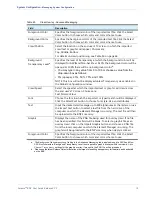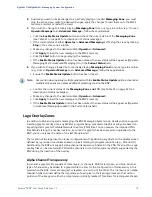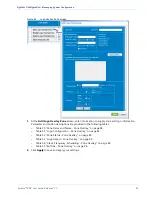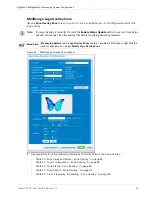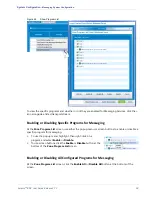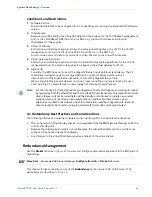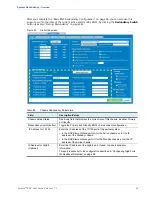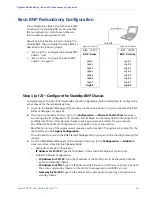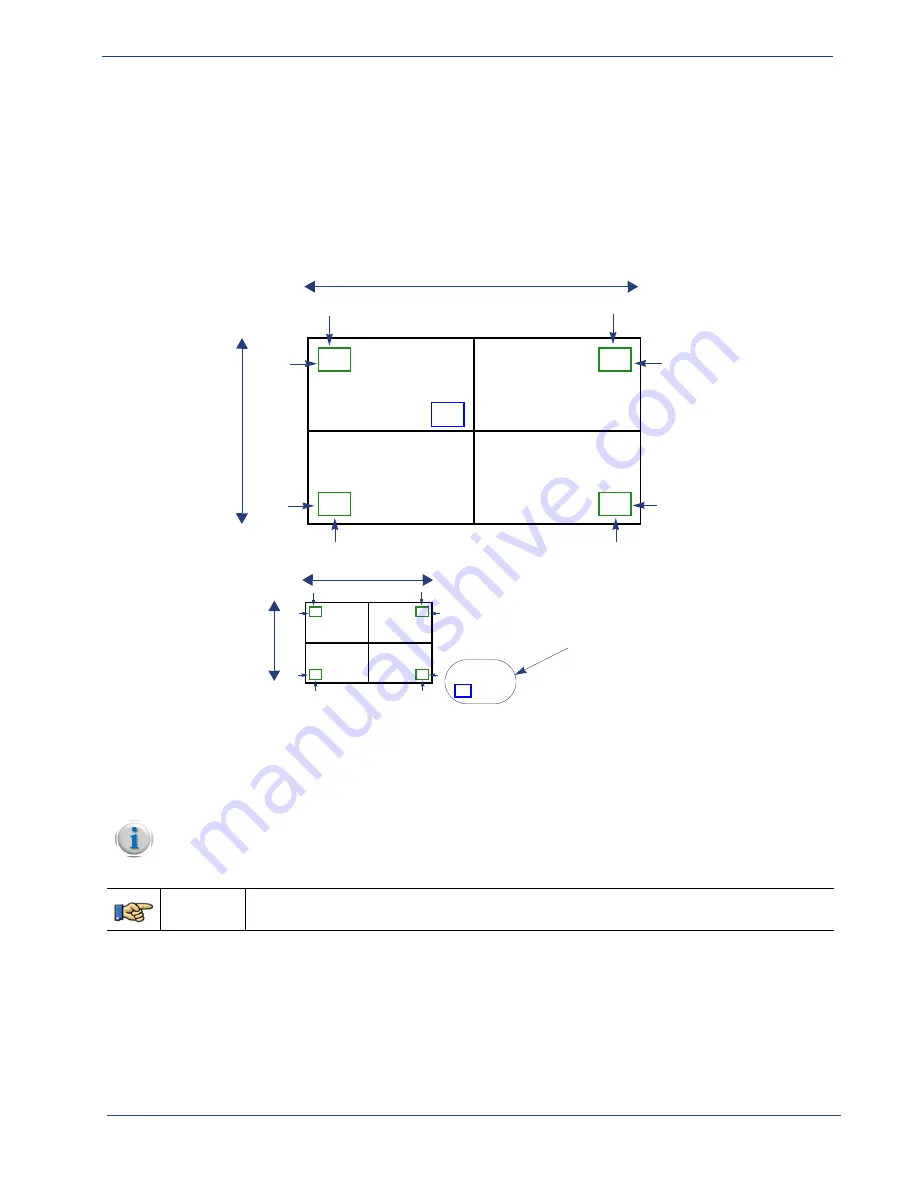
Selenio
TM
BNP User Guide, Release 3.7.1
82
- Messaging System Configuration
shows an example of Logo Overlay positioning for an HD program (top graphic) and an SD
program (bottom graphic). The X, Y coordinates for the green logo boxes have been set to relatively
low numbers (x=64, y=64) so as to remain positioned closer to the corners of the TV screen for both
HD and SD resolutions. The X, Y coordinates for the blue logo have been set to high numbers (x=900,
y=500). As such, while the logo for an HD resolution of 1920 x 1080i is positioned in the center of the
screen, the X, Y values are too large for the blue logo to be placed within the bounds of an SD screen at
720 x 480i resolution.
Figure 43.
Logo Overlay Positioning
0
960
540
X
Y
0
0
Top
Left
Right
Left
Bottom
Top
Bottom
Right
540
0
960
Logo
Logo
Logo
Logo
0
360
240
X
Y
0
0
Top
Left
Right
Left
Bottom
Top
Bottom
Right
240
0
360
Logo
Logo
Logo
Logo
HD Program
SD Program
1920 Pixels
720 Pixels
1080i
480i
Logo
Top, Left
x=900
y=500
Logo
Top, Left
x=900
y=500
X, Y coordinates too high for SD.
Logo will not be seen on program.
Configuring a Logo Overlay Zone
Use the
Add Logo Overlay Zone
screen (
) to set parameters for a specific logo and use of the
logo in a zone.
Menu Path
Configuration
tab
-> Messaging System
tab -> right-click on white or blue row for popup menu -
> select
Add Logo Overlay Zone
.
Note:
You must be logged in as the Administrator to add, modify, or delete
Logo Overlay Zone
configuration.