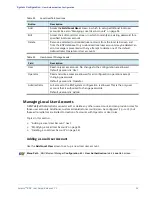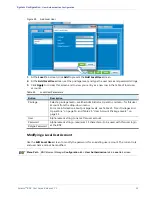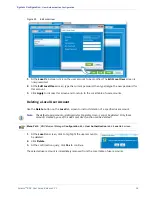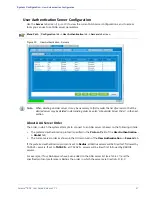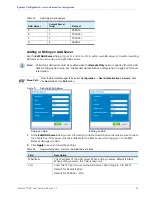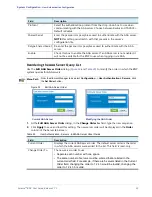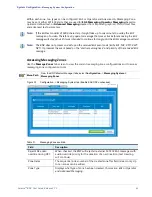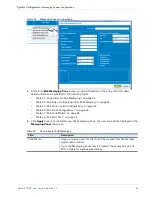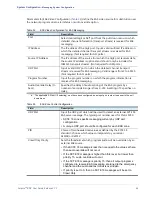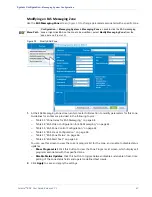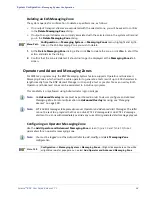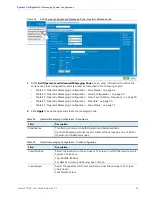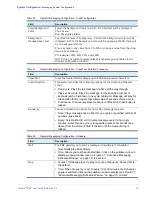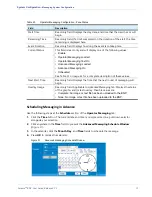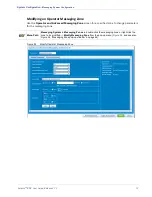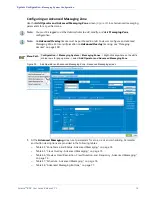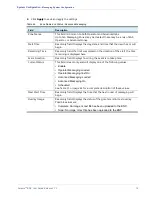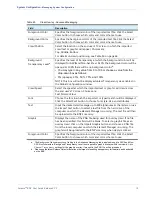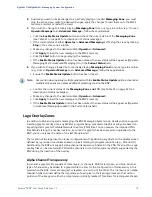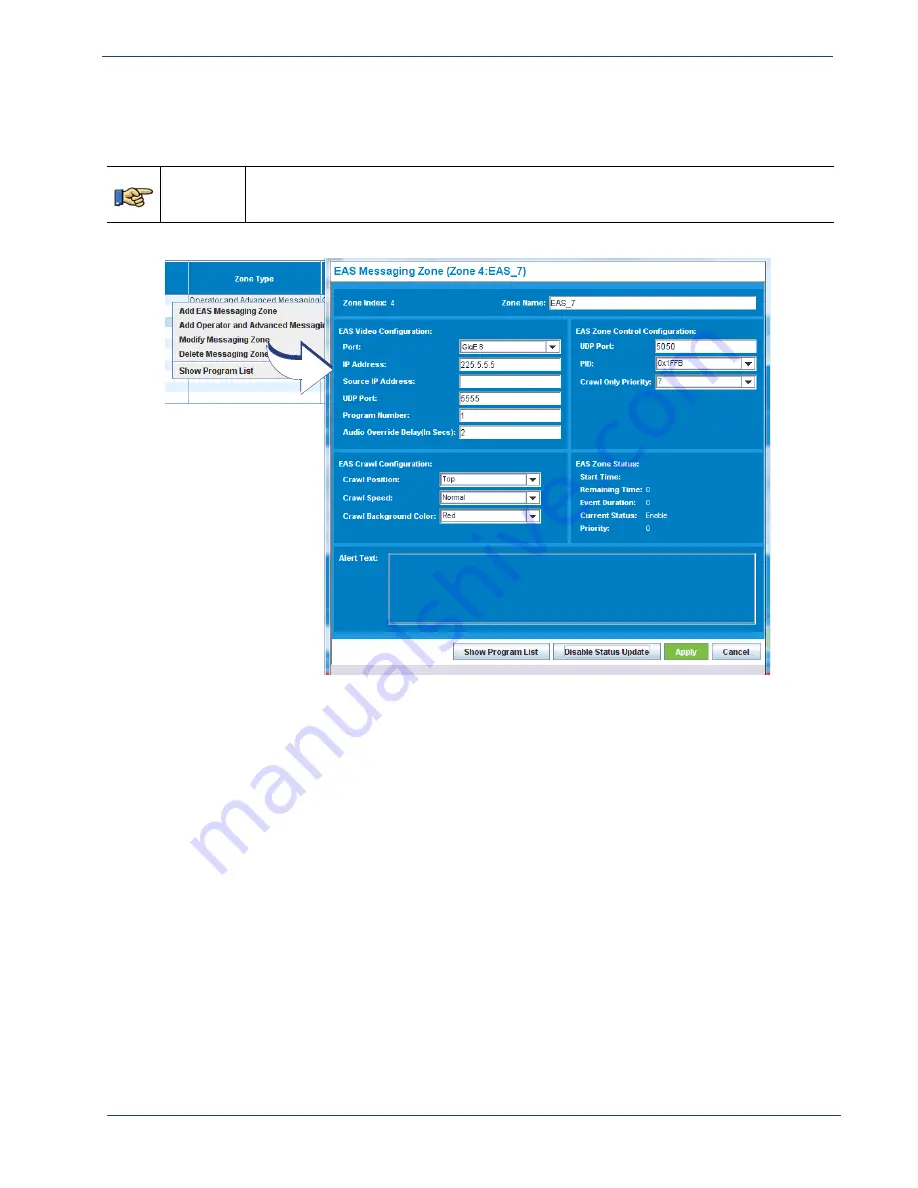
Selenio
TM
BNP User Guide, Release 3.7.1
67
- Messaging System Configuration
Modifying an EAS Messaging Zone
Use the
EAS Messaging Zone
screen (
) to change parameters associated with a specific zone.
Menu Path
Configuration
->
Messaging System -> Messaging Zones
->double-click the EAS messaging
zone or right-click EAS on the zone to be modified-> select
Modify Messaging Zone
from the
pop-up menu (
Figure 35.
Modify EAS Zone
1.
At the EAS Messaging Zone screen, enter or select information to modify parameters for this zone.
Guidelines for entries are provided in the following topics:
-
Table 33, “Zone Index for EAS Messaging,” on page 64.
-
Table 34, “EAS Video Configuration for EAS Messaging,” on page 65.
-
Table 35, “EAS Zone Control Configuration,” on page 65.
-
Table 36, “EAS Crawl Configuration,” on page 66.
-
Table 37, “EAS Zone Status,” on page 66.
-
Table 38, “EAS Alert Text,” on page 66.
You can use this screen to view the current program list for the zone, and enable to disable status
updates.
-
Show Program List
: Click this button to view the Zone Program List screen, which displays all
programs associated with the specified zone.
-
Disable Status Updates
: Click this button to toggle between disable and enable of real-time
polling of the zone status fields and operator-defined text crawls.
2.
Click
Apply
to save and apply the settings.