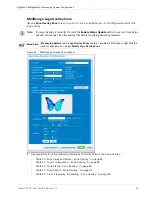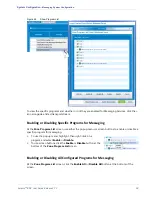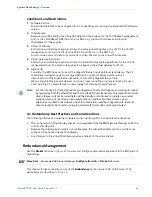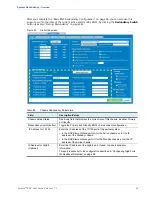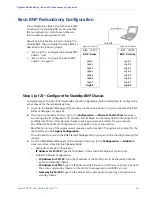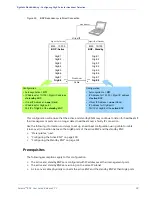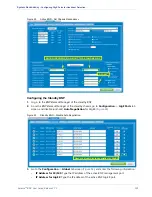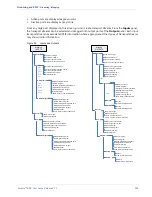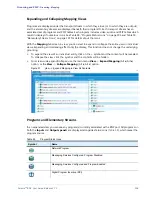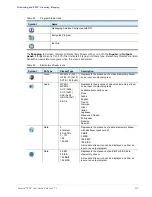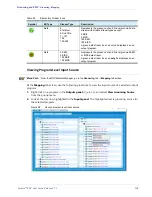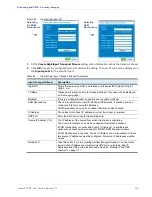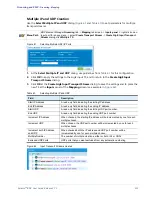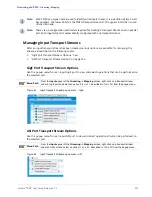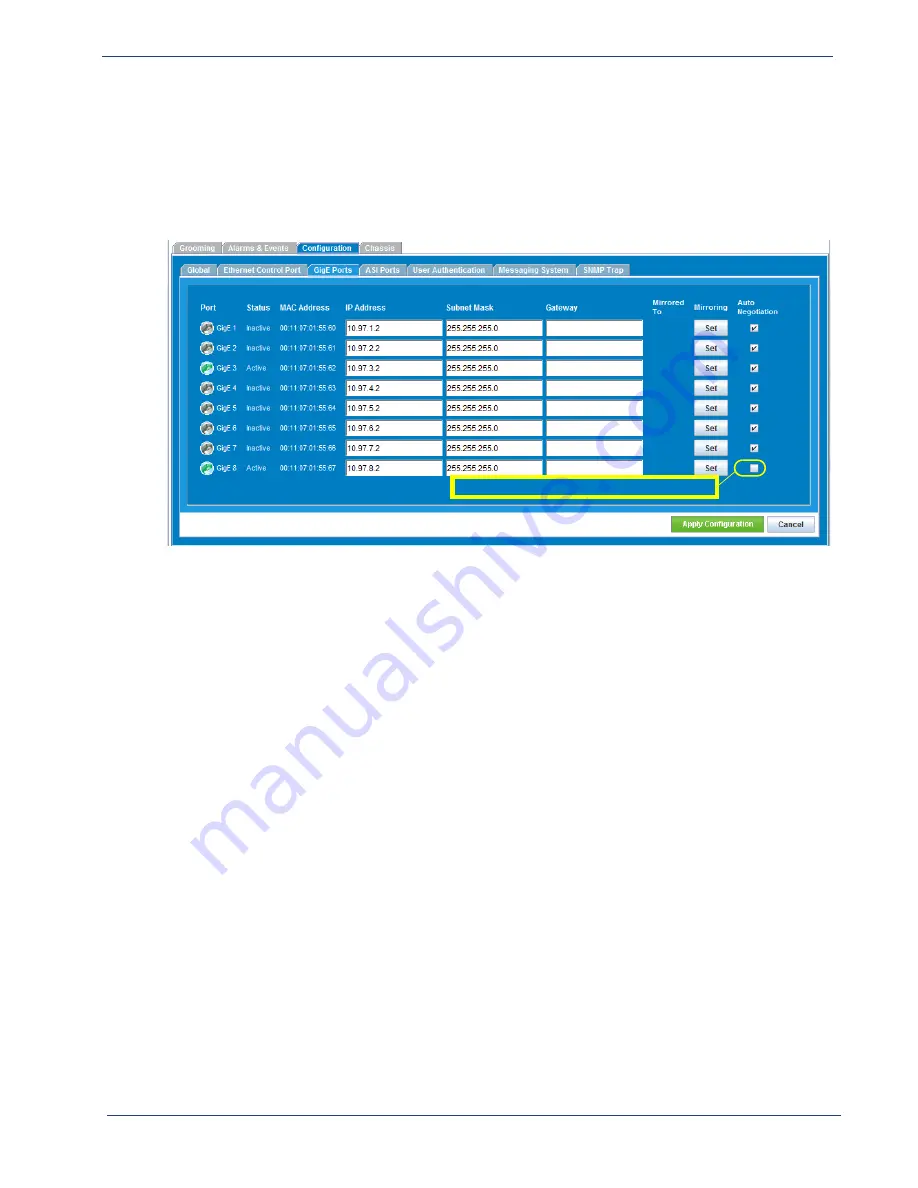
Selenio
TM
BNP User Guide, Release 3.7.1
100
- Configuring GigE Ports for Heartbeat Detection
Configuring the Active BNP
1.
Log in to the
BNP Element Manager
of the active BNP.
2.
From the
BNP Element Manager
of the active chassis, go to
Configuration
-->
GigE Ports
tab
screen, and disable (uncheck)
Auto Negotiation
for GigE 8 (
Figure 51.
Active BNP—Disable Auto Negotiation
Uncheck (disable) auto-negotiation for GigE 8
3.
Go to the
Configuration
->
Global
tab screen (
), and enter the following information:
-
IP Address for 10/100
: Type the IP address of the standby BNP management port.
-
IP Address for GigE 8
: Type the IP address of the standby BNP GigE 8 port.
-
Virtual IP Address Configuration for GigE 8:
Make sure this field is blank.