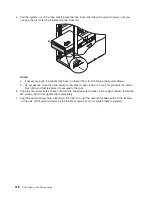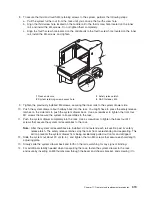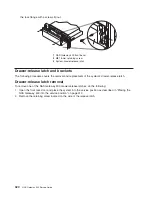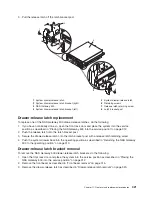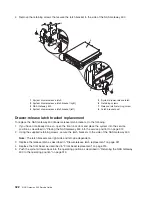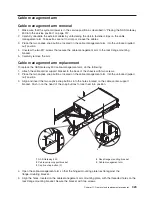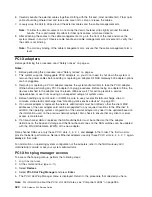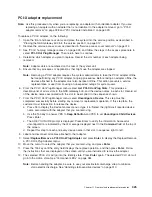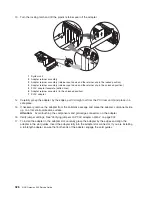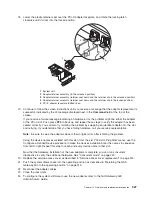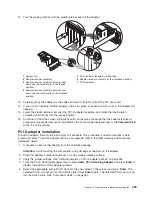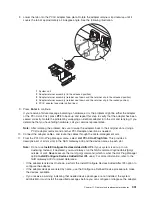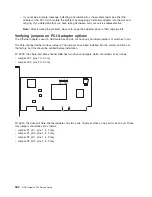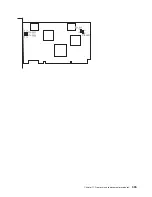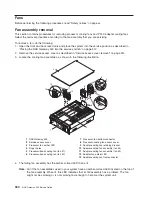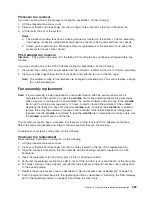6. Carefully bundle the external cables together, starting with the thickest (most durable first). Fiber optic
cable should be gathered last and take extra care not to crimp or crease the cables.
7. Loosely wrap the Velcro strips around the external cables and the cable management arm.
Note:
To allow for cable movement, do not wrap the Velcro fastener strips tightly around the cable
bundle. This is particularly important for fiber optic cables, which are delicate.
8. After attaching the cables to the cable management arm, go to the front of the rack and move the
system drawer in and out. Observe cable bundle and cable management arm movement to verify that
the cable is not binding.
Note:
To avoid any binding of the cable management arm, ensure that the cable management arm is
level.
PCI-X adapters
Before performing this procedure, read “Safety notices” on page xv.
Notes:
1. Before performing this procedure, read “Safety notices” on page xv.
2. This system supports hotpluggable PCI-X adapters, so you do not need to shut down the system or
remove the power cables before adding or replacing an adapter. All NAS Gateway 500 adapter options
are hot-pluggable.
3. Removing or replacing a PCI-X adapter requires the system administrator to take the PCI-X adapter
offline before performing any PCI-X adapter hot-plug procedures. Before taking an adapter offline, the
devices attached to the adapter must be taken offline as well. This action prevents a service
representative or user from causing an unexpected outage for system users.
4. Before handling any card, board, or DIMM, be sure to use your electrostatic discharge strap to
minimize static-electric discharge. See “Handling static-sensitive devices” on page 310.
5. If a network adapter is replaced, the network administrator must be notified so that the client MAC
addresses of the new adapter card can be propagated to any required locations in the Ethernet. In
addition, the operating system configuration of the network adapter may need to be updated based on
the information used on the previous network adapter. Also check to ensure that any client or server
access is maintained.
6. If a fibre-channel HBA is replaced, the SAN administrator must be notified so that the adapter
definitions on the back-end storage and the fibre-channel zones on the SAN switches can be updated
with the World Wide Name (WWN) of the new adapter
Fibre-channel HBAs use only these PCI-X slots: 3, 5, 2, 1, and
always
in that order. The first two slots
provide the better performance. Network Ethernet adapters use only these PCI-X slots: 6, 4, 5, 2, 1; again,
always
in that order.
For information on operating system configuration of the adapters, refer to the
NAS Gateway 500
Administrator’s Guide
or ask your system administrator.
PCI-X hot-plug manager access
To access the hot-plug menus, perform the following steps:
1. Log in as root user.
2. At the command line, type
smitty
.
3. Select
Devices
.
4. Select
PCI-X Hot Plug Manager
and press
Enter
.
5. The PCI-X Hot-Plug Manager menu is displayed. Return to the procedure that directed you here.
Note:
For information about the PCI-X slot LED states, see “Component LEDs” on page 384.
324
NAS Gateway 500 Service Guide
Содержание TotalStorage NAS Gateway 500
Страница 1: ...IBM TotalStorage NAS Gateway 500 Service Guide GY27 0418 00 ...
Страница 2: ......
Страница 3: ...IBM TotalStorage NAS Gateway 500 Service Guide GY27 0418 00 ...
Страница 16: ...xiv NAS Gateway 500 Service Guide ...
Страница 20: ...xviii NAS Gateway 500 Service Guide ...
Страница 36: ...System logic flow Note Not all components are supported 16 NAS Gateway 500 Service Guide ...
Страница 52: ...32 NAS Gateway 500 Service Guide ...
Страница 58: ...38 NAS Gateway 500 Service Guide ...
Страница 68: ...Step 0410 13 This completes the repair return the system to the user 48 NAS Gateway 500 Service Guide ...
Страница 112: ...92 NAS Gateway 500 Service Guide ...
Страница 266: ...246 NAS Gateway 500 Service Guide ...
Страница 326: ...306 NAS Gateway 500 Service Guide ...
Страница 353: ...Chapter 11 Removal and replacement procedures 333 ...
Страница 392: ...372 NAS Gateway 500 Service Guide ...
Страница 394: ...System parts 1 5 6 9 10 11 12 8 7 13 4 15 16 17 18 19 20 14 3 2 374 NAS Gateway 500 Service Guide ...
Страница 396: ...System parts continued 1 12 13 3 10 12 8 15 14 14 16 18 19 17 7 9 11 4 4 5 6 2 376 NAS Gateway 500 Service Guide ...
Страница 402: ...382 NAS Gateway 500 Service Guide ...
Страница 412: ...392 NAS Gateway 500 Service Guide ...
Страница 440: ...420 NAS Gateway 500 Service Guide ...
Страница 446: ...426 NAS Gateway 500 Service Guide ...
Страница 448: ...428 NAS Gateway 500 Service Guide ...
Страница 466: ...446 NAS Gateway 500 Service Guide ...
Страница 469: ......
Страница 470: ... Printed in U S A GY27 0418 00 ...
Страница 471: ...Spine information IBM TotalStorage NAS Gateway 500 NAS Gateway 500 Service Guide GY27 0418 00 ...