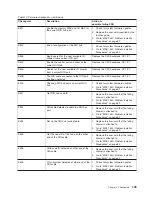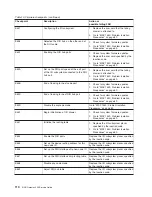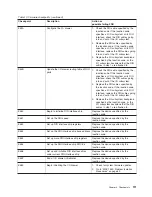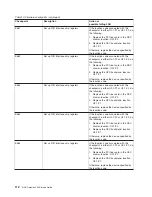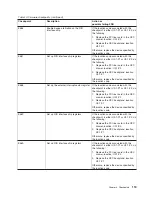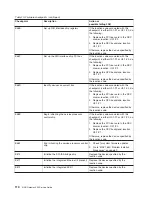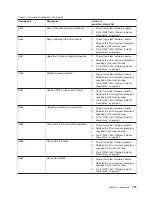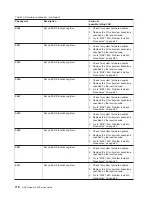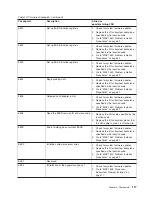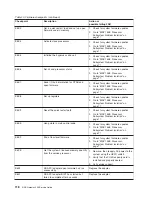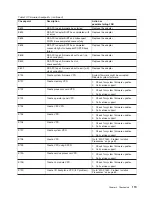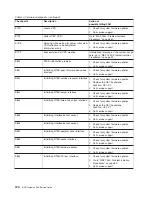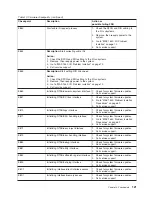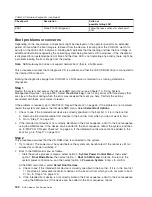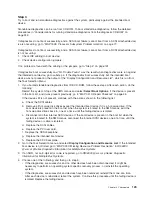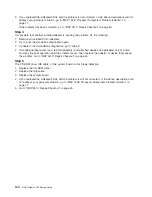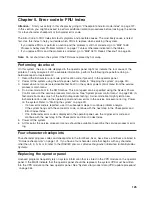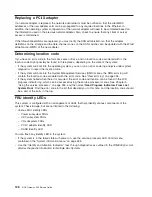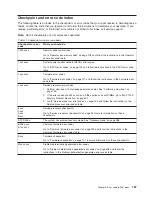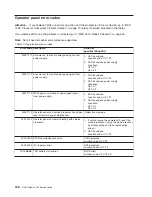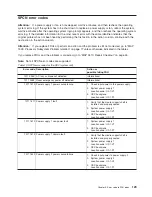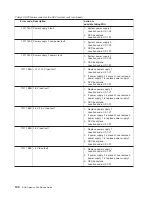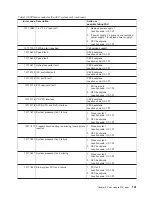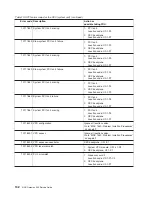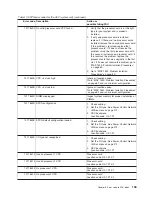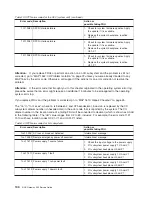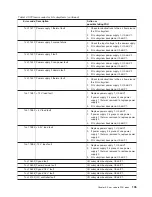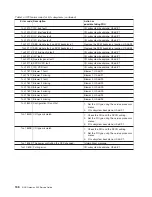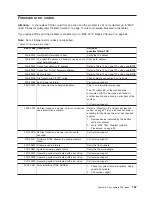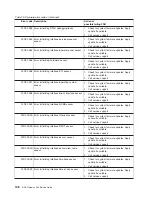Step 3
Try to boot and run standalone diagnostics against the system, particularly against the intended boot
device.
Standalone diagnostics can be run from CD-ROM. To boot standalone diagnostics, follow the detailed
procedures in “Considerations for running standalone diagnostics from the diagnostic CD-ROM” on
page 242.
If diagnostics do not boot successfully, and a SCSI boot failure (cannot boot from a SCSI attached device)
is also occurring, go to “MAP 1548: Processor Subsystem Problem Isolation” on page 77.
If diagnostics do not boot successfully, and a SCSI boot failure (cannot boot from a SCSI attached device)
is not occurring:
1. Check IDE cabling to boot device.
2. Check device configuration jumpers.
If no problem is found with the cabling or the jumpers, go to “Step 4” on page 124.
If diagnostics boot successfully and
″
No Trouble Found
″
was the result when diagnostics were run against
the intended boot device, go to substep 4. If the diagnostics boot successfully, but the intended boot
device was not present in the output of the
″
Display Configuration and Resource List
″
, which is run from
the Task Selection Menu:
1. If you booted standalone diagnostics from IDE CD-ROM, follow these steps. After each action, do the
following:
Restart the system. Stop at the SMS menus and select
Select Boot Options
. If the device is present
in the boot list, and it was present previously, go to “MAP 0410: Repair Checkout” on page 45.
If the device still is not present, continue with the actions shown in the following list.
a. Check the SCSI cables.
b. Remove all hot-swap disk drives except the intended boot device if it is a hot-swap drive. If the
boot device is present in the boot list when the system is booted to the SMS menus, add the
hot-swap disk drives back in, one at a time, until the failing device is isolated.
c. Disconnect all other internal SCSI devices. If the boot device is present in the boot list when the
system is booted to the SMS menus, reconnect the internal SCSI devices, one at a time, until the
failing device or cable is isolated.
d. Replace the SCSI cables.
e. Replace the PCI riser card.
f. Replace the SCSI backplane.
g. Replace the intended boot device.
h. Replace the CEC backplane.
2. Go to the Task Selection menu and select
Display Configuration and Resource List
. If the intended
boot device is not listed, go to
″
MAP 0290: Missing Resource Problem Resolution
″
in
RS/6000
Eserver
pSeries Diagnostic Information for Multiple Bus Systems
.
3. If an SRN, not an 8-digit error code, is reported, go to
RS/6000
Eserver
pSeries Diagnostic
Information for Multiple Bus Systems
.
4. Choose one of the following, and then go to step 5.
v
If the diagnostics are successful, and no other devices have been disconnected, it might be
necessary to perform an operating system-specific recovery process, or reinstall the operating
system.
v
If the diagnostics are successful, and devices have been removed, reinstall them one at a time.
After each device is reinstalled, reboot the system. Continue this procedure until the failing device is
isolated. Replace the failing device.
Chapter 4. Checkpoints
123
Содержание TotalStorage NAS Gateway 500
Страница 1: ...IBM TotalStorage NAS Gateway 500 Service Guide GY27 0418 00 ...
Страница 2: ......
Страница 3: ...IBM TotalStorage NAS Gateway 500 Service Guide GY27 0418 00 ...
Страница 16: ...xiv NAS Gateway 500 Service Guide ...
Страница 20: ...xviii NAS Gateway 500 Service Guide ...
Страница 36: ...System logic flow Note Not all components are supported 16 NAS Gateway 500 Service Guide ...
Страница 52: ...32 NAS Gateway 500 Service Guide ...
Страница 58: ...38 NAS Gateway 500 Service Guide ...
Страница 68: ...Step 0410 13 This completes the repair return the system to the user 48 NAS Gateway 500 Service Guide ...
Страница 112: ...92 NAS Gateway 500 Service Guide ...
Страница 266: ...246 NAS Gateway 500 Service Guide ...
Страница 326: ...306 NAS Gateway 500 Service Guide ...
Страница 353: ...Chapter 11 Removal and replacement procedures 333 ...
Страница 392: ...372 NAS Gateway 500 Service Guide ...
Страница 394: ...System parts 1 5 6 9 10 11 12 8 7 13 4 15 16 17 18 19 20 14 3 2 374 NAS Gateway 500 Service Guide ...
Страница 396: ...System parts continued 1 12 13 3 10 12 8 15 14 14 16 18 19 17 7 9 11 4 4 5 6 2 376 NAS Gateway 500 Service Guide ...
Страница 402: ...382 NAS Gateway 500 Service Guide ...
Страница 412: ...392 NAS Gateway 500 Service Guide ...
Страница 440: ...420 NAS Gateway 500 Service Guide ...
Страница 446: ...426 NAS Gateway 500 Service Guide ...
Страница 448: ...428 NAS Gateway 500 Service Guide ...
Страница 466: ...446 NAS Gateway 500 Service Guide ...
Страница 469: ......
Страница 470: ... Printed in U S A GY27 0418 00 ...
Страница 471: ...Spine information IBM TotalStorage NAS Gateway 500 NAS Gateway 500 Service Guide GY27 0418 00 ...