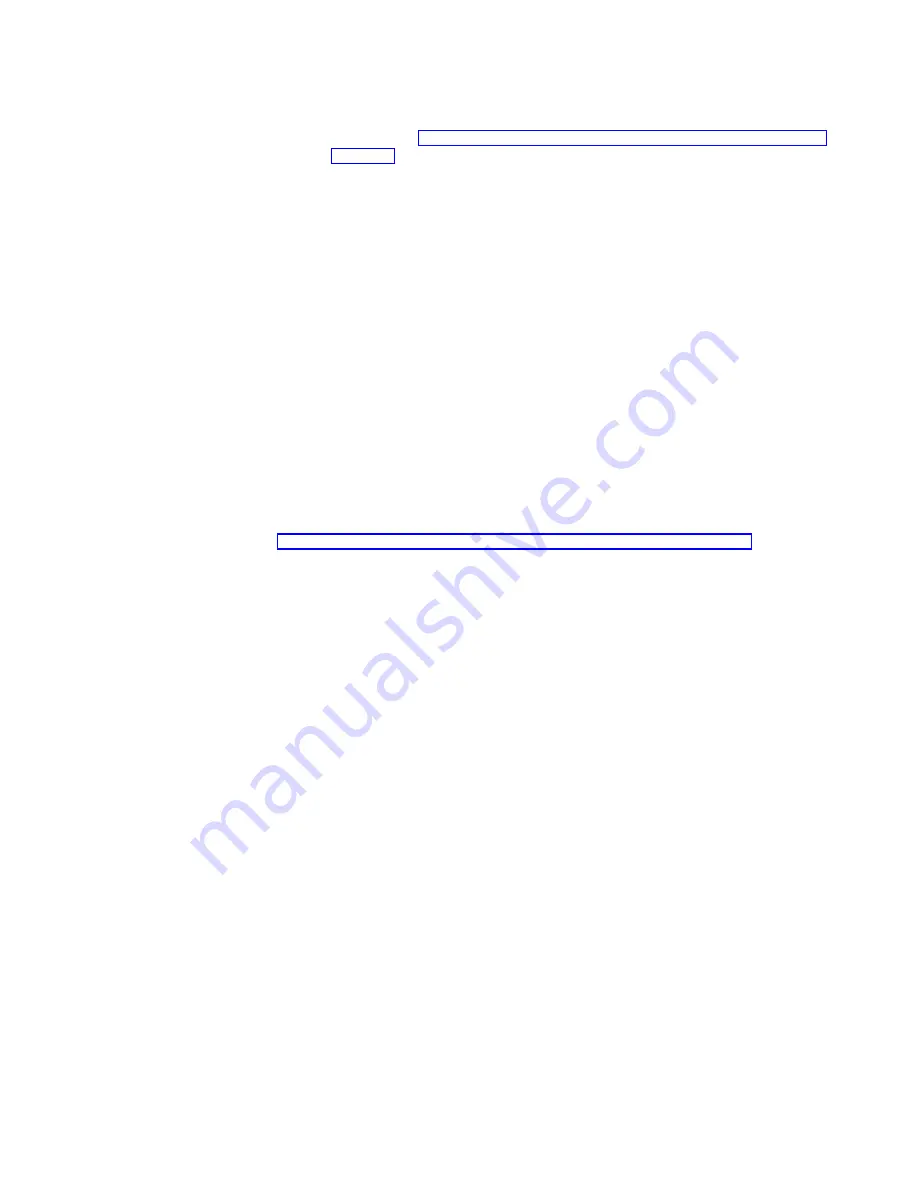
and it will not be able to restore the system volume from a backup
image. Should this occur, you will need to restore the system drive as
described in “Chapter 9. Using the Recovery and Supplementary CDs” on
page 123.
4. When the restore operation completes, the hard disk drive LED turns off, and a
short song will play periodically (every 15 seconds). Remove the diskette, set
the write-protection tab back to the write-enabled position, and reinsert the
diskette. The log file RESULTS.HTM will be written to the diskette; this log file
can be viewed with any Web browser to examine the results of the restore
operation.
5. When the log file is written, another song will play (continuously). Remove the
diskette and restart the node. If the restore was successful, the node will come
back up in the state it was in at the time you created the backup image used for
the recovery operation.
Note:
The persistent image that was created on the system drive (named
System Backup
) by the backup process is restored by the restore
process as it is preserved in the backup image. It is recommended that
you now delete that persistent image as it is no longer needed. On the
Persistent Images panel, select the persistent image named
System
Backup
on drive C: from the list of persistent images, then click
Delete
,
then click
OK
on the Delete Persistent Image panel that appears.
If the restore was unsuccessful, then you must use the Recovery CD as described
in “Chapter 9. Using the Recovery and Supplementary CDs” on page 123.
Rebuilding the maintenance partition
If this is a new hard drive or if the Maintenance (D:) partition is unusable, you must
rebuild the Maintenance partition by performing the following steps:
1. Start Disk Management on the node. You can do this in one of two ways:
v
Start a Terminal Services session to the node, then click the
IBM NAS
Admin
icon, and then from the IBM NAS Administration console that
appears, select
Computer Management
, then
Disk Management
.
v
Start a Windows 2000 for NAS user interface session to the node, then select
Disks and Volumes
, then select
Disks
, and then provide your Administrator
user name and password when prompted.
2. In the Disk Management window, right-click the unallocated area of Disk 0, and
then click
Create Partition
.
3. In the Create Partition wizard, click
Next
and select
Primary Partition
.
4. Click
Next
and select
D:
as the drive letter.
5. Click
Next
and select
FAT32
as the file system and change the drive label to
Maintenance
.
6. Click
Finish
to close the wizard.
The partition will then be formatted. When formatting is complete, the status of the
partition should appear as
Healthy
, and the other properties should appear as:
v
Name:
Maintenance
v
Drive letter:
D:
v
File system:
FAT32
Chapter 6. Managing and protecting the network and storage
67
Содержание totalstorage 326
Страница 1: ...IBM TotalStorage Network Attached Storage 300 Model 326 User s Reference Release 2 5 GA27 4276 02...
Страница 8: ...viii Model 326 User s Reference...
Страница 10: ...x Model 326 User s Reference...
Страница 20: ...8 Model 326 User s Reference...
Страница 64: ...52 Model 326 User s Reference...
Страница 88: ...76 Model 326 User s Reference...
Страница 134: ...122 Model 326 User s Reference...
Страница 144: ...132 Model 326 User s Reference...
Страница 146: ...134 Model 326 User s Reference...
Страница 166: ...154 Model 326 User s Reference...
Страница 182: ...170 Model 326 User s Reference...
Страница 192: ...180 Model 326 User s Reference...
Страница 214: ...202 Model 326 User s Reference...
Страница 232: ...220 Model 326 User s Reference...
Страница 238: ...226 Model 326 User s Reference...
Страница 239: ......
Страница 240: ...Printed in the United States of America on recycled paper containing 10 recovered post consumer fiber GA27 4276 02...






























