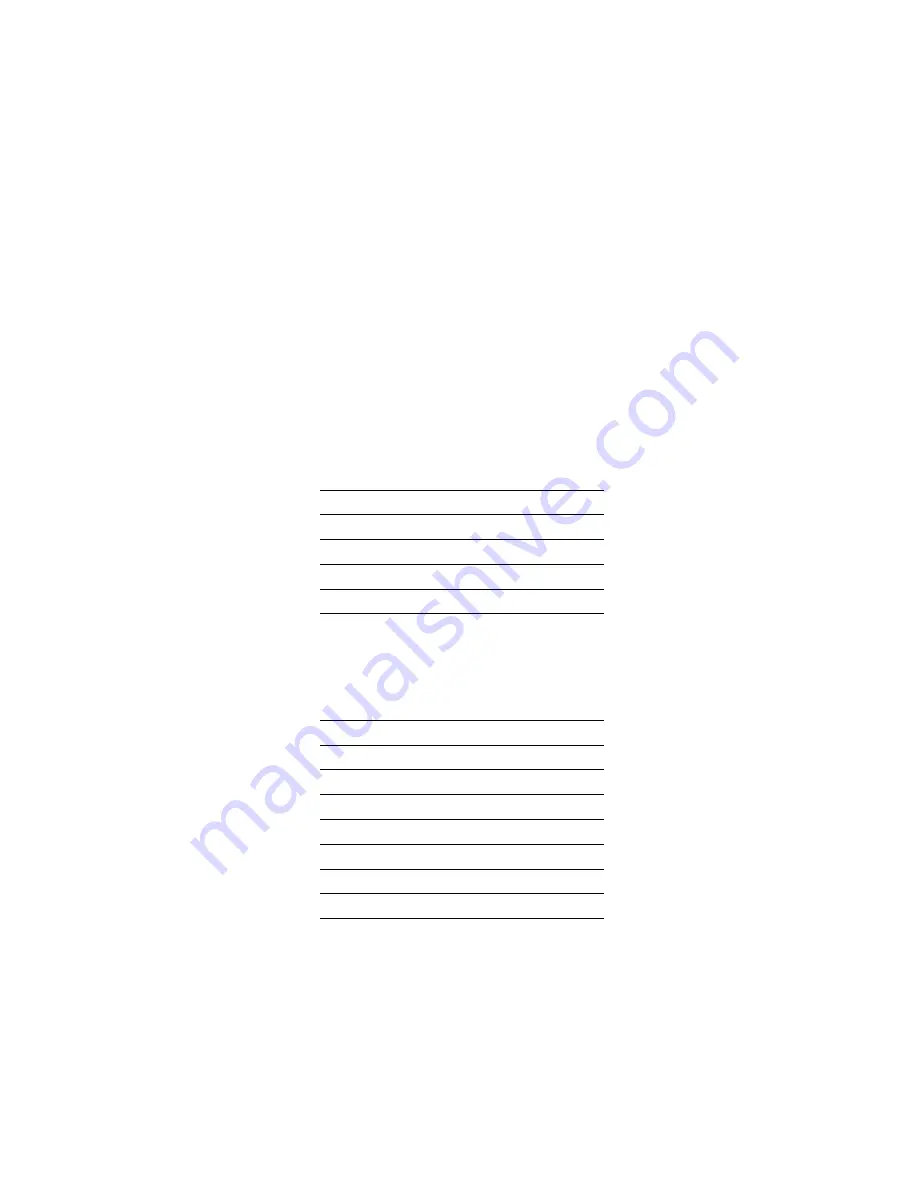
Control Codes
22.Set Uni-directional Printing Mode: ESC %U (X
'
1B 25 55
'
)
Set the uni-directional printing mode. The printing direction is from the
left only. Mode switching is done by a line as a unit. If this control code
is received at the middle of a line, the lines following are printed uni-
directionally.
Note: This code is ignored if a speed other than normal speed is
selected during initialization or by using operation switches on the
control panel. This code is also ignored if the UNI-DIR. COMMAND
item is set to IGNORE.
23.Initialize: ESX 01 00 00 (X
'
1B 7E 01 00 00
'
)
Resets the printer after a page break. Use this code at the end of
printing.
24.Set Character Pitch: ESX 02 00 01 n (X
'
1B 7E 02 00 01 n
'
)
Set the double byte character pitch to n
×
1/10 cpi. Specify a value for
n from the table below. Values other than those shown are ignored.
The single byte character pitch is set to double the pitch of a double bye
character.
25.Set Line Pitch: ESX 03 00 01 n (X
'
1B 7E 03 00 01 n
'
)
Sets the lines per inch to n times the 1/10 lpi. Values other than those
shown below are ignored.
If this code is received at the beginning of a line of print, the new line
pitch applies to this and succeeding lines. If this code is received at the
middle of a line of print, the new line pitch applies to the next and suc-
ceeding lines.
26.Set Page Length: ESX 04 n1 n2 c1 c2(c3) (X
'
1B 7E 04 n1 n2 c1 c2 (c3
'
))
Sets the page length of continuous form.
Setting c1 to X
'
00
'
, c2 and c3 sets the page length to 1/6 inch. In this
n
Double Byte Character (cpi)
X
'
32
'
5
X
'
3C
'
6
X
'
43
'
6.7
X
'
4B
'
7.5
n
Lines Per Inch (lpi)
X
'
14
'
2
X
'
1E
'
3
X
'
28
'
4
X
'
32
'
5
X
'
3C
'
6
X
'
4B
'
7.5
X
'
50
'
8
C-10
IBM 5400-006 Printer:
Setup Instruction and Operator's Guide
Содержание 5400-006
Страница 6: ...vi IBM 5400 006 Printer Setup Instruction and Operator s Guide ...
Страница 10: ...x IBM 5400 006 Printer Setup Instruction and Operator s Guide ...
Страница 132: ...Inspecting the Platen and Changing Strike Position 3 14 IBM 5400 006 Printer Setup Instruction and Operator s Guide ...
Страница 147: ...Parallel Port Basic Functions Chapter 4 IBM 5400 006 Features 4 15 ...
Страница 148: ...Parallel Port Basic Functions 4 16 IBM 5400 006 Printer Setup Instruction and Operator s Guide ...
Страница 154: ...Environmental Conditions 5 6 IBM 5400 006 Printer Setup Instruction and Operator s Guide ...
Страница 208: ...ESC P C Character Set D 6 IBM 5400 006 Printer Setup Instruction and Operator s Guide ...
Страница 210: ...E 2 IBM 5400 006 Printer Setup Instruction and Operator s Guide ...






























