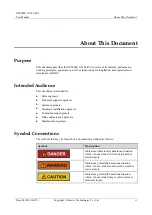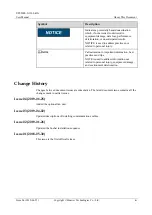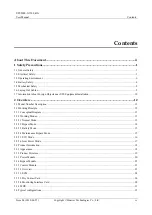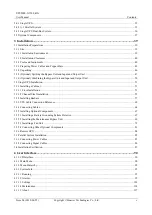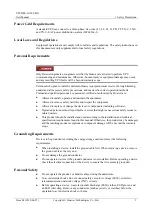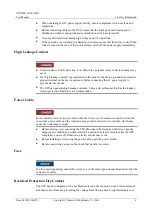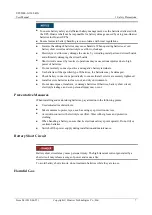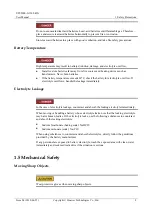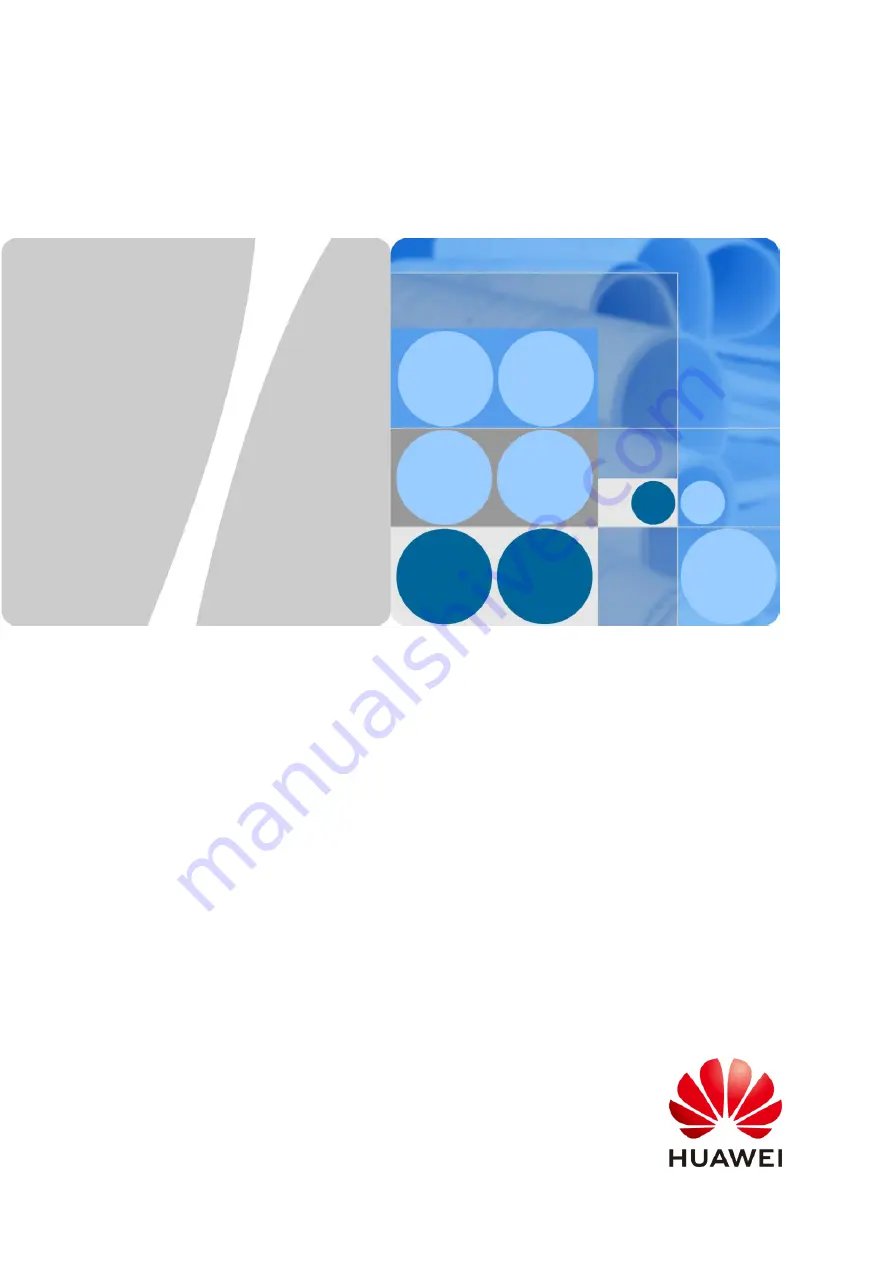Отзывы:
Нет отзывов
Похожие инструкции для UPS5000-S-1200 kVA

D340
Бренд: DARKSTAR TECHNOLOGIES Страницы: 4

D2000
Бренд: TDW Страницы: 2

1170
Бренд: Taurus Страницы: 25

G Series
Бренд: Vancare Страницы: 3

ES-2000
Бренд: Paitec Страницы: 14

P30
Бренд: XAG Страницы: 24

AFM-5
Бренд: ACE INSTRUMENTS Страницы: 2

LP Series
Бренд: ODA Страницы: 103

Heron HD3430
Бренд: Datalogic Страницы: 48

Firefly
Бренд: PageFlip Страницы: 32

PowerXL DX-NET-ETHERNET2-2
Бренд: Eaton Страницы: 48

Power Xpert C445
Бренд: Eaton Страницы: 2

BQ 900
Бренд: Haag-Streit Страницы: 18

IM 900
Бренд: Haag-Streit Страницы: 20

PT-55
Бренд: V-TEK Страницы: 2

PT-55
Бренд: V-TEK Страницы: 112

KV 4
Бренд: Kamikaze Страницы: 112

LED PAR 56
Бренд: KAM Страницы: 2