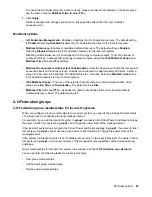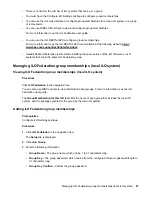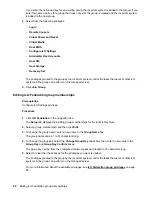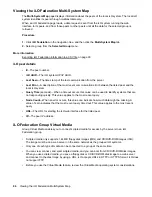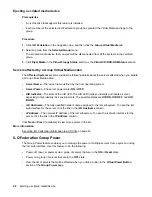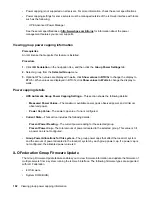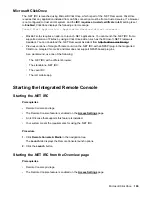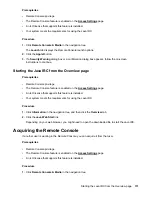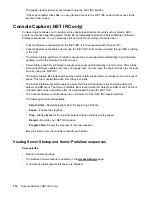Changing the power state for a group of servers
The
Virtual Power Button
section on the
Group Power
page summarizes the current power state of the
servers in a group. The summary information includes the total number of servers that are in the
ON
,
OFF
, or
Reset
state. The
System Power
summary indicates the state of the server power when the page
is first opened. Use the browser refresh feature to update the
System Power
information.
Prerequisites
• An iLO license that supports this feature is installed.
• Each member of the selected iLO Federation group has granted the Virtual Power and Reset privilege
to the group.
Procedure
1.
Click
iLO Federation
in the navigation tree, and then click the
Group Power
tab.
2.
Select a group from the
Selected Group
menu.
iLO displays the grouped servers by power state with a counter that shows the total number of servers
in each state.
3.
To change the power state of a group of servers, do one of the following:
• For servers that are in the
ON
or
Reset
state, click one of the following buttons:
◦
Momentary Press
◦
Press and Hold
◦
Reset
◦
Cold Boot
For servers that are in the
OFF
state, click the
Momentary Press
button.
The
Press and Hold
,
Reset
, and
Cold Boot
options are not available for servers that are in the
OFF
state.
4.
When prompted to confirm the request, click
OK
.
iLO displays a progress bar while the grouped servers respond to the Virtual Power Button action. The
progress bar indicates the number of servers that successfully processed the command.
The
Command Results
section displays the command status and results, including error messages
related to the power state change.
Virtual Power Button options
•
Momentary Press
—The same as pressing the physical power button.
Some operating systems might be configured to initiate a graceful shutdown after a momentary press,
or to ignore this event. Hewlett Packard Enterprise recommends using system commands to complete
Changing the power state for a group of servers
99