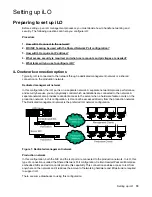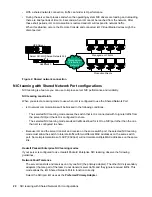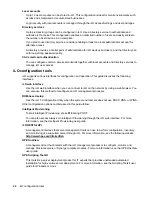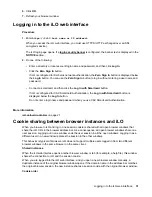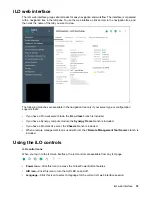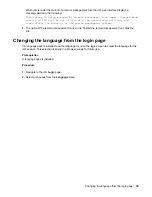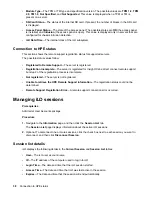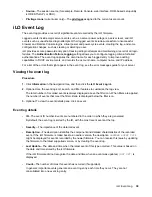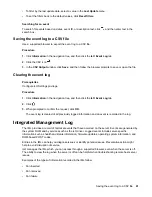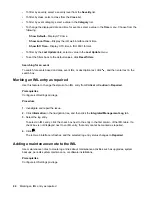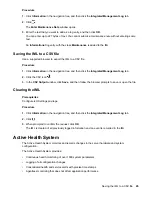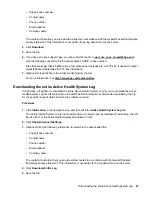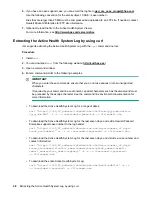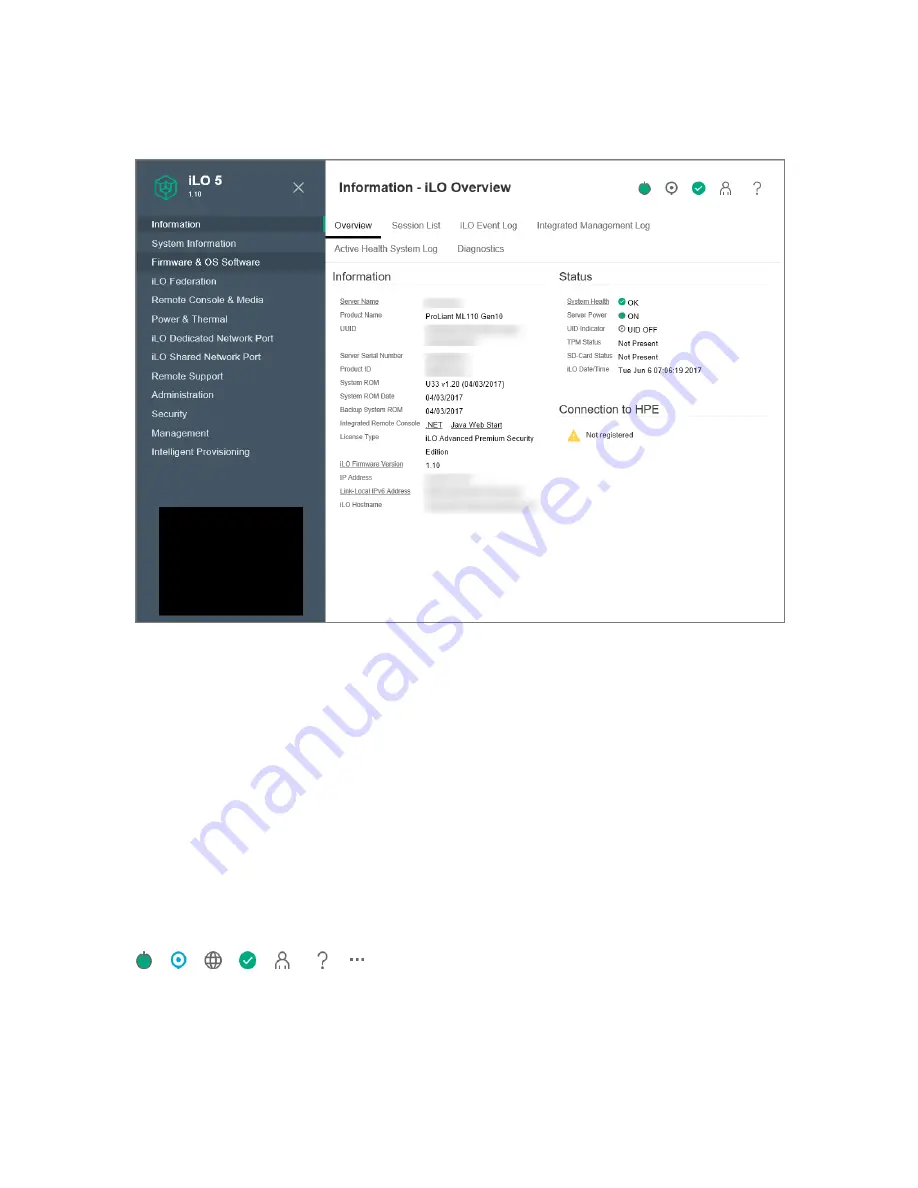
iLO web interface
The iLO web interface groups similar tasks for easy navigation and workflow. The interface is organized
with a navigation tree in the left pane. To use the web interface, click an item in the navigation tree, and
then click the name of the tab you want to view.
The following branches are available in the navigation tree only if your server type or configuration
supports them:
• If you have a ProLiant server blade, the
BL c-Class
branch is included.
• If you have a Synergy compute module, the
Synergy Frame
branch is included.
• If you have a ProLiant XL server, the
Chassis
branch is included.
• When a remote management tool is used with iLO, the
<Remote Management Tool Name>
branch is
included.
Using the iLO controls
iLO control icons
When you log in to the iLO web interface, the iLO controls are available from any iLO page.
•
Power icon
—Click this icon to access the Virtual Power Button features.
•
UID icon
—Click this icon to turn the UID LED on and off.
•
Language
—Click this icon to select a language for the current iLO web interface session.
iLO web interface
33